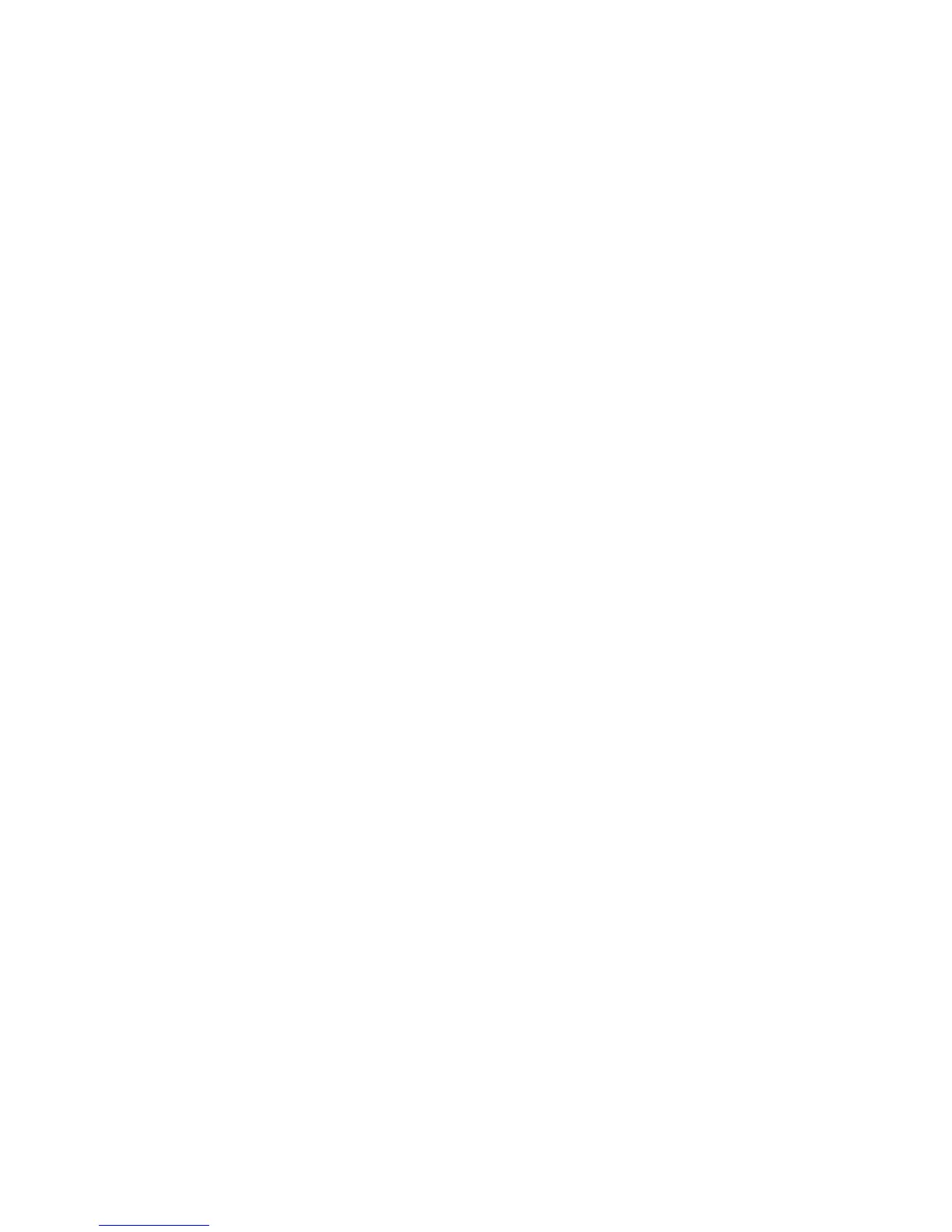Scanning
WorkCentre 7120/7125 Multifunction Printer
System Administrator Guide
107
Updating the List of Templates at the Control Panel
If you are storing templates on your network in a template pool repository, when you make any
changes to the templates in the repository, you can update the list of templates that displays at the
control panel.
1. Press the Services Home button on the control panel, then touch the Network Scanning icon.
2. Touch Update Templates.
Configuring a Validation Server
Scan metadata entered at the printer control panel can be verified against a list of valid values by a
validation server.
1. In CentreWare IS, click Properties > Services > Network Scanning > Validation Servers.
2. Click Add.
3. Next to Host Name / IP Address & Port, type the appropriately formatted address and port
number of the server. The default port number is 443 for HTTPS.
4. Next to Path, type the path on the server.
Note: The format for a directory path for FTP is /directory/directory, while the format for a
directory path for SMB is \directory\directory.
5. Type a Response Timeout between 5 and 100 seconds.
6. Click Apply.
