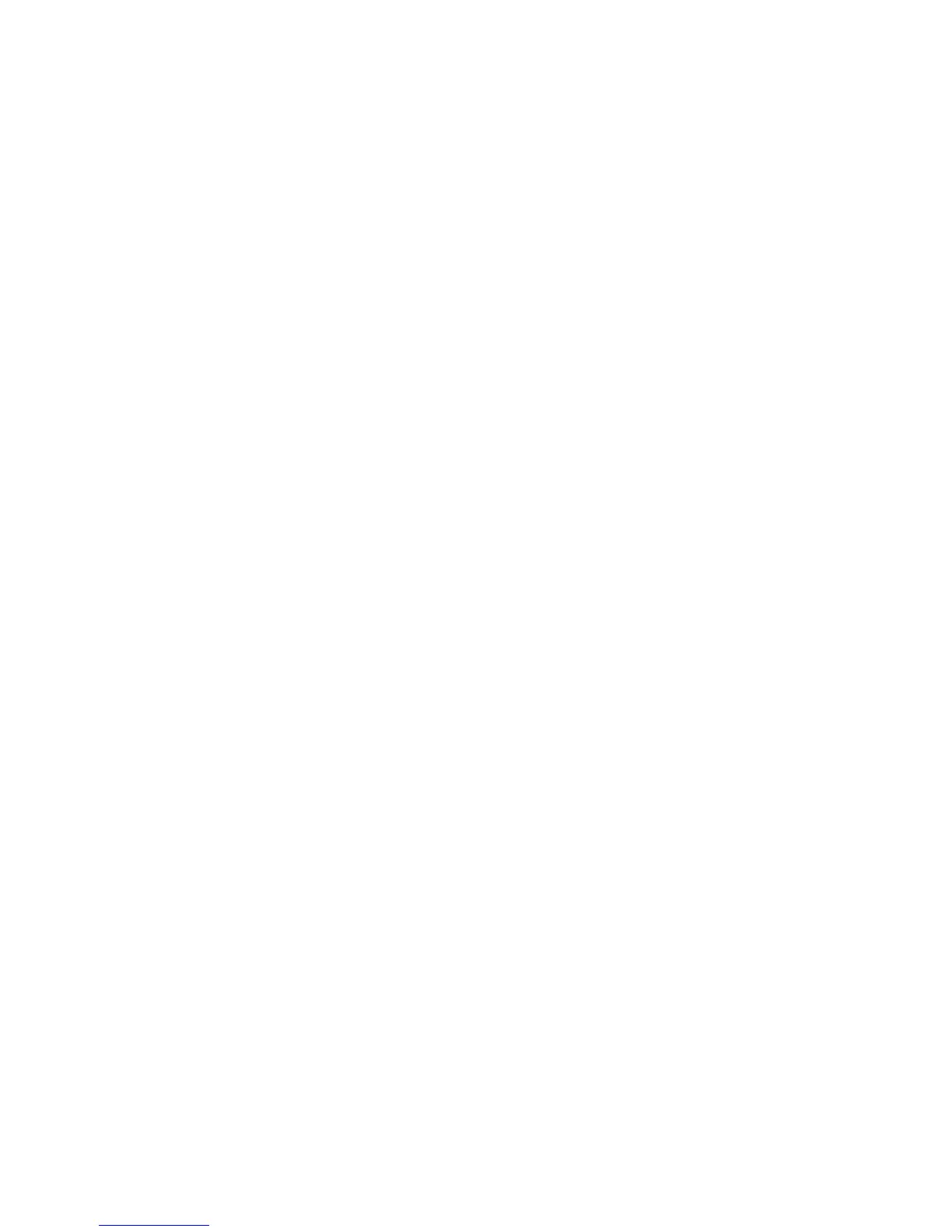Faxing
WorkCentre 7120/7125 Multifunction Printer
System Administrator Guide
121
Internet Fax
Internet Fax allows you to scan a document at the control panel and send it to a destination using an
email address, or to receive and print an email with attachments. You can also print a transmission
report. A telephone line connection is not required.
Configuring Internet Fax Settings
Before you begin:
• Create an email address for the printer if you want it to receive Internet faxes.
• Configure POP3 settings. For details, POP3 on page 36.
• Configure SMTP settings. For details, SMTP on page 31.
• Install the Fax Hardware Kit.
Note: A domain name must be entered before you can enable Internet Fax.
The Internet Fax service uses many of the same settings as the Email scanning service.
To configure E-mail / Internet Fax settings:
1. At the printer control panel, press the Machine Status button, then touch the Tools tab.
2. Touch System Settings > E-mail / Internet Fax Service Settings > Email Control.
For more details, see Configuring Email Settings on page 97.
Configure Internet Fax Control Settings
1. At the printer control panel, press the Machine Status button, then touch the Tools tab.
2. Touch System Settings > Fax Service Settings > Internet Fax Control.
3. Change the following fax settings as necessary:
• Internet Fax Path: Select Via E-mail Server to send to an email address using an SMTP
server. Select Direct (P2P) to send to an email address using a the fully qualified host name
or IP address in one of the following formats:
• Hostname: example.address@device.domain.jp
• IP Address: example.address@[129.249.123.1]
• Profile for Broadcast Job: Select the profiles to use when sending an Internet Fax broadcast.
• TIFF-S: Documents larger than A4 are automatically reduced to A4.
• TIFF-F: Select this profile when you specify Superfine for Resolution or when sending
A3 or B4 documents.
• TIFF-J: Select this profile to use JBIG compression.
• Broadcast Starting Rate: Select G3 Auto, Forced 4800 bps, or G4 auto as the default
communications mode.
• Delivery Confirmation Method: If Print Delivery Confirmation Mail (E-mail > Internet Fax
Settings > E-Mail Control) is set to On, you can select Delivery Receipts to print a delivery
confirmation report, or select Read Receipts to confirm that the Internet fax was received
and processed. The destination machine must support DSN or MDN.
