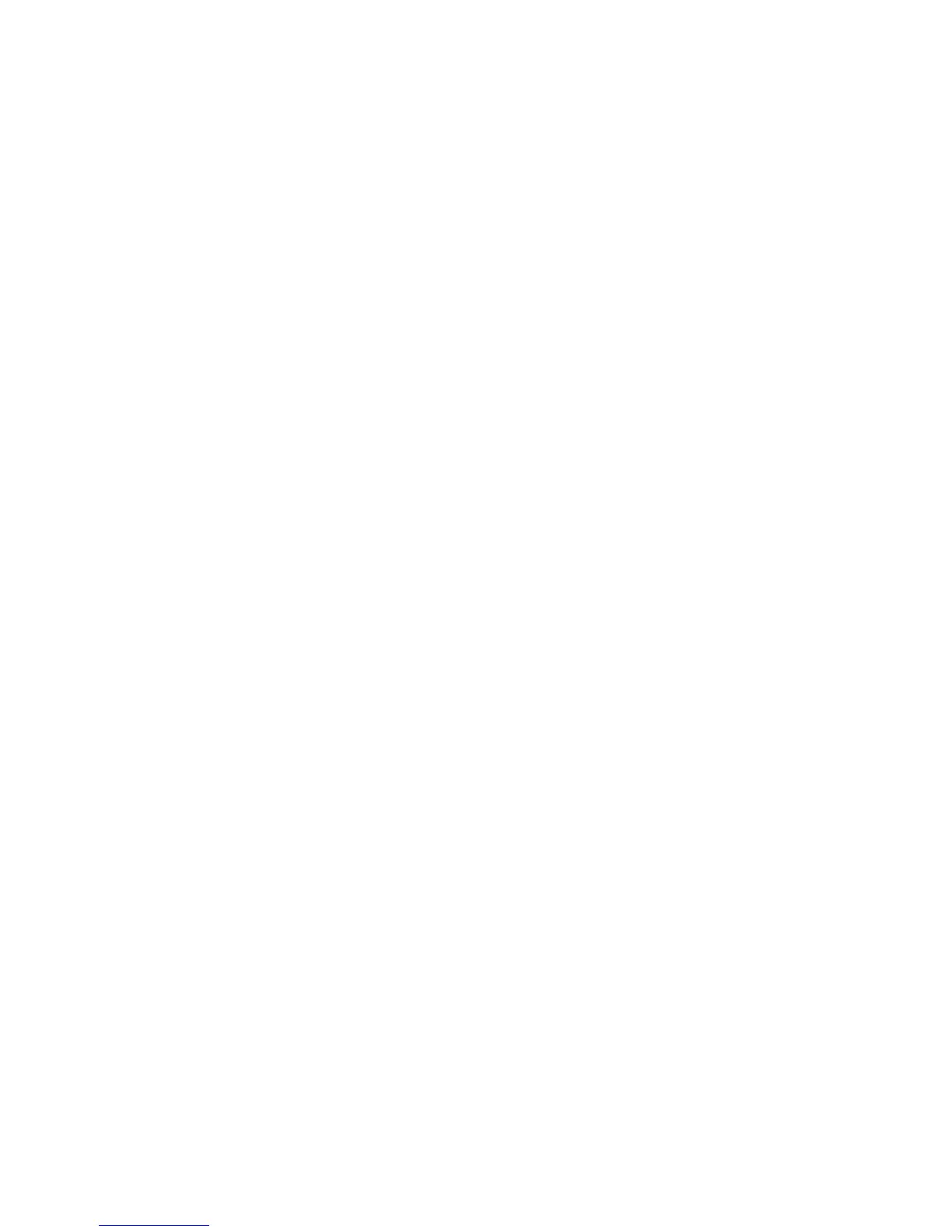Network Configuration
WorkCentre 7120/7125 Multifunction Printer
System Administrator Guide
34
8. Under the Perform Query on heading, select:
• Mapped Name Field: This option allows you to specify how the name fields are mapped.
After you apply this setting, you can define the field mappings. For details, see Defining User
Mappings below.
• Surname and Given Name Fields: This option allows you to search for the user’s last name
and first name.
9. Click Apply.
Defining User Mappings
LDAP servers provide different results to search queries depending on how user data is mapped. Editing
the mapping allows you to fine-tune server search results.
Note: If you are using Internet Fax, ensure that the Internet Fax field is not set to No attribute
type that can be used in the drop-down menu. This setting prevents the LDAP Address Book from
displaying on the Internet Fax screen on the printer's control panel. Select mail as the Internet
Fax setting.
1. In CentreWare IS, click Properties > Connectivity > Protocols > LDAP > LDAP User Mappings.
2. To send a test query, under Search, type the name of the user you want to search for in the User
Name field, then click Search.
If a match occurs, the user’s information displays.
3. Use the drop-down menus under Imported Heading to remap fields as needed.
Note: Headings are defined by your LDAP server’s schema.
Configuring Filters for LDAP
1. In CentreWare IS, click Properties > Connectivity > Protocols > LDAP > Custom Filters.
2. In the User ID Query Filter field, type the LDAP search string or filter that you wish to apply.
The filter defines a series of conditions that the LDAP search must fulfill in order to return the
information you want.
Note: The search string should be formatted as LDAP objects inside of parentheses. For example,
to find the user with a sAMAccountName of Bob, type (objectClass=user)
(sAMAccountName=Bob).
3. Under Email Address Book Filter, select Enable Filter.
4. In the Email Address Book Filter field, type the LDAP search string or filter that you want to
apply. The filter defines a series of conditions that the LDAP search must fulfill in order to return
the information you want.
Note: Format the search string as LDAP objects placed inside parentheses. For example, to find all
users that have an email attribute (mail enabled), type (objectClass=user) (mail=*).
5. Under Fax Address Book Filter, select Enable Filter.
6. In the Fax Address Book Filter field, type the LDAP search string or filter that you want to apply.
The filter defines a series of conditions that the LDAP search must fulfill in order to return the
information you want.
7. Under Internet Fax Address Book Filter, select Enable Filter.
