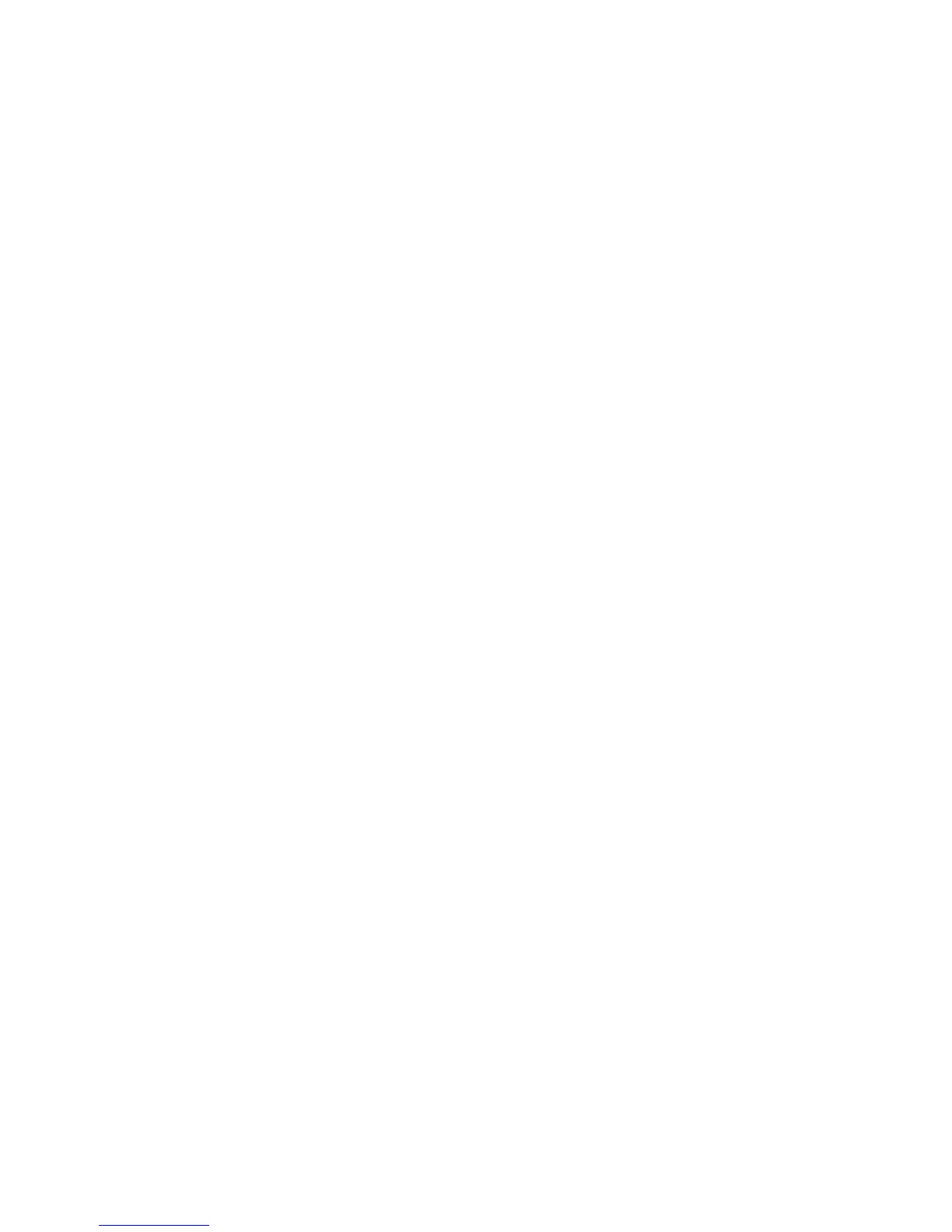Faxing
WorkCentre 7120/7125 Multifunction Printer
System Administrator Guide
117
To set up fax folder options:
1. In CentreWare IS, click Properties > Services > Fax > Fax Received Options.
2. Next to the Folder Selector Setup, click Enabled.
3. Click Apply. After the printer restarts, navigate back to the Fax Received Options page.
4. Under Folder Selector Setup, select a line and click Change Settings.
5. Next to Save Incoming Fax in Designated Folder, select Enabled.
6. Type a three-digit folder number and click Apply. Navigate back to the Faxed Received Options page.
7. Click File Transfer Settings.
8. Select the destination options you would like faxes for this line to be forwarded to and click Next.
9. Enter appropriate settings for all selected destinations.
10. Click Apply.
Selecting the Folder Where Received Faxes are Stored
1. At the printer control panel, press the Machine Status button, then touch the Tools tab.
2. Touch System Settings > Fax Service Settings > Fax Received Options.
3. Touch Folder Selector Setup.
4. Touch a line, then touch Change Settings.
5. Touch On, and type the three-digit number of the folder that you want to use for storing
received faxes.
6. Touch Save.
Specify the Output Tray
1. At the printer control panel, press the Machine Status button, then touch the Tools tab.
2. Touch System Settings > Fax Service Settings > Fax Received Options.
3. Touch Output Destination Setup.
4. Under Fax Received - Line 1, select an output tray, and touch Save.
5. Repeat for other lines.
6. Under Public Folder Printed Files, select an output tray polling.
Reduce/Enlarge Presets
1. At the printer control panel, press the Machine Status button, then touch the Tools tab.
2. Touch System Settings > Fax Service Settings > Fax Received Options.
3. Touch Reduce/Enlarge Presets.
4. Change the following settings as necessary:
• Preset %: Specify the preset magnification values to appear in the Layout Adjustment Screen.
• Variable %: Specify the default magnification value to appear in the Layout Adjustment Screen.
