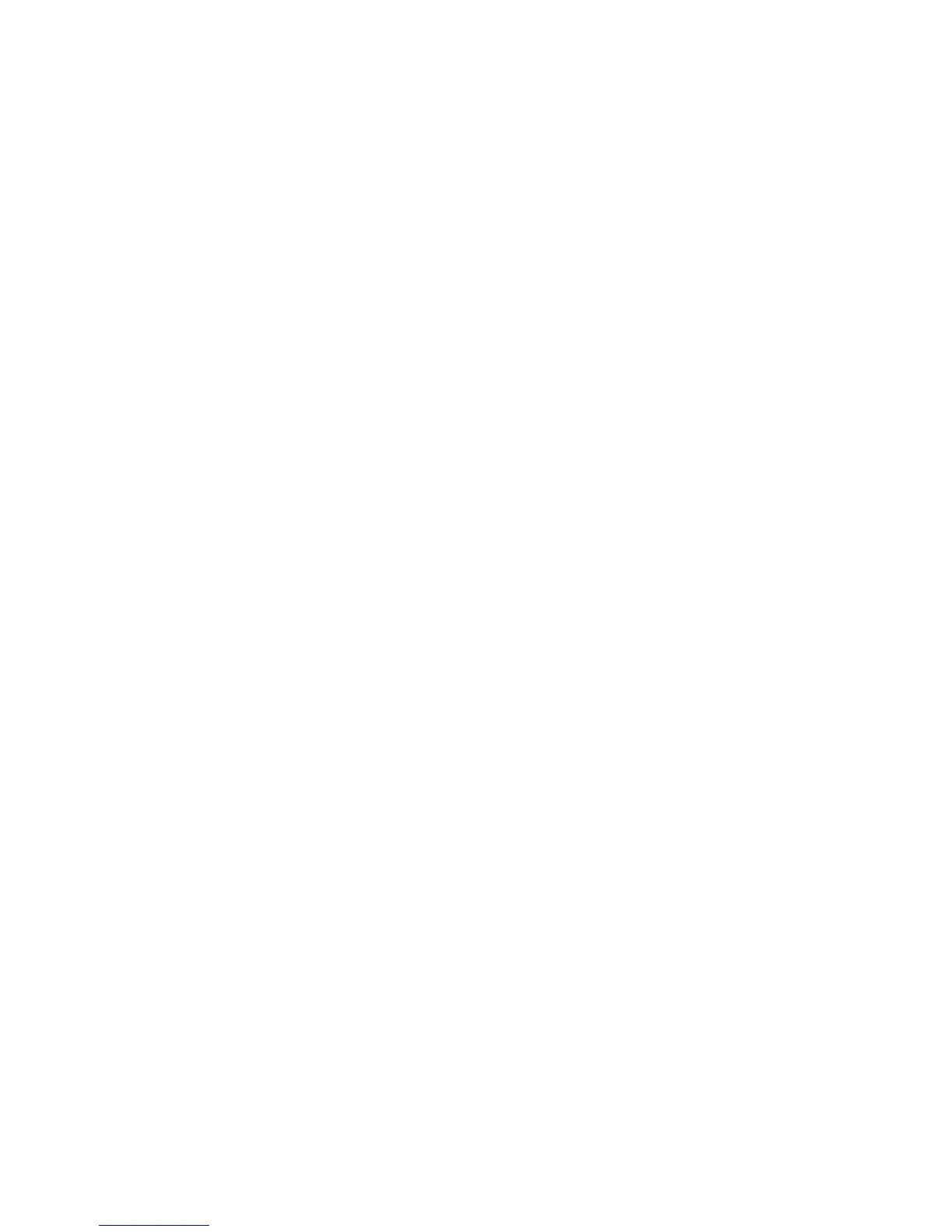Security
WorkCentre 7120/7125 Multifunction Printer
System Administrator Guide
62
802.1X
802.1X is an Institute for Electrical and Electronics Engineers (IEEE) standard that defines a method
for port-based network access control or authentication. In an 802.1X secured network, the printer
must be authenticated by a central authority, typically a RADIUS server, before it can access the
physical network.
You can enable and configure the printer to be used in an 802.1X secured network.
Before you begin:
• Ensure your 802.1X authentication server and authentication switch are available on the network.
• Determine the supported authentication method.
• Create a user name and password on your authentication server.
• Changing and applying 802.1X settings causes the printer to restart. Ensure that the printer can
be offline for several minutes.
Configuring 802.1X
1. Click Properties > Security > IEEE 802.1X.
2. Next to Enable IEE E 802.1x select Enabled.
3. Under Authentication Method, select the method used on your network. Options are:
• EAP-MD5
• EAP-MS-CHAPv2
•PEAP/MS-CHAPv2
• EAP-TLS: This method is available if the printer is configured to use EAP-TLS. For details, see
Configuring the Printer for 802.1X using EAP-TLS Authentication on page 62.
4. Type the Login Name (Device Name) required by your authentication switch and server.
5. Type the Password, then retype to verify.
6. Select Enabled next to Certificate Validation if necessary.
7. Click Apply to accept the changes or Undo to retain the previous settings.
Configuring the Printer for 802.1X using EAP-TLS Authentication
1. Create a self-signed certificate. For details, see Creating a Self-Signed Certificate on page 56.
2. Enable SSL. For details, see Secure HTTP and SSL/TLS on page 59.
3. Click Properties > Security > Machine Digital Certificate Management.
4. Upload a PKI client certificate from a trusted CA. For details, see Uploading a Certificate on
page 57.
5. Click Properties > Security > Certification Management.
6. Next to Certificate Purpose, select SSL Client.
7. Click Display List.
8. Select the check box next to the certificate you want to use.
9. Click Certificate Details.
