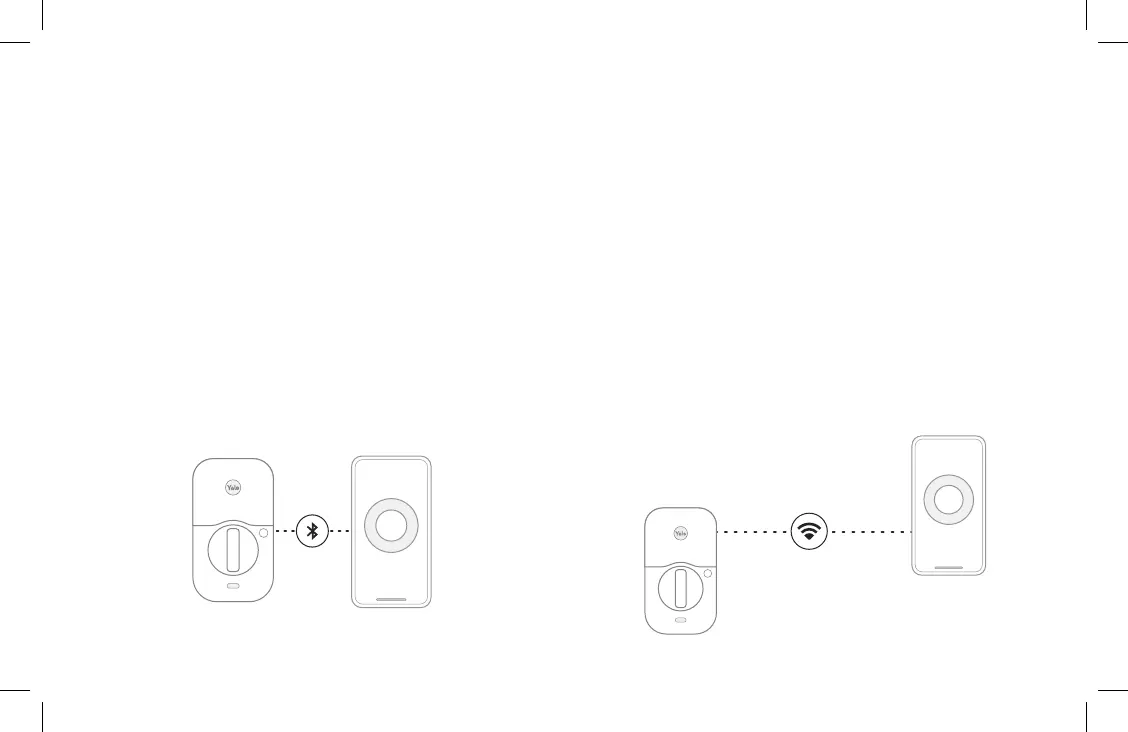27
Connecting to Your Lock
With Bluetooth connection, you can use your app to lock, unlock,
create or manage entry codes, change settings, see who used the
lock, etc. while you’re within Bluetooth range of the lock. Every
Assure Lock 2 has Bluetooth built in.
With Wi-Fi connection, you can be away from home and use your
app to operate your lock, monitor who’s coming and going, and
create or manage entry codes. To connect your lock to your Wi-Fi
network, you will need a module (available with select models and
sold separately). See step 8 for compatible modules.
There are two possible ways to connect to your lock with your Yale Access app. When you’re near your lock you
can connect through Bluetooth, and if you have an optional module you can connect remotely through Wi-Fi.
