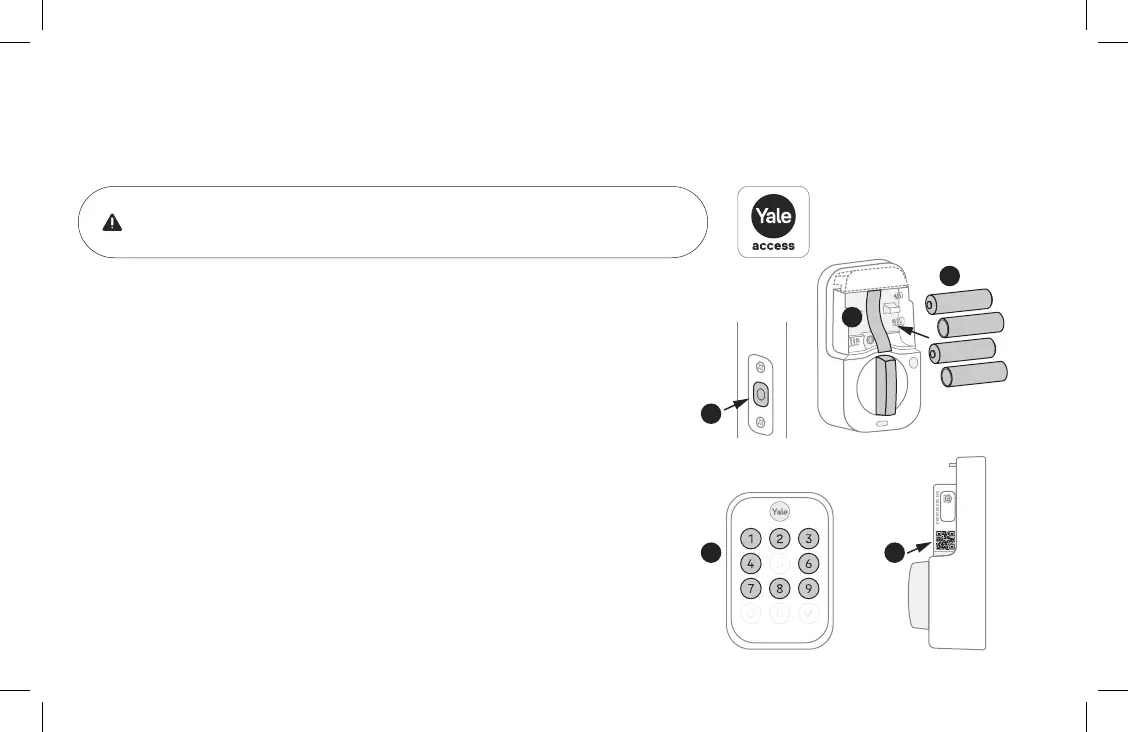23
1. Before installing batteries, make sure the deadbolt latch is unlocked.
2. Place ribbon behind batteries for easy battery removal.
3. Install 4 batteries.
4. Once batteries are inserted, the entire keypad will light up in a clockwise
pattern. Once this happens, the lock is in pairing mode. Open Yale Access
App, tap on “Set Up a Device”, and follow the in-app setup instructions.
Note: If the lock exits pairing mode, simply press the Yale logo to restart.
5. With the battery cover off, locate the setup QR code on the side of the lock.
Scan it when prompted by the app.
Note: The setup QR code can also be found on the quick start guide.
Make sure you have Yale Access App downloaded and an account created.
Once batteries are inserted, lock is ready to be set up with the app.
10
Install Batteries and Set Up with App
4
1
3
2
XXXX
XXXX
5
