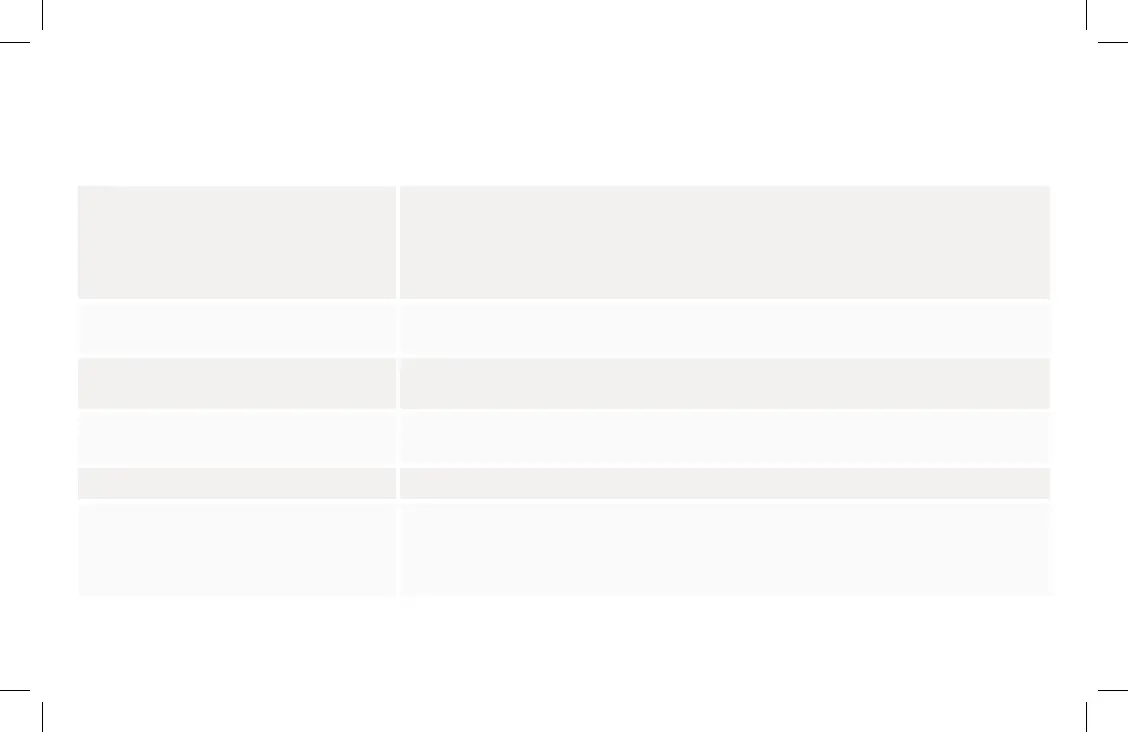33
Lock Operations Troubleshooting
Lock does not respond.
· Press the Yale logo to activate the keypad.
· Verify contact with the logo.
· If keypad numbers are visible, check if they respond when pressed.
· Check batteries are installed and oriented correctly in battery case. Replace batteries* if needed.
· Check that the keypad wire is fully connected and not pinched.
Lock is on for a while then shows no reaction.
Lights dim.
· Batteries do not have enough power. Replace batteries*.
Lock chimes indicating code acceptance
but door will not open.
· Check for any foreign objects between door and frame.
· Check that the wire is firmly connected to the interior lock.
Lock operates to allow access but will not
automatically unlock.
· Check to see if Auto-Lock is enabled.
· Disable Auto-Lock to lock the door manually.
Lock responds “Low Battery”. · Replace all four (4) batteries* with new AA alkaline batteries.
Lock batteries are completely drained.
· Replace all four (4) batteries with new AA alkaline batteries.
· If you need to operate the lock from the outside while batteries are drained, place a 9 volt alkaline
battery against the contacts at the bottom of the lock. Wait for a moment, then press the logo to
wake up the lock and enter your entry code while continuing to hold the battery in place.
* After replacing your batteries, it’s highly recommended to use your app to lock or unlock your device. This will allow the app to connect to the lock to ensure
that the internal time of the device is correct.
