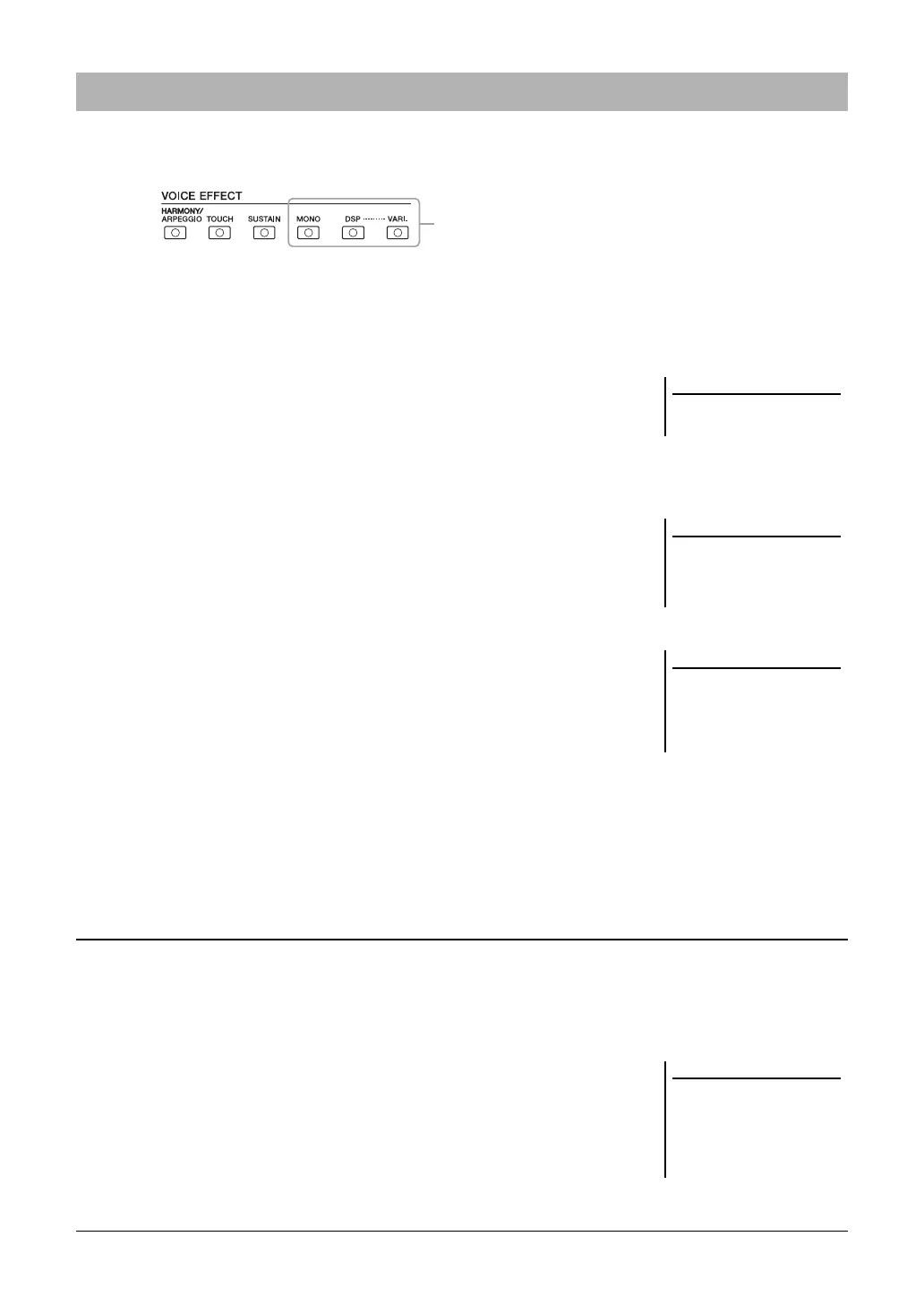42 PSR-A3000 Owner’s Manual
You can apply various effects to enhance or change the sound of the keyboard parts (LEFT, RIGHT 1 and 2). The
effects can be turned on or off by using the following buttons.
• HARMONY/ARPEGGIO
The Harmony or Arpeggio is applied to the right-hand Voices. Refer to “Applying
Harmony/Echo to Your Right-hand Melody” (see below) or “Triggering Arpeggios
with Your Right Hand” (page 44).
• TOUCH
This button turns the Touch Response of the keyboard on or off. When off, the same
volume is produced no matter how strongly or softly you play the keyboard.
•SUSTAIN
When this Sustain function is on, all notes played on the keyboard with right-hand
part (RIGHT 1 and 2) have a longer sustain.
•MONO
When this button is on, the part’s Voice is played monophonically (only one note at a
time) with last note priority, letting you play single, lead sounds such as brass
instruments more realistically. Depending on the Voice, Portamento may be
produced when notes are played with legato.
When this button is off, the part’s Voice is played polyphonically.
• DSP/DSP VARI.
With the digital effects built into the instrument, you can add ambience and depth to
your music in a variety of ways — such as adding reverb that makes you sound like
you are playing in a concert hall.
The [DSP] button is used to turn the DSP (Digital Signal Processor) effect on or off
for the currently selected keyboard part.
The [DSP VARI.] button is used to change between variations of the DSP effect. For
example, this could be used to change the rotating speed (slow/fast) of the rotary
speaker effect while you play.
Performance effects such as harmony (duet, trio, etc.), echo, tremolo and trill can be applied to notes played in the
right-hand section of the keyboard according to the chord specified in the left-hand section of the keyboard.
1 Turn the [HARMONY/ARPEGGIO] button on.
2 Select the desired Harmony or Echo type.
2-1 Call up the operation display.
[FUNCTION] TAB [E] MENU 1 [B] HARMONY/ARPEGGIO
2-2 Use the [1 ] – [3 ] buttons to select “Harmony” or “Echo.”
Applying Voice Effects
These effects only apply to the
selected part (the PART SELECT
button is on).
You can change the Touch Response
type. For instructions, see page 105.
Portamento is a function that creates a
smooth transition in pitch from the
first note played on the keyboard to the
next.
The DSP type can be changed. On the
Voice Selection display, select [5 ]
(VOICE SET) TAB [E][F]
EFFECT/EQ [A]/[B] 2 DSP. For
details, refer to page 117.
Applying Harmony/Echo to Your Right-hand Melody
When you select another Voice, the
Harmony/Echo/Arpeggio type is auto-
matically set to the default which is
memorized as the Voice Set. For
details on the Voice Set function, refer
to page 113.
