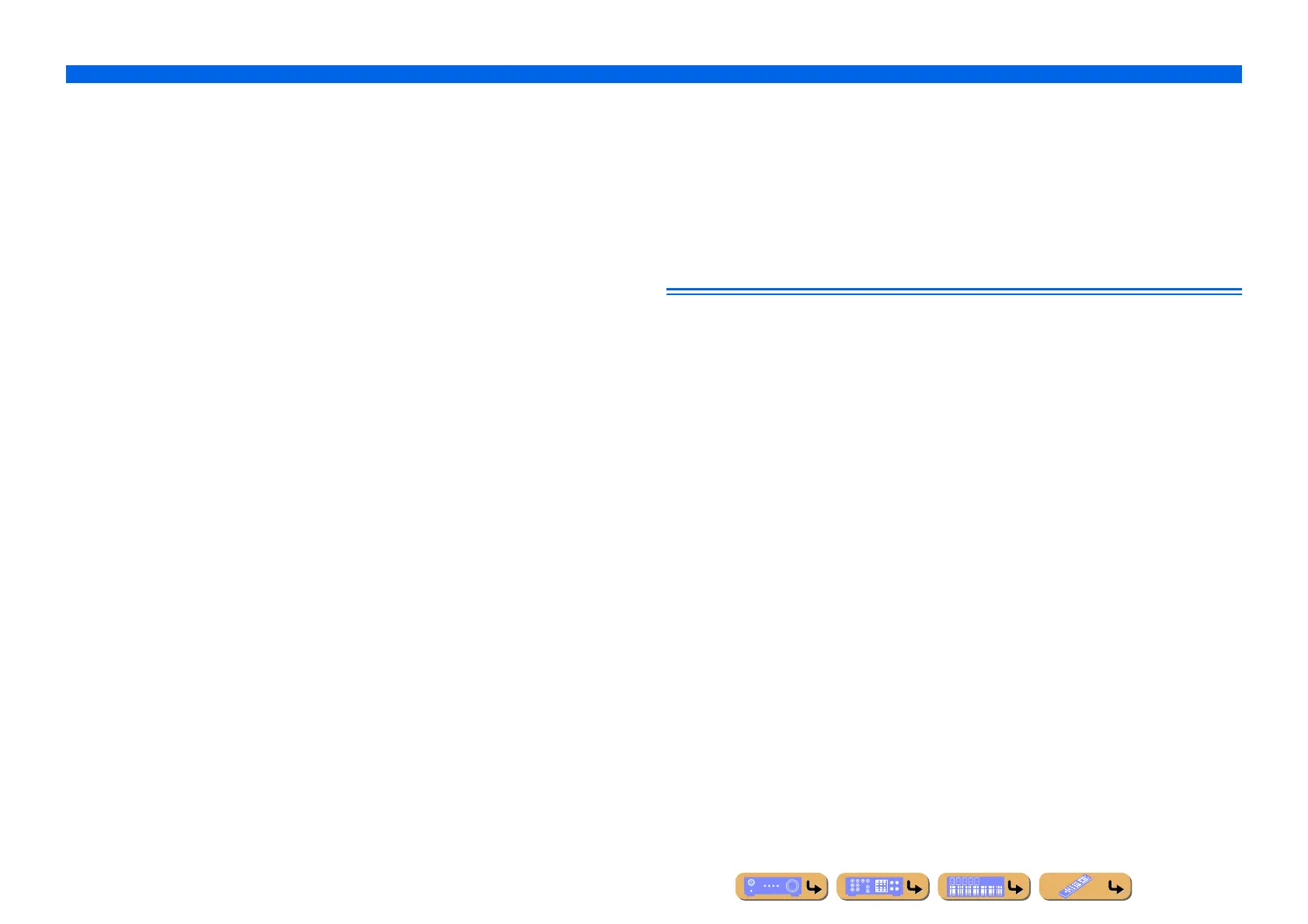INTRODUCTION
Using the TV OSD to operate the unit
En 7
■ Adjust acoustic parameters to match your speakers and listening environment
– Specify speaker acoustic parameters automatically
(Yamaha Parametric Room Acoustic Optimizer - YPAO).......................................................................41
– Set up this unit’s speaker configuration simply <Power Amp Assign> ................................................112
– Specify settings for each speaker <Configuration> ...............................................................................112
– Control volume control for each speaker <Level> ................................................................................114
– Apply speaker distance settings <Distance> .........................................................................................114
– Control equalizer sound quality <Parametric EQ>................................................................................114
– Adjust test tone speaker <Test Tone> ....................................................................................................115
■ Adjust audio signals output from this unit
– Correct lag between audio and video signals <Lipsync> ......................................................................115
– Select a dynamic range adjustment method <Dynamic Range> ...........................................................116
– Specify the maximum volume <Max Volume> .....................................................................................116
– Specify the initial volume <Initial Volume>..........................................................................................116
– Restrict video signal in Pure Direct Mode <Pure Direct Mode>...........................................................116
– Adjust DSP effect and volume level <Adaptive DSP Level> ................................................................116
■ Adjust video signals output from this unit
– Convert analog video signal to another type of signal <Analog to Analog Conversion> .....................117
– Specify the resolution and aspect ratio of video signals and adjust video quality <Processing>..........117
■ HDMI settings
– Assign the audio input source for the TV <TV Audio Input>...............................................................119
– Listen to TV audio with HDMI cable connection <ARC (Audio Return Channel)>............................119
– Transmit HDMI audio/video to the TV during standby mode <Standby Through> .............................120
– Change the output destination of HDMI input audio signals <Audio Output>.....................................120
■ Network settings
– Specify this unit’s IP address <IP Address> ..........................................................................................121
– Accept the commands over a LAN network when this unit is in the standby mode
<Network Standby> ...............................................................................................................................121
– Specify the mac address filter for this unit <MAC Address Filter> ......................................................121
■ Enable listening in multiple rooms (multi-zone function)
– Adjust Zone2/Zone3 volume <Zone2 Set/Zone3 Set> ..........................................................................122
– Display the Zone2/Zone3 menu on the TV <Monitor Out Assign>......................................................122
– Rename zones or scenes <Zone2 Scene Rename/Zone3 Scene Rename/Zone Rename>.....................123
■ Specify other functions for this unit
– Enter standby mode automatically when no operations are performed <Auto Power Down> .............124
– Assign jacks to the selected input source <Input Assignment> ............................................................124
– Adjust the brightness of the front panel display <Dimmer> .................................................................125
– Change the wall paper displayed on the TV screen <Wall Paper>........................................................125
– Specify the function of the TRIGGER OUT jack for controlling external components
<Trigger Output1/Trigger Output2>......................................................................................................125
– Prohibit changes to settings <Memory Guard> .....................................................................................126
Adjust settings for each input source <Option menu>
– Adjust bass and treble levels <Tone Control> .........................................................................................60
– Enable low-volume background music <Adaptive DRC> ......................................................................60
– Enjoying more spatial sound fields <CINEMA DSP 3D Mode>............................................................60
– Adjust the vertical position of dialogues <Dialogue Lift> ......................................................................60
– Select the 5.1-channel signal playback method <Extended Surround> ..................................................60
– Adjust the volume of input sources <Volume Trim>...............................................................................61
– Selecting a video adjustment preset <Video Adjustment> ......................................................................61
– Selecting audio input jacks <Audio Select>............................................................................................61
– Shuffle or repeat playback <Shuffle/Repeat>..........................................................................................61
– Connect / Disconnect Bluetooth component to this unit <Connect/Disconnect> ...................................61
– Pairing Bluetooth component with this unit <Pairing> ...........................................................................61