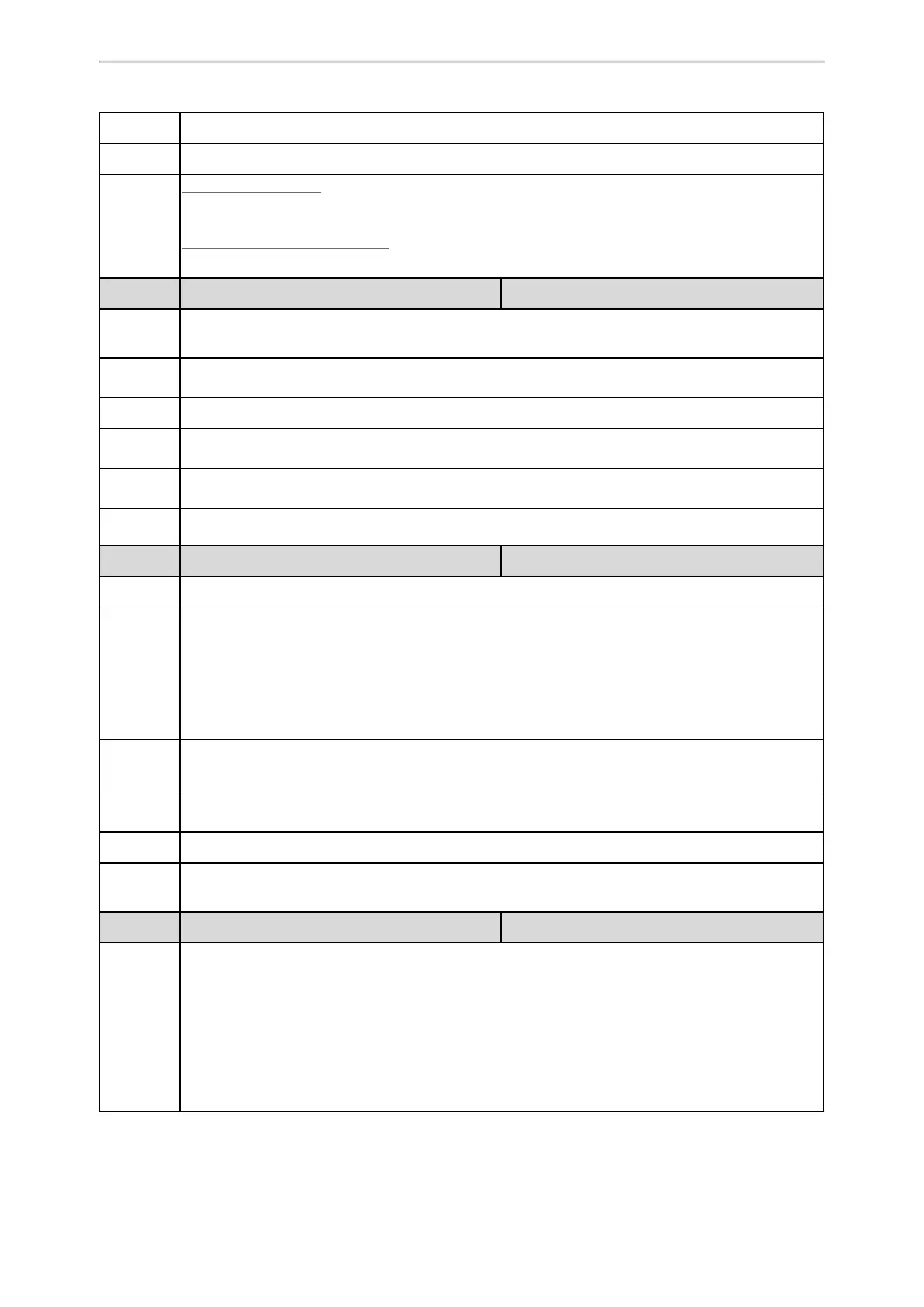Phone Customization
206
Default
21600
Web UI
Settings > Preference > Screensaver Wait Time
Phone UI
Color Screen Phones:
Menu > Basic > Display > Screensaver > Wait Time
Black-and-white Screen Phones:
Menu > Settings > Basic Settings > Display > Screensaver > Wait Time(s)
Parameter
screensaver.display_clock.enable <y0000000000xx>.cfg
Description
It enables or disables the phone to display the clock and icons when the screen saver starts.
Note: It works only if “screensaver.type” is set to 0 (System) or 1 (Custom).
Permitted
Values
0-Disabled
1-Enabled
Default
1
Supported
Devices
All color screen phones
Web UI
Settings > Preference > Screensaver Display Clock (not configurable when the Screensaver Type is
set to Server XML)
Phone UI
Menu > Basic > Display > Screensaver > Display Clock (not configurable when the Screensaver Type
is set to Server XML)
Parameter
screensaver.type <y0000000000xx>.cfg
Description
It configures the type of screen saver to display.
Permitted
Values
0-System, the LCD screen will display the built-in picture.
1-Custom, the LCD screen will display the custom screen saver images (configured by the parameter
“screensaver.upload_url”). If multiple images are uploaded, the phone will display all images altern-
ately. The time interval is configured by the parameter “screensaver.picture_change_interval”.
2-Server XML, the LCD screen will display XML items (configured by the parameter “screensaver-
.xml_browser.url”) when the screen saver starts.
Default
0
Supported
Devices
All color screen phones
Web UI
Settings > Preference > Screensaver Type
Phone UI
Menu > Basic > Display > Screensaver > Screensaver Type
Note: It is configurable only if you have uploaded custom image files to the phone.
Parameter
screensaver.upload_url <y0000000000xx>.cfg
Description
It configures the access URL of the custom screen saver image.
Example:
screensaver.upload_url = http://192.168.10.25/Screencapture.jpg
During auto provisioning, the phone connects to the HTTP provisioning server “192.168.10.25”, and
downloads the screen saver image “Screencapture.jpg”.
If you want to upload multiple screen saver images to the phone simultaneously, you can configure as
follows:
