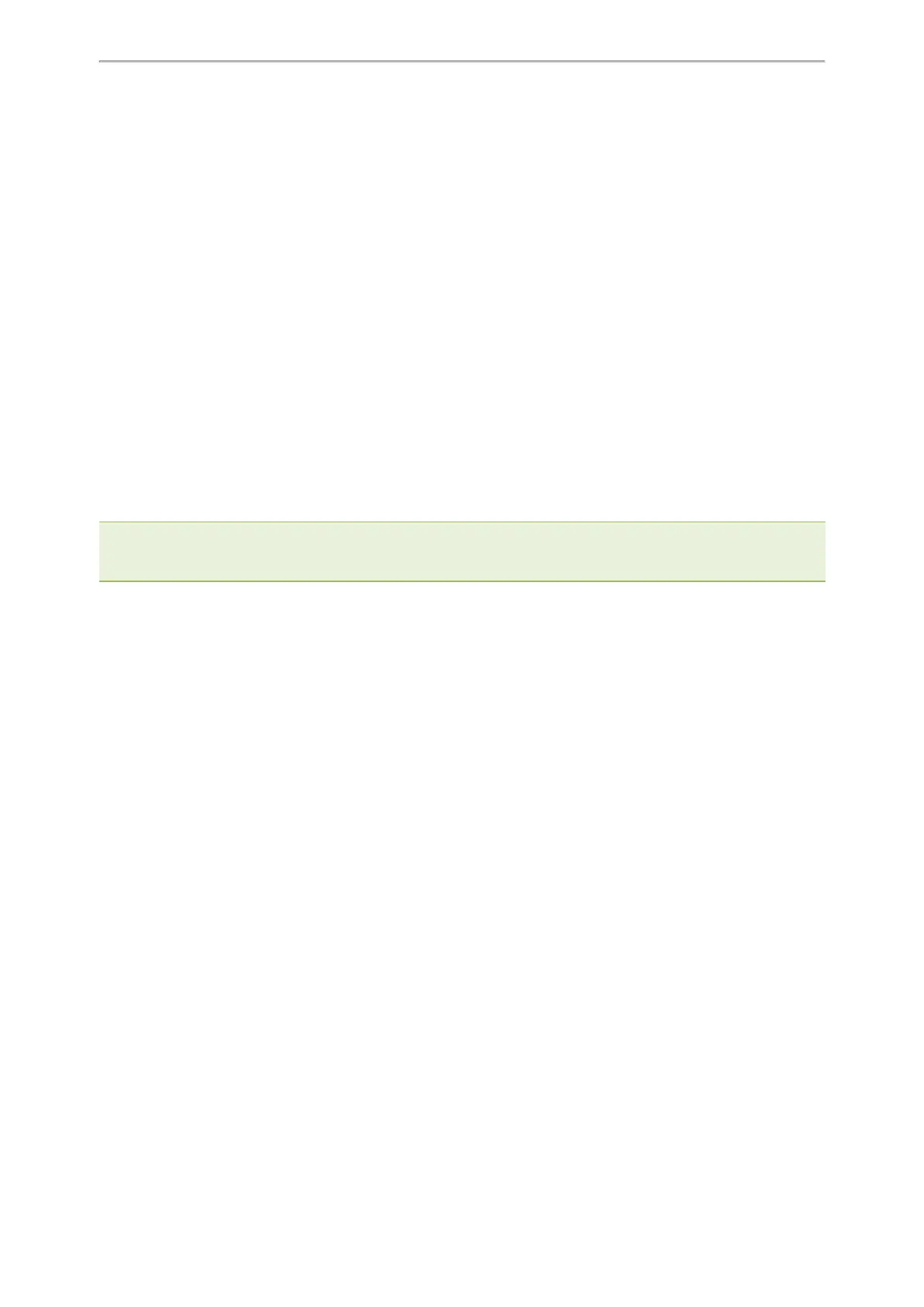Phone Customization
240
After provisioning, you can use the enabled soft keys during a call.
Input Method
You can customize the existing keypad input method for all phones and the existing onscreen keyboard input
method for T57W/T48U/T48S/T48G phones.
The T57W/T48U/T48S/T48G phones use the onscreen keyboard by default. After you disable it, you can use the
phone keypad to enter data.
Topics
Keypad Input Method File Customization
Onscreen Keyboard Input Method File Customization
Input Method Configuration
Example: Configuring the French Onscreen Keyboard Input Method
Keypad Input Method File Customization
You can first customize the Yealink-supplied keypad input method file “ime.txt”, “Russian_ime.txt” or “Hebrew_
ime.txt”, and then download it to the IP phone. The changes in the “Russian_ime.txt” file becomes effective when
the language is set to Russian. If you want to customize the input method for all languages, the input method file
must be named as "custom_ime.txt" (case-sensitive).
Yealink phones support 6 input methods: 2aB, abc, Abc, 123, ABC and Hebrew.
Note: By default, the Hebrew input method is hidden, the phone will automatically use the Hebrew input method when the lan-
guage is set to Hebrew.
The changes in the “Hebrew_ime.txt” file becomes effective when the language is set to Hebrew.
You can ask the distributor or Yealink FAE for keypad input method file. You can also obtain the keypad input
method file online: http://support.yealink.com/documentFront/forwardToDocumentFrontDisplayPage.
Topic
Customizing the Keypad Input Method File
Customizing the Keypad Input Method File
When adding new characters for the existing input method, ensure that the added characters are supported by the
phones. The IP phone can only recognize the keypad input method files uploaded using Unicode encoding.
1.
Open the desired keypad input method file (for example, ime.txt).
2.
Under the input method field (for example, [abc]), add new characters or adjust the order of the characters within
the double quotation marks on the right of the equal sign.
