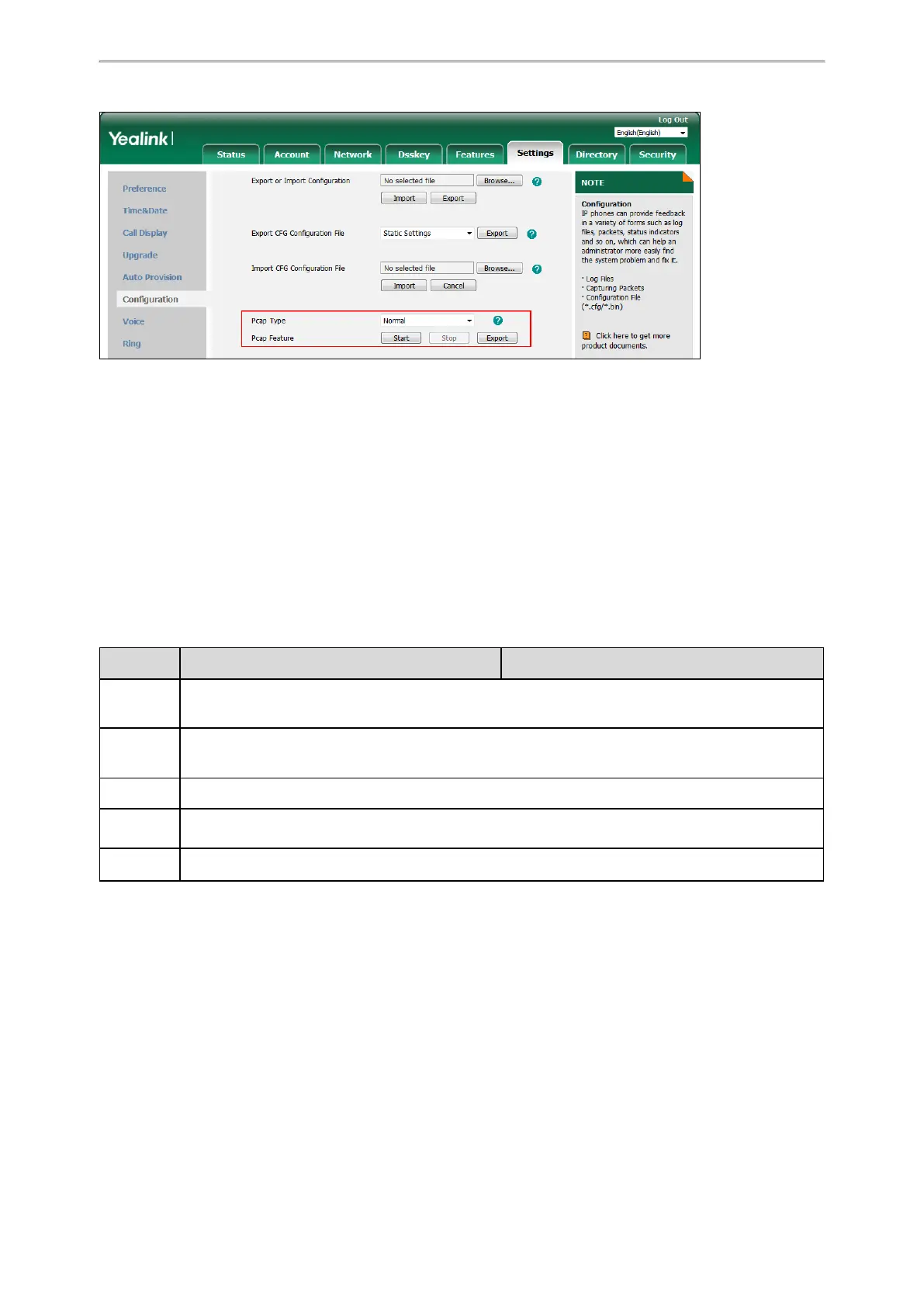Troubleshooting Methods
551
Ethernet Software Capturing Configuration
You can choose to capture the packets using the Ethernet software in two ways:
l Receiving data packets from the hub: Connect the Internet port of the IP phone and the PC to the same hub, and
then use Sniffer, Ethereal or Wireshark software to capture the signal traffic.
l Receiving data packets from PC port: Connect the Internet port of the IP phone to the Internet and the PC port of
the IP phone to a PC. Before capturing the signal traffic, make sure the phone can span data packets received
from the Internet port to the PC port. It is not applicable to CP920 phones.
Topic
Span to PC Port Configuration
Span to PC Port Configuration
The following table lists the parameter you can use to configure span to PC port.
Parameter
static.network.span_to_pc_port
[1]
<y0000000000xx>.cfg
Description
It enables or disables the phone to span data packets received from the WAN port to the PC port.
Note: It works only if “static.network.pc_port.enable” is set to 1 (Auto Negotiation).
Permitted
Values
0-Disabled
1-Enabled, all data packets from the Internet port can be received by PC port.
Default
0
Supported
Devices
All phones except CP920
Web UI
Network > Advanced > Span to PC > Span to PC Port
[1]
If you change this parameter, the phone will reboot to make the change take effect.
Watch Dog
The IP phone provides a troubleshooting feature called “Watch Dog”, which helps you monitor the IP phone status
and provides the ability to get stack traces from the last time the IP phone failed. If the Watch Dog feature is
enabled, the phone will automatically reboot when it detects a fatal failure. This feature can be configured using the
configuration files or via the web user interface.
Topic
Watch Dog Configuration
