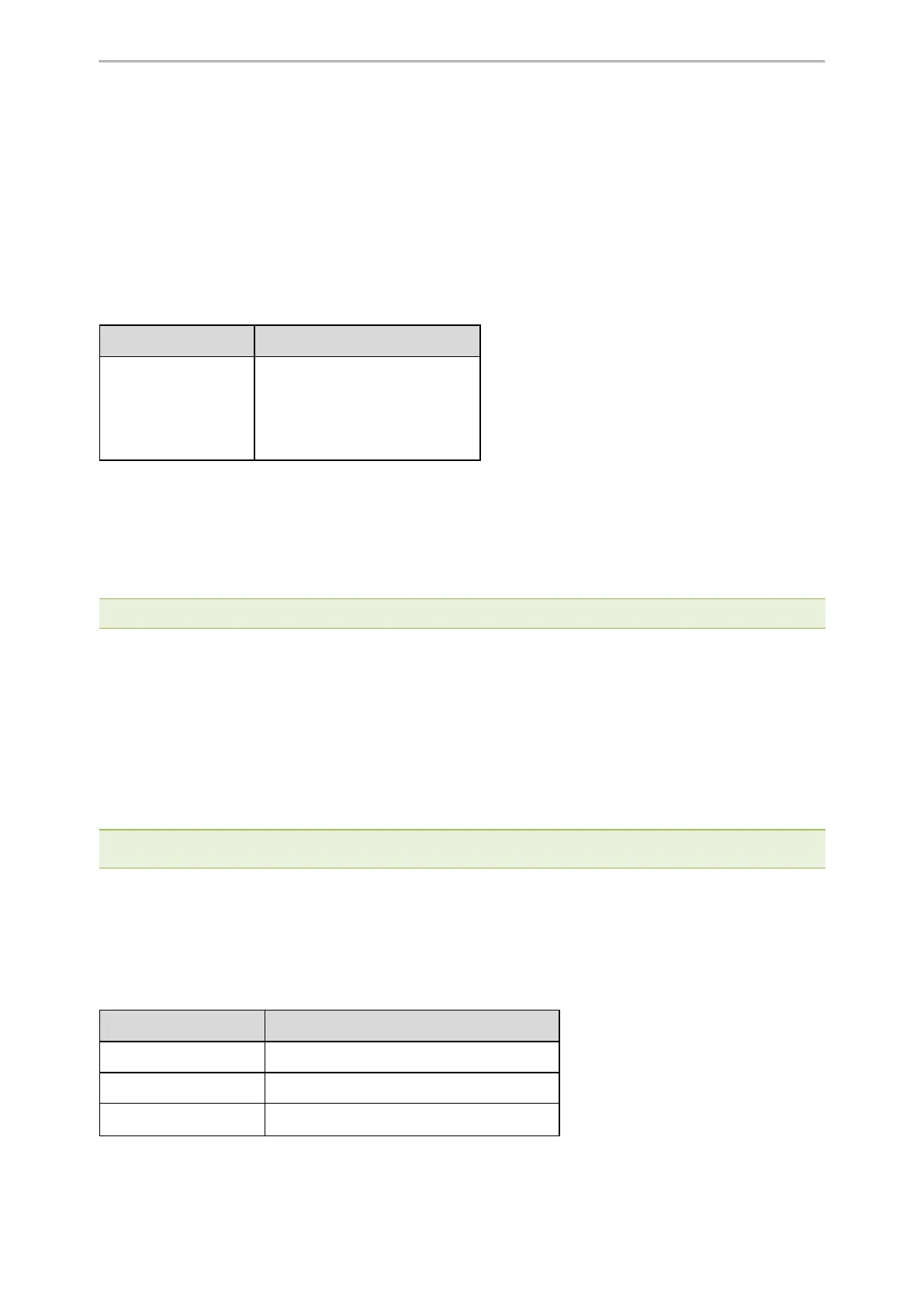Advanced Features
462
Topics
Intercom Key Configuration
State Monitor for Intercom Contact
Outgoing Intercom Configuration
Incoming Intercom Configuration
Intercom Key Configuration
You can configure an Intercom key to provide users the ability to initiate intercom calls directly to the specified con-
tact.
The following shows configuration for an Intercom key.
Line Key Configuration Programmable Key Configuration
linekey.X.type = 14
linekey.X.line = 1
linekey.X.value = 4603
linekey.X.label = Bill
programablekey.X.type = 14
programablekey.X.line = 1
programablekey.X.value = 4603
After provisioning, an Intercom key for Bill (4603) is available on the phone. You can press the Intercom key to
place an intercom call to Bill (4603).
If you want to use the Intercom key to pick up a call, you need to enable the Intercom key to monitor state changes,
and configure the pickup code for the Intercom key, for example, set “linekey.X.extension = *97” or “pro-
gramablekey.X.extension = *97“. When the monitored user Bill (4603) receives an incoming call, you can press the
Intercom key to pick up the call to Bill (4603) directly.
Note: You cannot use a programmable key to monitor an intercom contact for state changes, but press it to pick up a call.
Related Topics
Line Keys Configuration
Programmable Keys Configuration
State Monitor for Intercom Contact
State Monitor for Intercom Contact
You can make the phone to monitor a specific intercom user for state changes (busy or idle). When the monitored
user receives an incoming call, the supervisor can press the intercom key to pick up the call directly. The phones
support this feature using a SUBSCRIBE/NOTIFY mechanism as specified in RFC 3265.
Note: If you want to use the Intercom key to pick up a call, you need to configure the pickup code for the Intercom key, for
example, “linekey.X.extension = *97”.
Topics
State Indicator of Intercom Contact
State Monitor for Intercom Contact Configuration
State Indicator of Intercom Contact
The following table shows the LED indicator associated with the Intercom key:
LED Status
Description
Solid green The monitored user is idle.
Fast-flashing red (200ms) The monitored user receives an incoming call.
Solid red The monitored user is dialing.
