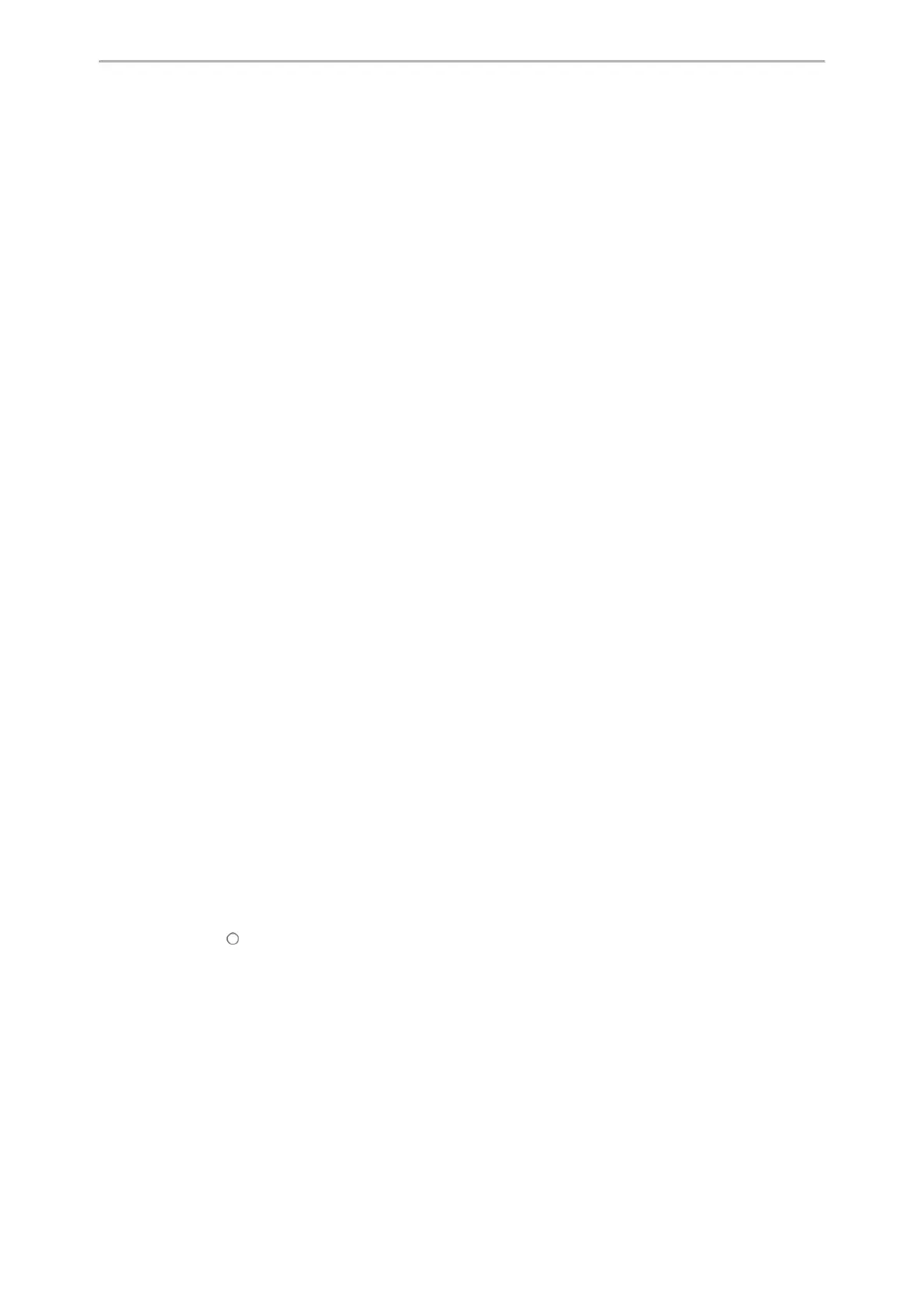Getting Started
22
Configuring the VLAN
If you connect the device to a switch, the switch notifies the device of the VLAN information defined on the switch (if
using LLDP or CDP). The device can then proceed with the DHCP request for its network settings (if using DHCP).
Querying the DHCP (Dynamic Host Configuration Protocol) Server
The device is capable of querying a DHCP server.
After establishing network connectivity, the device can obtain the following network parameters from the DHCP
server during initialization:
l IP Address
l Subnet Mask
l Default Gateway
l Primary DNS (Domain Name Server)
l Secondary DNS
By default, the devices obtain these parameters from a DHCPv4. You can configure network parameters of the
device manually if any of them are not supplied by the DHCP server.
Contacting the Provisioning Server
If you configure the device to obtain configurations from the provisioning server, it will be connected to the pro-
visioning server, and then download the boot file and configuration file(s) during startup. The device will be able to
resolve and update configurations written in the configuration file(s). If the device does not obtain configurations
from the provisioning server, it will use the configurations stored in the flash memory.
Updating Firmware
If you define the access URL of firmware in the configuration file, the device will download the firmware from the pro-
visioning server. If the MD5 value of the downloaded firmware file differs from that stored in the flash memory, the
device will perform a firmware update.
You can manually upgrade the firmware if the device does not download the firmware from the provisioning server.
Downloading the Resource Files
In addition to the configuration file(s), the device may require resource files before it provides service. These
resource files are optional, but if you deploy some particular features, these files are required.
Verifying Startup
When the IP phone begins the initialization process, it cycles through the following steps:
1.
The power LED indicator glows red.
2.
The message “Welcome Initializing… please wait” appears on the phone screen when the phone starts up.
3.
The main phone screen displays the following:
l Time and date
l Soft key labels
4. Press the OK/√/ key or select Menu > Status to check the phone status, for example, firmware version.
If the phone has successfully passed through these steps, it starts up properly and is ready for use.
