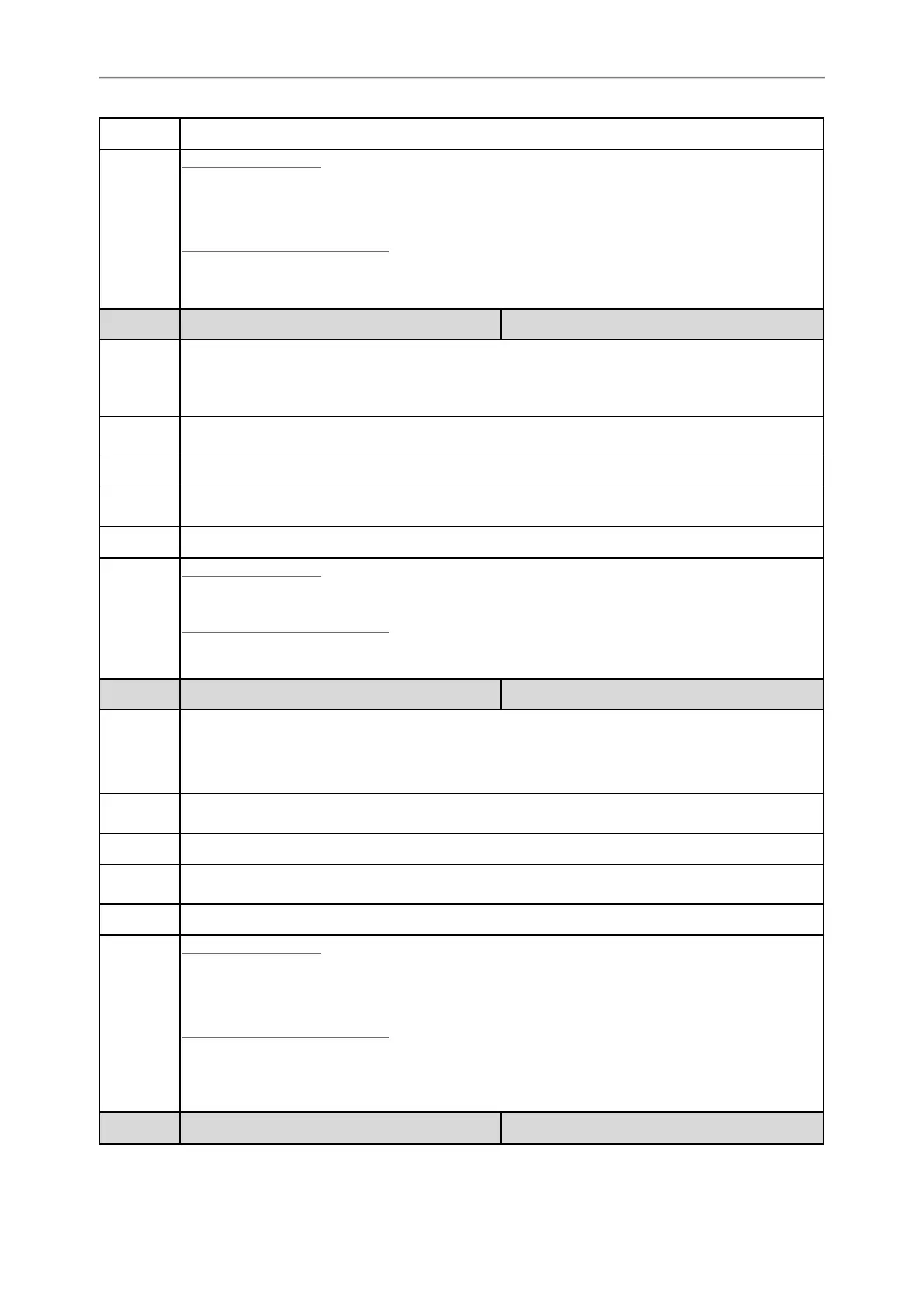Administrator’s Guide for SIP-T2 /T3 /T4 /T5 /CP920 IP Phones
42
Web UI
Network > Wi-Fi > Add >SSID
Phone UI
Color Screen Phones:
Menu > Basic > Wi-Fi > Wi-Fi (On) > Known Network (press Add) > SSID
Menu > Basic > Wi-Fi > Wi-Fi (On) > Known Network > Option > Edit > SSID
Black-and-white Screen Phones:
Menu > Settings > Basic Settings > Wi-Fi (On) > Known Network (press Add) > SSID
Menu > Settings > Basic Settings > Wi-Fi > Wi-Fi (On) > Known Network > Option > Edit > SSID
Parameter
static.wifi.X.priority
[2]
<y0000000000xx>.cfg
Description
It configures the priority for a specific wireless network.
5 is the highest priority, 1 is the lowest priority.
Note: It works only if “static.wifi.enable” is set to 1 (Enabled).
Permitted
Values
Integer from 1 to 5
Default
1
Supported
Devices
T57W, T54W, T53W, T53, T48U, T48S, T48G, T46U, T46S, T46G, T43U, T42U, T42S, T41S, T29G,
T27G, CP920
Web UI
Network > Wi-Fi > Change Priority
Phone UI
Color Screen Phones:
Menu > Basic > Wi-Fi > Wi-Fi (On) > Known Network > Option > Move Up/Move Down
Black-and-white Screen Phones:
Menu > Settings > Basic Settings > Wi-Fi > Wi-Fi (On) > Known Network > Option > Move Up/Move
Down
Parameter
static.wifi.X.security_mode
[2]
<y0000000000xx>.cfg
Description
It configures the security mode of a specific wireless network.
Note: It works only if “static.wifi.enable” is set to 1 (Enabled). If it is set to 802.1x EAP, the CA cer-
tificate can be uploaded by the parameter "static.network.802_1x.root_cert_url", the user certificate
can be uploaded by the parameter "static.network.802_1x.client_cert_url".
Permitted
Values
NONE, WEP, WPA/WPA2 PSK, 802.1x EAP
Default
NONE
Supported
Devices
T57W, T54W, T53W, T53, T48U, T48S, T48G, T46U, T46S, T46G, T43U, T42U, T42S, T41S, T29G,
T27G, CP920
Web UI
Network > Wi-Fi > Add >Secure Mode
Phone UI
Color Screen Phones:
Menu > Basic > Wi-Fi > Wi-Fi (On) > Known Network (press Add) > Security Mode
Menu > Basic > Wi-Fi > Wi-Fi (On) > Known Network > Option > Edit > Security Mode
Black-and-white Screen Phones:
Menu > Settings > Basic Settings > Wi-Fi (On) > Known Network (press Add) > Security Mode
Menu > Settings > Basic Settings > Wi-Fi > Wi-Fi (On) > Known Network > Option > Edit > Security
Mode
Parameter
static.wifi.X.password
[2]
<y0000000000xx>.cfg
