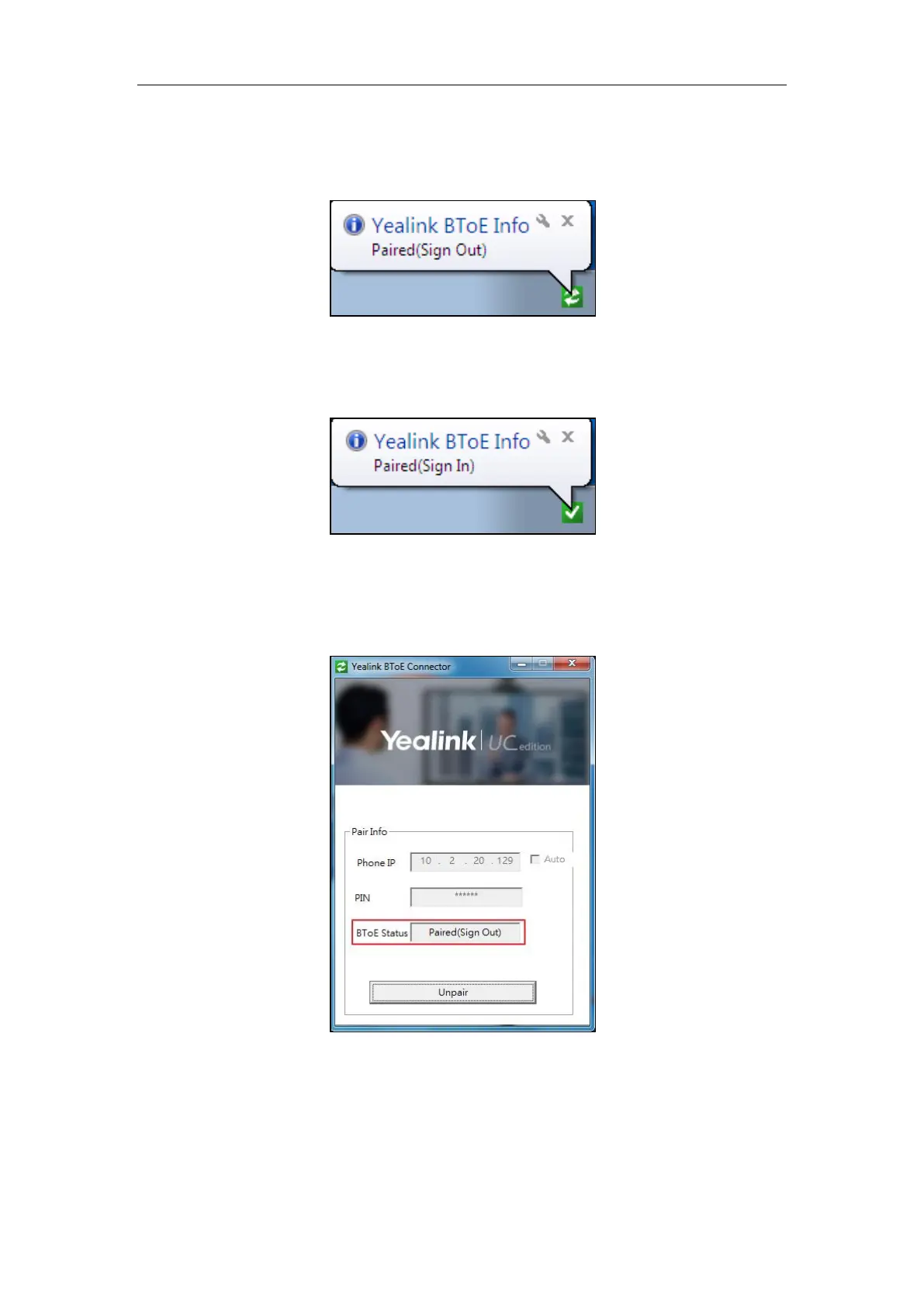User Guide for the SIP-T42G IP Phone
152
Paired (Sign Out): Your phone and your Skype for Business client are paired but fail
to sign in. The reason may be the user signing on your phone differs from the one
signing on the Skype for Business client, or there is no user signing on your phone.
Paired (Sign In): Your phone and your Skype for Business client are paired and sign
in successfully. This means the Skype for Business user signing on the phone is the
same as the one signing on the Skype for Business client.
To view the paired status on PC:
1. Double left-click on BToE icon.
2. View the BToE paired status in the BToE Status field.
