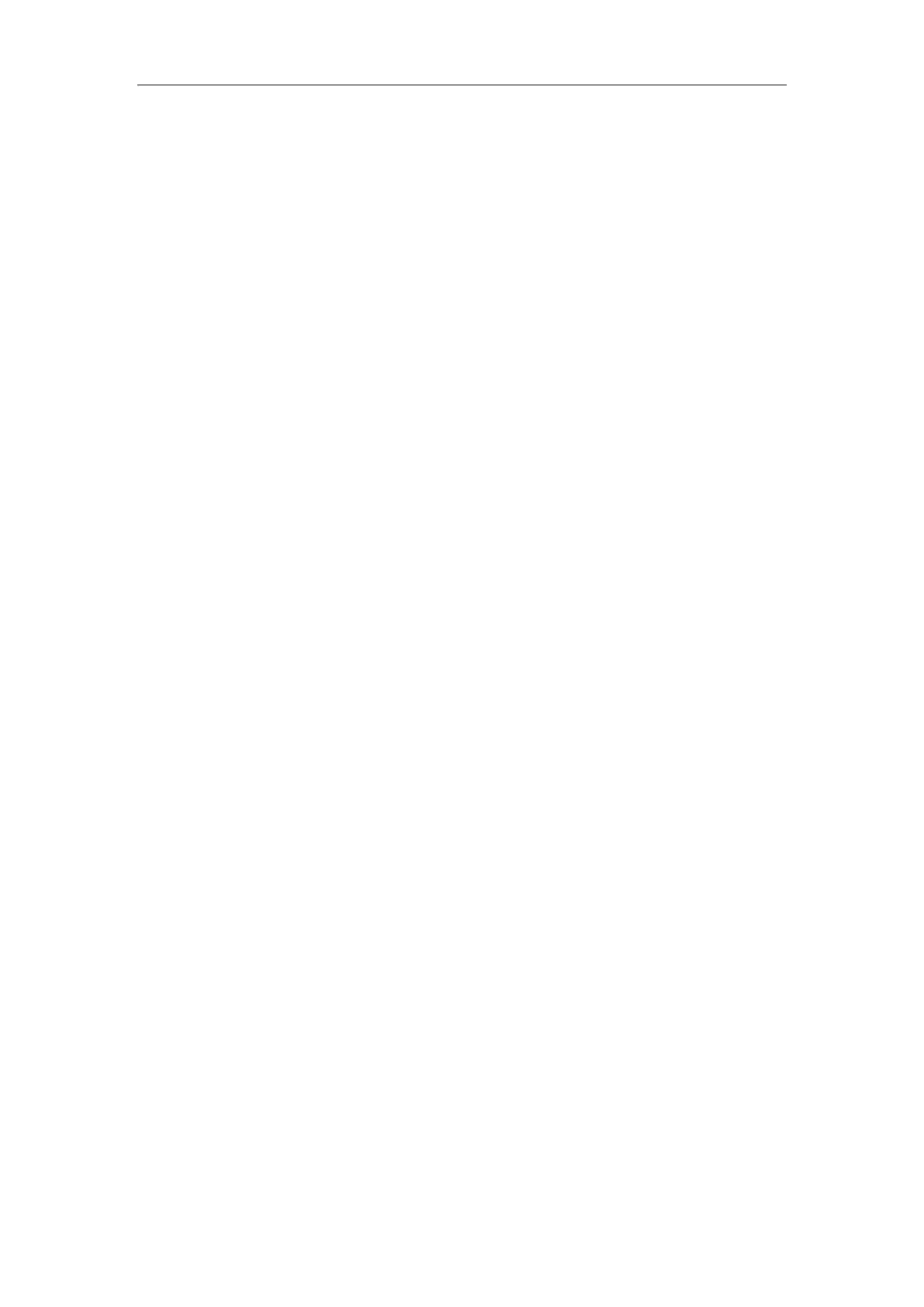Setting Up Your System
83
The DECT IP phones can be configured to upload log files (log files provide a history of phone
events) and contact files to the provisioning server. You can configure a separate directory for
each of these files to help organize: a log file directory. For more information, refer to Viewing
Log Files on page 425.
Manual Provisioning
When you manually configure a phone via web user interface or handset user interface, the
changes associated with non-static settings you make will be stored in the MAC-local CFG file.
For more information on MAC-local CFG file, refer to MAC-local CFG File on page 86. This file is
stored on the phone, but a copy can be also uploaded to the provisioning server or a specific
URL (if configured).
There are two ways to manually provision DECT IP phones:
Web User Interface
Handset User Interface
Web User Interface
You can configure DECT IP phones via web user interface, a web-based interface that is
especially useful for remote configuration.
An administrator or a user can configure DECT IP phones via web user interface; but accessing
the web user interface requires password. The default user name and password for the
administrator are both “admin” (case-sensitive). The default user name and password for the
user are both “user” (case-sensitive). For more information on configuring passwords, refer to
User and Administrator Passwords on page 397.
This method enables you to perform configuration changes on a per-phone basis. Note that
the features can be configured via web user interface are limited. So, you can use the web user
interface method as the sole configuration method or in conjunction with central provisioning
method and handset user interface method.
DECT IP phones support both HTTP and HTTPS protocols for accessing the web user interface.
For more information, refer to Web Server Type on page 29.
Handset User Interface
You can configure DECT IP phones via handset user interface on a per-phone basis. As with the
web user interface, handset user interface makes configurations available to users and
administrators.
If you want to reset all settings made from the handset user interface to default, refer to
Yealink
phone-specific user guide
.
