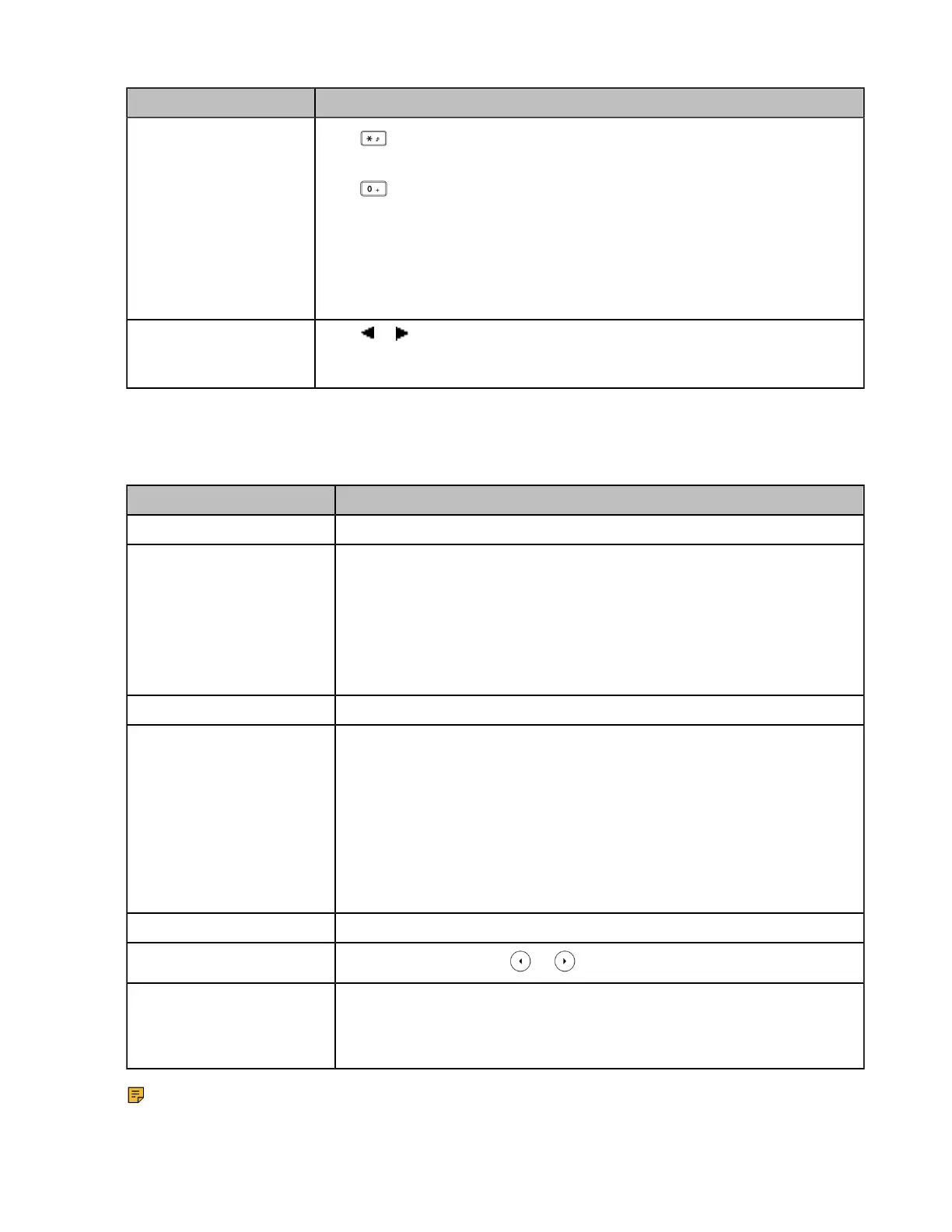| Getting Started | 21
Task Action
Enter special characters.
Press to enter the space character or the following special characters: _’ ”
= / \ ^ ; : , . - + * # § % & @ ? ! ¿ ¡ ( ) { } [ ] < > ¥ £ $ | ~ ¤
Press :
• If it is in the uppercase (ABC), uppercase and lowercase (Abc) or lowercase
(abc) input modes, it will provide space character and the following special
characters: . , ? ! 0
• If it is in the numeric (123) input mode, it will only provide the digit 0.
• Long press the key to enter the character +.
Delete the text.
Press or to position the cursor to the right of the text you want to delete,
and then press Delete to delete one character at a time or long press to
delete all characters.
Entering Data on the CP930W/DD Phone
The following table describes how to enter different characters using the keypad keys.
Task Action
Switch input modes Press the ABC, abc, Abc, 2aB, or 123 soft key to switch the input modes.
Enter alphas
Select ABC, abc, 2aB, or Abc mode.
On the DD phones, press the keys labeled with letters until your desired
letter appears.
On the CP930W, press a keypad key repeatedly to view the character
options and stop when the letter you want to enter is displayed in the field.
Wait one second, and then enter the next letter.
Enter numbers Select 123 mode, press the corresponding keys.
Enter special characters
Select ABC, abc, 2aB, or Abc mode, press * key or # key one or more times
to enter one of the following special characters:
* key (DD phone): *.,'?!\-()@/:_;+&%=<>£$¥¤[]{}~^¡¿§#"|
* key (CP930W): *.,'?!\-()@/:_;+&%=<>$[]{}~
# key: #
On the DD phone, in 123 mode, you can press the * key to choose the
following special characters: .*:/@[].
Insert space Select ABC, abc, 2aB, or Abc mode, press the 0 key.
Move cursor
On the DD phone, press or to position the cursor.
Delete one or more
characters
On the DD phone, position the cursor to the right of the character, and
select the Delete soft key.
On the CP930W, press the Delete soft key.
Note: 2aB is only applicable to the DD phone.
