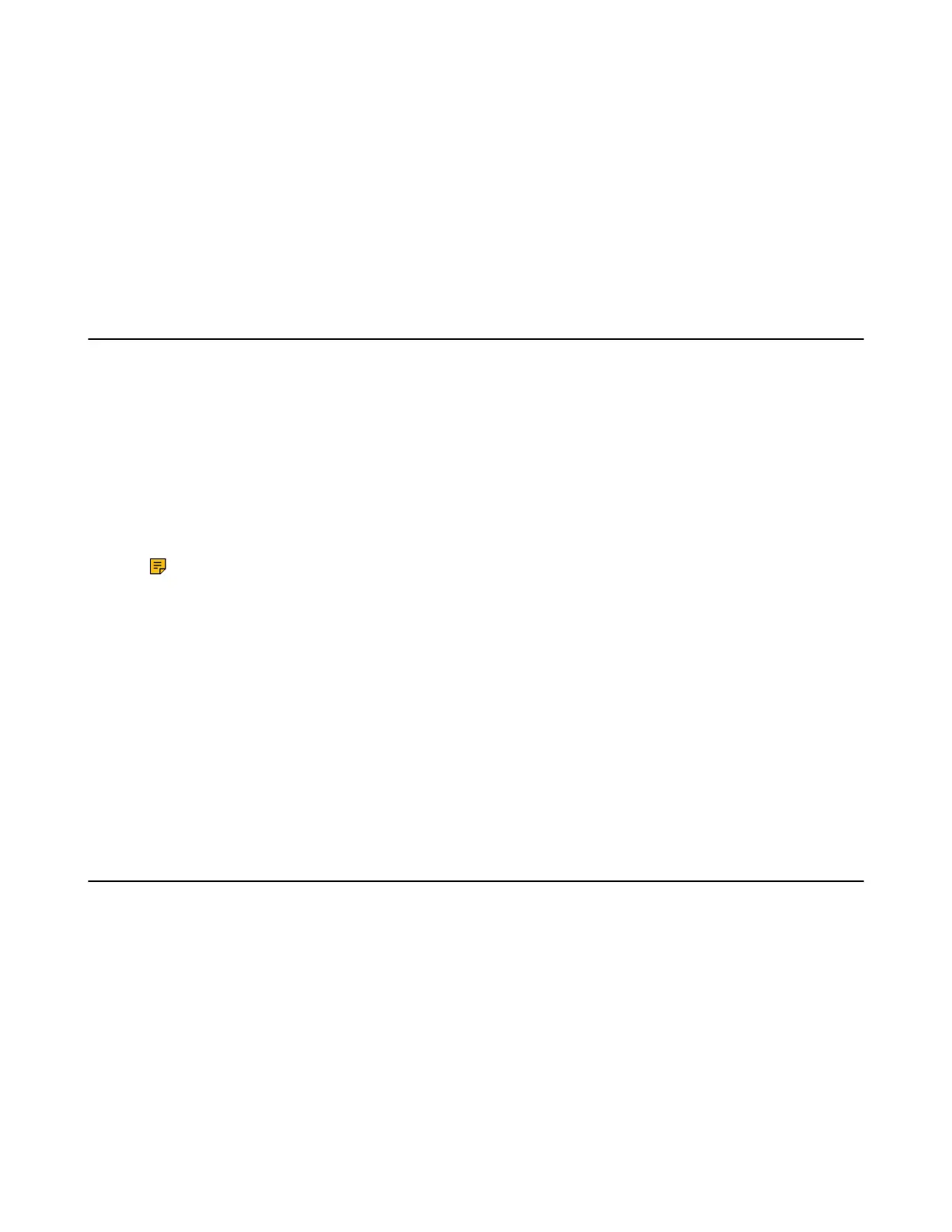| Audio Settings | 61
Procedure
1. Navigate to OK > Settings > Audio > Ring Tones > Melodies.
On the CP930W, navigate to Menu > Settings > Basic Settings > Sound > Ring Tones.
On the DD phone, navigate to Menu > Settings > Basic Settings > Sound > Ring Tones > Common.
2. Select the desired ring tone.
The ring tone is played automatically.
3. Confirm the action.
Setting the Advisory Tone
Advisory tones are the acoustic signals of your handset, which inform you of different actions and states. It
is not applicable to DD phones.
About this task
You can configure the following advisory tones independently:
• Keypad Tone: plays when you press any key on the keypad.
• Touch Tone: plays when you tap the keys (except the touch keypad). It is only applicable to CP930W.
• Confirmation: plays when a setting is changed or the handset is placed in the charger cradle.
• Low Battery: plays when the battery's remaining capacity is low and the handset needs charging.
Note: If the silent mode is activated, the advisory tones will not play, but you can still see the
alert of low battery on the phone screen.
Procedure
1. Navigate to OK > Settings > Audio > Advisory Tones.
On the CP930W, navigate to Menu > Settings > Basic Settings > Sound > Advisory Tones.
2. Select the desired value from the Keypad Tone field.
3. On the CP930W, select the desired value from the Touch Tone field.
4. Select the desired value from the Confirmation field.
5. Select the desired value from the Low Battery field.
6. Confirm the action.
Setting the Key Tone
If you enable the key tone, the phone will produce a sound when you press the keypad. It is only applicable
to DD phone.
Procedure
1. Navigate to Menu > Settings > Basic Settings > Sound > Key Tone.
2. Select the desired value from the Key Tone field.
3. Confirm the action.
