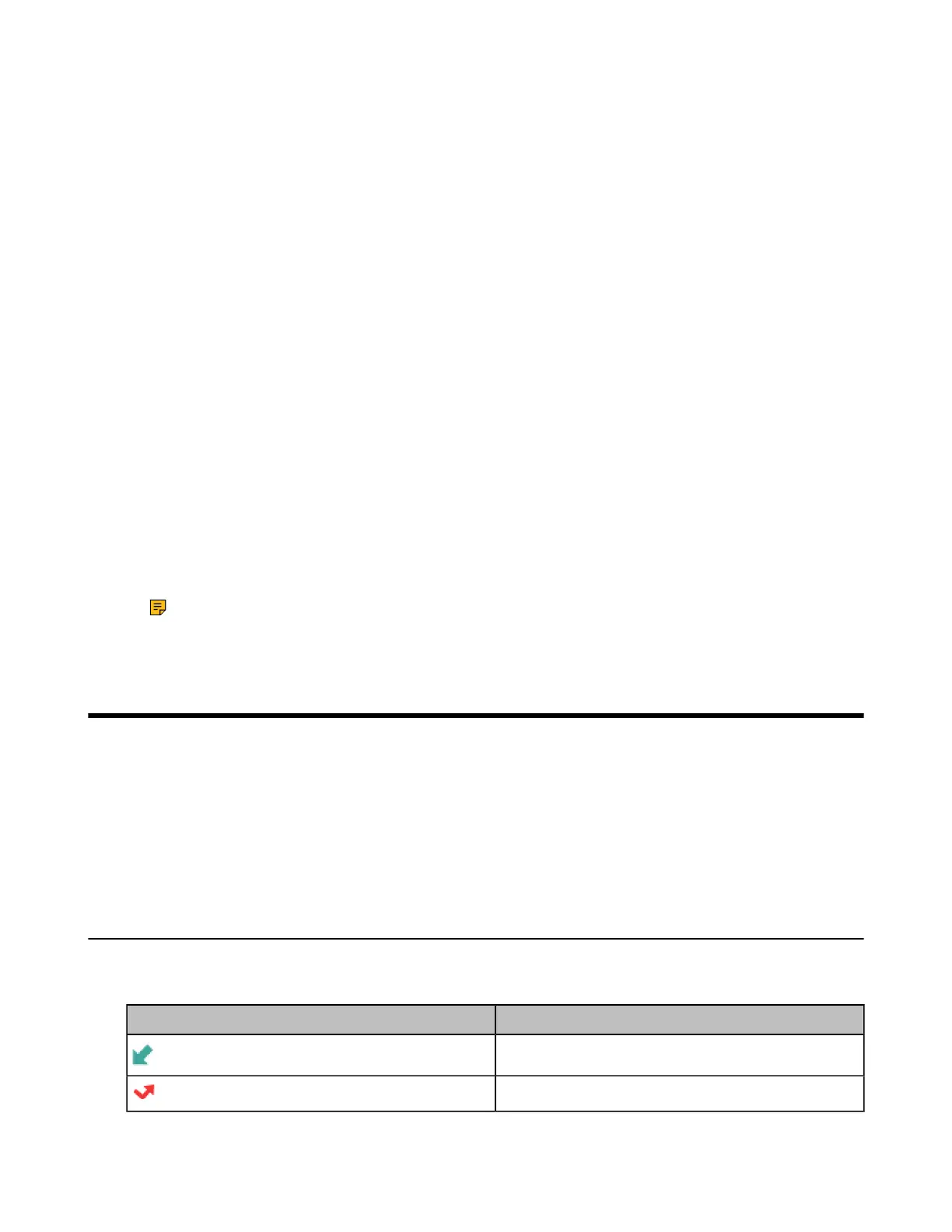| Call History | 50
Viewing Remote Phone Book Contacts
You can view the contact list of the Remote Phone Book on your phone.
Procedure
1. Navigate to OK > Directory.
On the CP930W/DD phone, navigate to Directory > Remote Phone Book.
2. Select the desired remote phone book.
3. Use the navigation keys to look through the contacts.
Saving a Remote Phone Book Contact to the Local Directory
You can save any remote phone book contact to the Local Directory, to conveniently call this contact when
you cannot access the Remote Phone Book.
Procedure
1. Navigate to OK > Directory.
On the CP930W/DD phone, navigate to Directory > Remote Phone Book.
2. Select the desired remote phone book.
3. Highlight the desired contact and select Options > Add To Local > New Entry.
On the DD phone, select Option > Add to Contact.
4. Edit the contact information.
5. Confirm the action.
Note: You can select Add To Local > Update Existing to update the existing contact
information.
Call History
The call history list includes Missed Calls, Placed Calls and Received Calls, and each list holds 100 entries.
• Call History Icons
• Viewing History Records
• Saving a History Record to Local Directory
• Saving a History Record to Blacklist
• Deleting History Records
Call History Icons
The call history icon in the Call History indicates the corresponding call history types.
W56H/W53H:
Icon Description
Received Calls
Missed Calls
