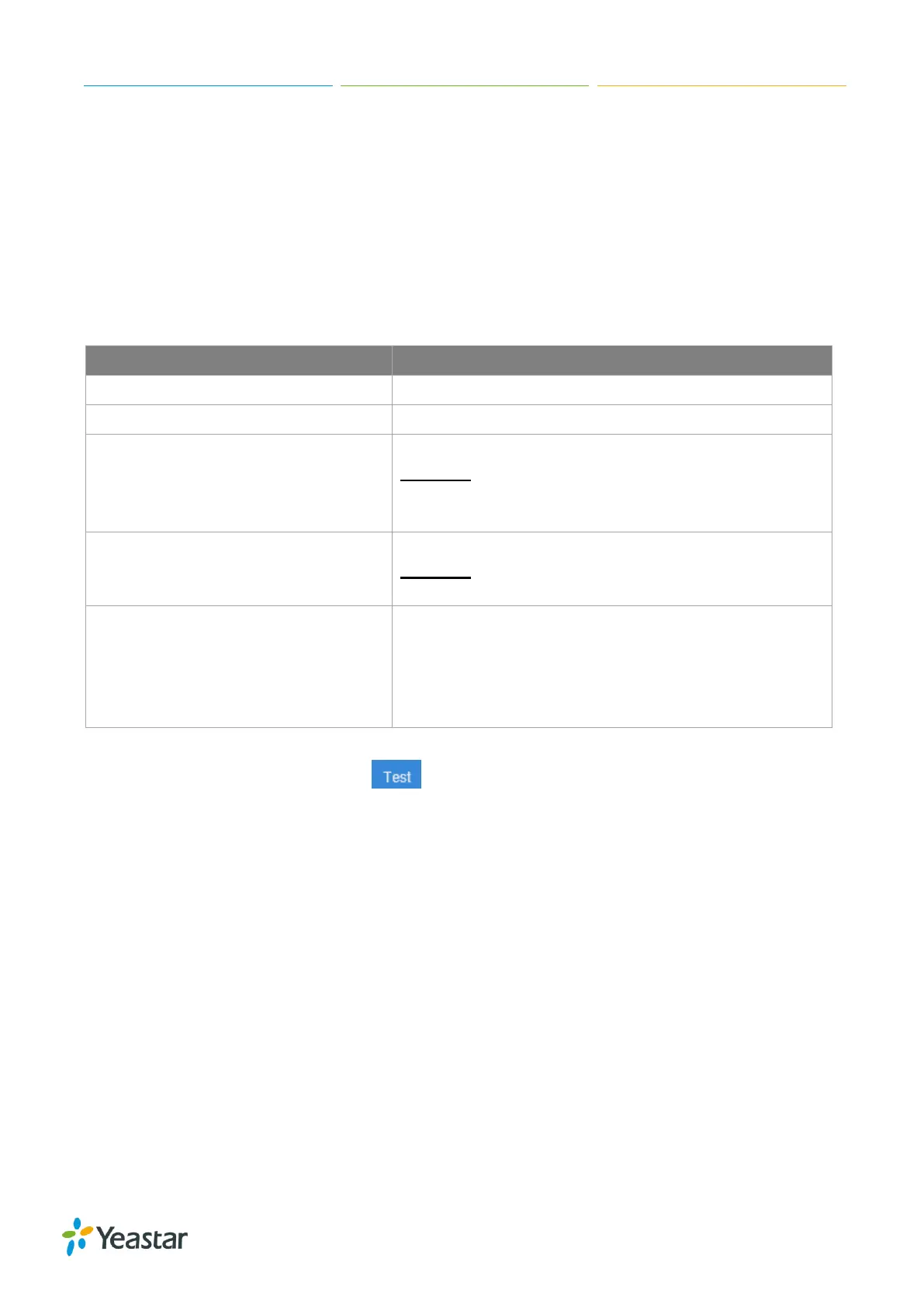S-Series IP PBX Administrator Guide
23
Date: choose the date.
Time: choose the time.
Email
Set the system’s email to send voicemail to email, alert event emails, fax to email, email to SMS and
SMS to email. Go to Settings > System > Email to configure the system email.
Check the email settings parameters below.
Table 3-8 Email Settings
Outgoing Mail Server (SMTP)
Enter SMTP server and port.
Example:
smtp.sina.com:25
Incoming Mail Server (POP3)
Enter the POP3 server and port.
Example:
pop.sina.com:110
Use TLS to send secure message to server .If the email
sending server needs to authenticate the sender, you
need to select the checkbox.
Note: if you use Gmail or Exchange, you need enable
this option.
After finishing the configuration, click to test the email. In the prompt, fill in an email address
to send a test email to verify the Email settings.
Storage
Yeastar S-Series provides local storage (Flash) and supports external storage TF/SD card. Users
could choose where to store the voicemails, CDR, recordings and logs.
Storage Devices
Go to Settings > System > Storage to configure the storage. All the local storage and external storage
status shows on the page.