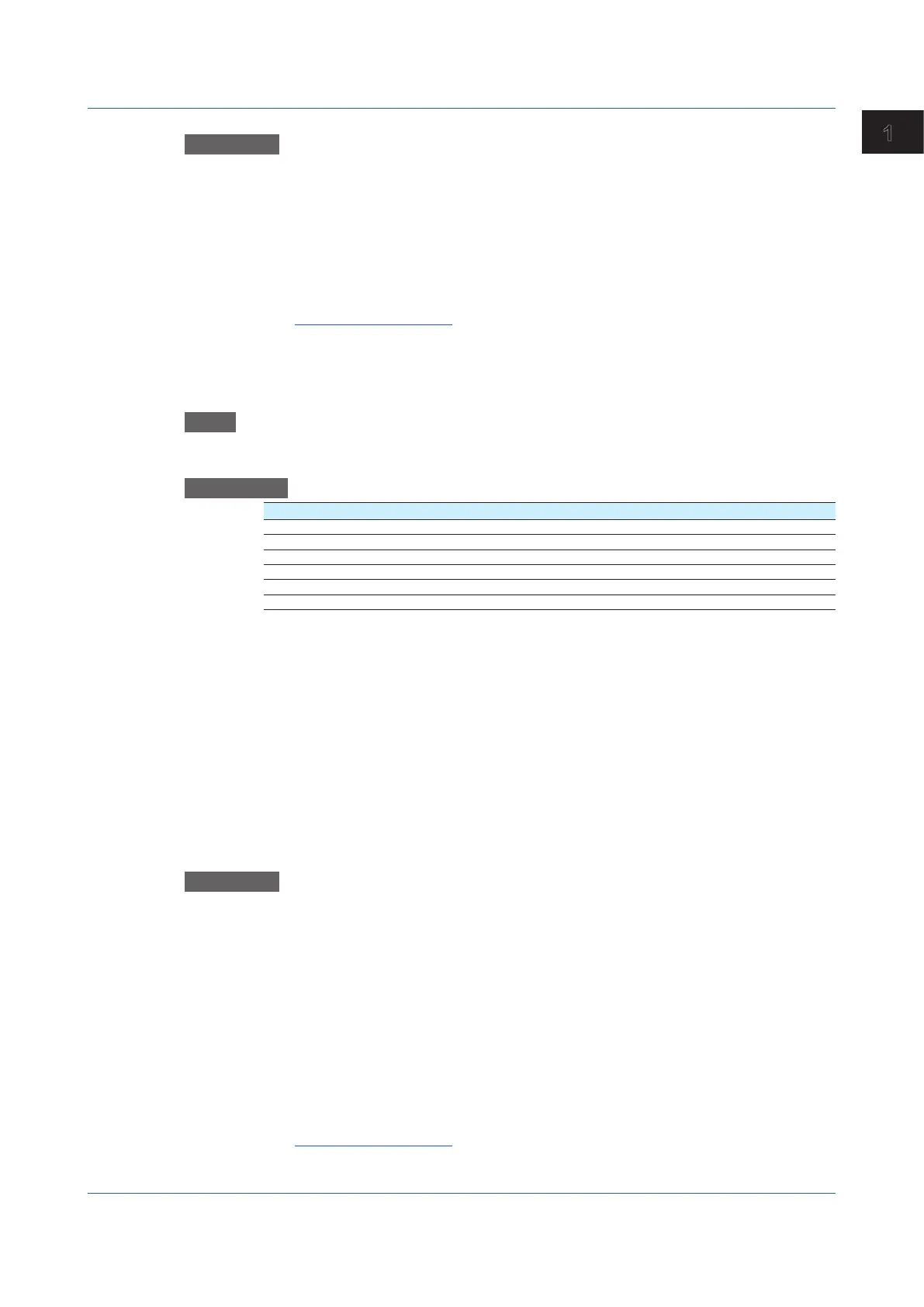1-201
IM 04L51B01-01EN
Configuring the GX/GP
1
Procedure
1
Tap Media type to select the medium.
2
Tap Execute.
The certicate is saved.
3
Tap Exit.
The GX/GP returns to the original screen.
Operation complete
1.22.6 Saving CustomDisplays(/CGoption)(Releasenumber2andlater)
Saving a Specific Display
Path
GX/GP: MENU key > Browse tab > Save load > Menu Save settings > Custom display >
Save custom display on specified screen
Description
Setup Item Selectable Range or Options Default Value
Media type SD, USB
1
File name — —
Display No. 1 to 30 —
Display Name — —
Data — —
1 See section 1.20.1, “Loading Setting Parameters.”
Media Type
Set the save destination medium.
File Name
Set the name of the file that you want to save.
Display No.
Set the display number of the custom display to save.
Display Name
Displays the display name.
Data
Displays the presence or absence of data.
Procedure
1
Tap Media type to select the medium.
2
Tap File name, and set the file name.
3
Tap Display No. to select the display number to save to.
4
Tap Execute.
The custom display is saved.
5
Tap Exit.
The GX/GP returns to the original screen.
Operation complete
1.22 Saving Setting Parameters
