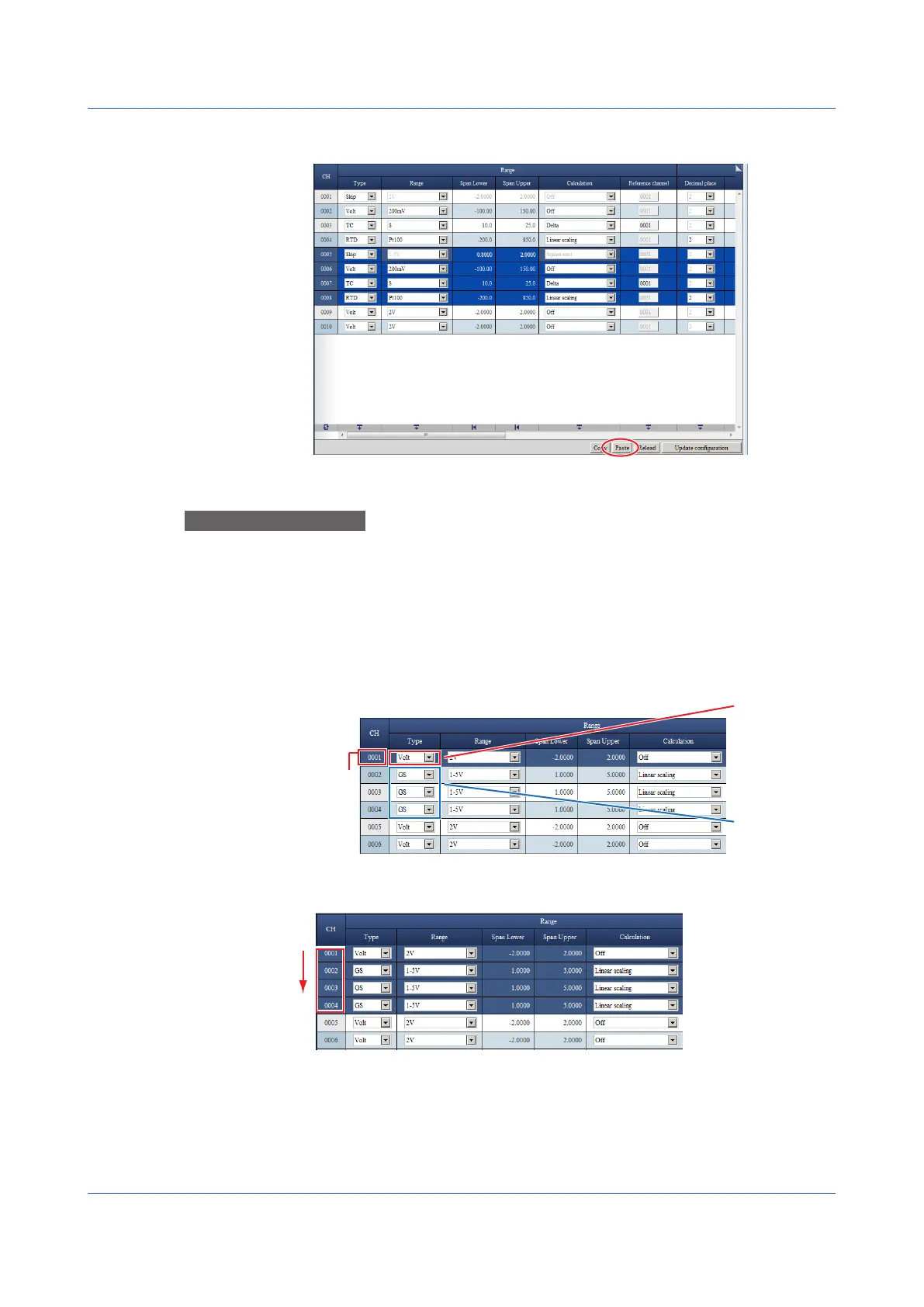3-50
IM 04L51B01-01EN
3
Paste to different channels.
Select the cells to paste to.
Press Ctrl+V, or click Paste to paste to the lines.
OperationExample10
EditingTableTypeScreensUsingToolButtons
On table type windows, you can use the tool buttons that are shown at the bottom of each
table. The available types of tool buttons are “Initialize”, “Paste to all lines”, “Increment”,
“Minimum”, “Maximum”, and “Change all”. You can use them to edit items collectively.
In the example below, the Paste to all tool button is used to set the Type of all selected
channels in the AI channel setting screen.
1
Select the line that contains the data you want to copy.
CH0001 is selected.
Select the line
to copy from.
Data to copy
Paste destination
2
Drag the cursor to the last line that you want to assign the same type.
Channels up to CH0004 are selected.
Drag until the last line you want to paste the same data to.
3.1 Using the Web Application to Change the GX/GP Settings, Monitor Data, and Control the GX/GP (Web server function)
