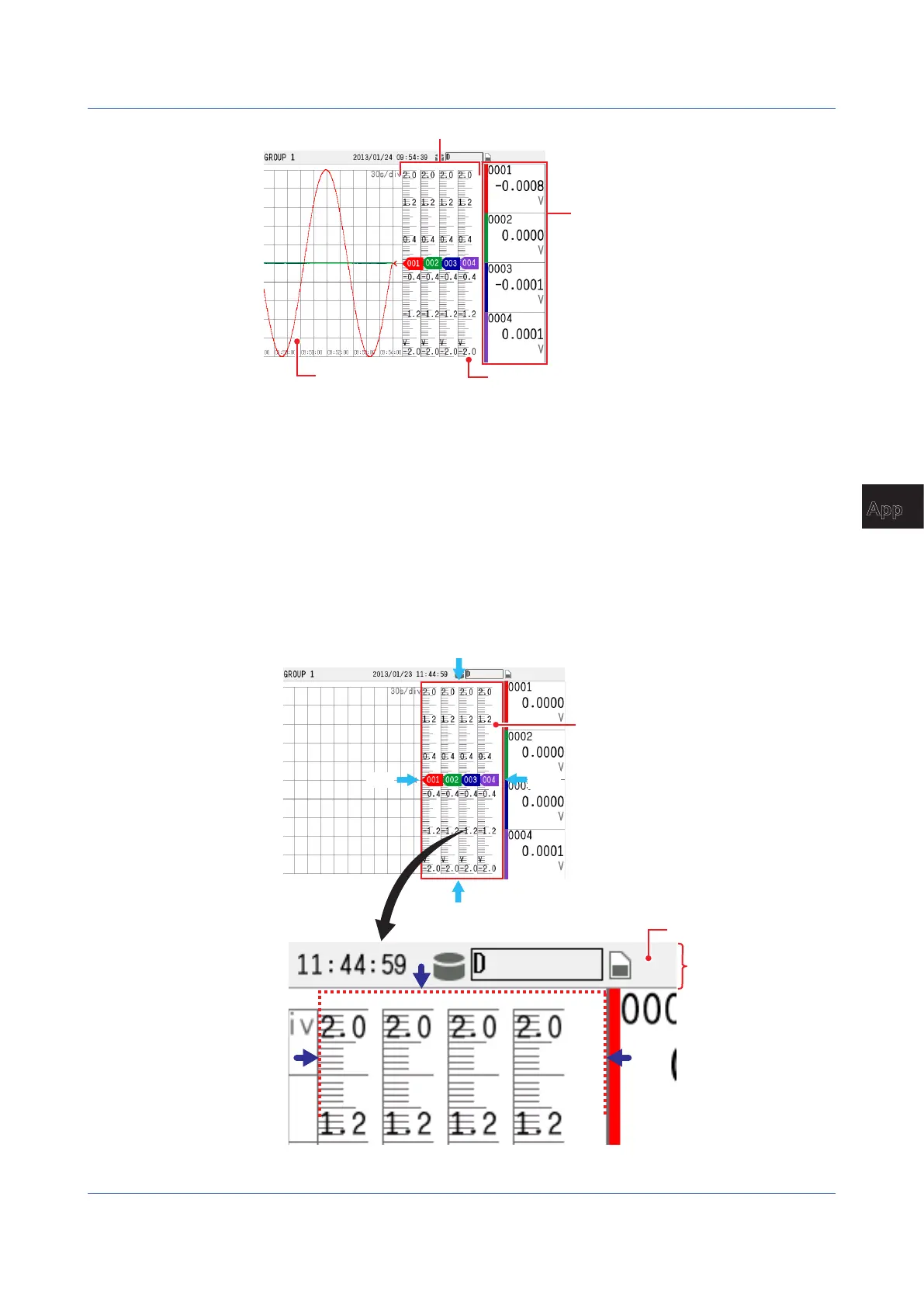App-27
IM 04L51B01-01EN
Appendix
App
Position of the digital values
Scale position of each channel
Trend display direction
Number of scale digits to display
Displaying the trend screen and capturing image data
1
Display the trend screen group that you want to use the scale image on.
2
Press MENU, tap Universal and then Snap shot.The image data (PNG format) of the
trend screen is saved to the SD memory card.
Creating a Scale Image
1
Open the image data that has been saved to the SD memory card in an image editing
software application.
The area outlined in red is where the scale image will be displayed. Cut this area out, and create
the data for the scale image.
Area where the scale image will be displayed
Top: Top edge of the screen display area
(excluding the status bar)
Bottom: Bottom of the screen
Left: Left edge of the scale display area
Right: Right edge of the scale display area
Bottom
Left
Right
Status bar
Top
Right
Exclude
Appendix 6 Creating Scale Images
