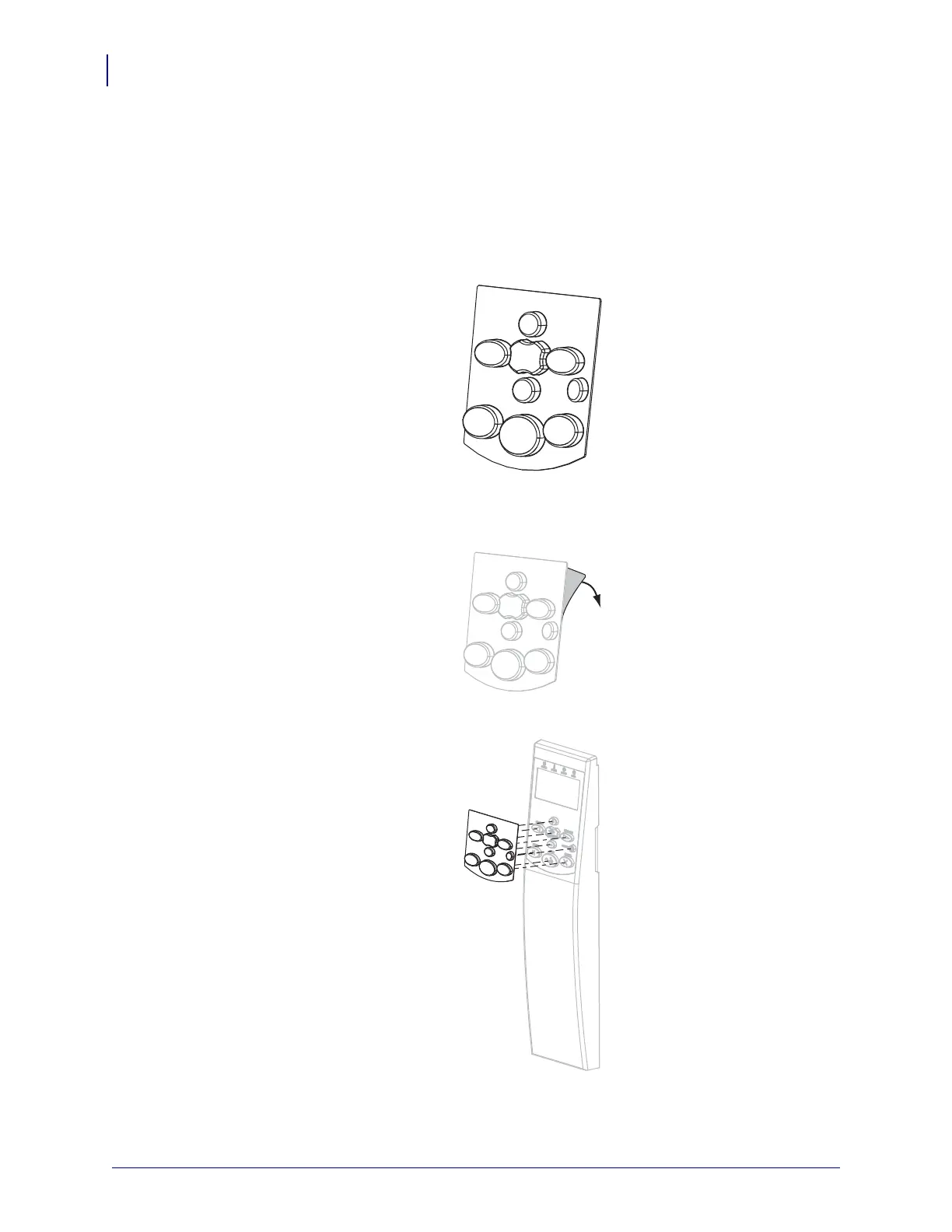Printer Setup
Install the Control Panel Keypad Cover
46
P1056468-002 105SLPlus™ User Guide 7/3/13
Install the Control Panel Keypad Cover
A protective cover for the control panel keypad is provided with your printer (Figure 7). Install
this optional cover if your printer will operate in a moist or dirty environment. This will help to
protect the keypad from damage.
Figure 7 • Control Panel Keypad Cover
To install the control panel keypad cover, complete these steps:
1. Remove the paper backing from the control panel keypad cover to expose the adhesive.
2. Carefully align the cover over the keypad. Press to make the cover adhere to the printer.