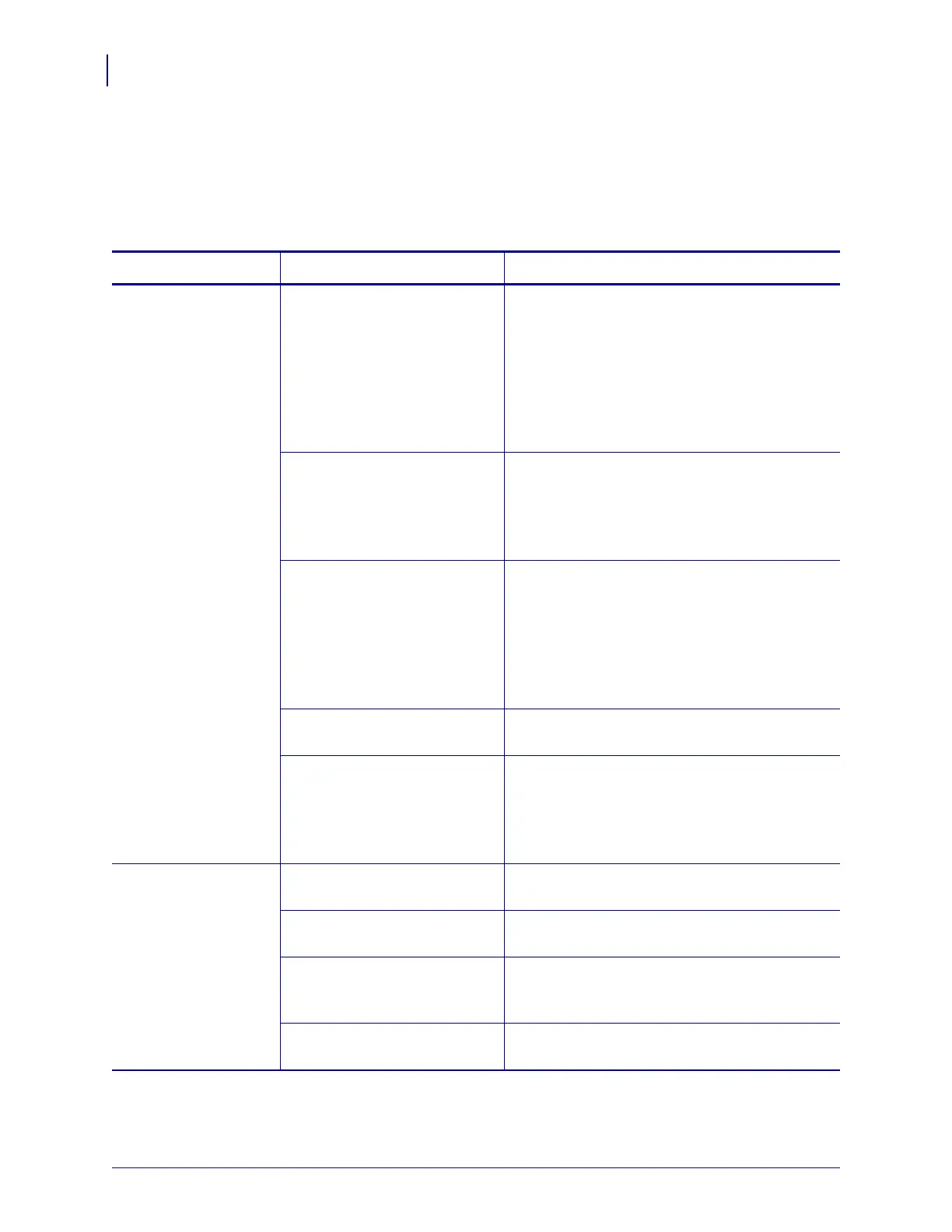Troubleshooting
Printing Issues
136
P1056468-002 7/3/13
Printing Issues
Table 14 identifies possible issues with printing or print quality, the possible causes, and the
recommended solutions.
Table 14 • Printing Issues
Issue Possible Cause Recommended Solution
General print quality
issues
The printer is set at an incorrect
print speed.
For optimal print quality, set the print speed to
the lowest possible setting for your application
via control panel, the driver, or the software. You
may want to perform the FEED Self Test
on page 151 to determine the optimal settings for
your printer.
See Print Speed on page 83 for how to change
the print speed.
You are using an incorrect
combination of labels and
ribbon for your application.
1. Switch to a different type of media or ribbon
to try to find a compatible combination.
2. If necessary, consult your authorized Zebra
reseller or distributor for information and
advice.
The printer is set at an incorrect
darkness level.
For optimal print quality, set the darkness to the
lowest possible setting for your application. You
may want to perform the FEED Self Test
on page 151 to determine the ideal darkness
setting.
See Print Darkness on page 83 for how to
change the darkness setting.
The printhead is dirty. Clean the printhead. See Clean the Printhead
and Platen Roller on page 126.
Incorrect or uneven printhead
pressure.
1. Position the printhead toggles correctly. See
Toggle Position Adjustment on page 119.
2. Set the printhead pressure to the minimum
needed for good print quality. See Printhead
Pressure Adjustment on page 121.
Loss of printing
registration on labels.
Excessive vertical
drift in top-of-form
registration.
The platen roller, pinch roller,
or peel roller is dirty.
Clean the printhead and rollers. See Clean the
Printhead and Platen Roller on page 126.
Media guides are positioned
improperly.
Ensure that the media guides are properly
positioned. See Load the Ribbon on page 54.
The media type is set
incorrectly.
Set the printer for the correct media type
(gap/notch, continuous, or mark). See Media
Type on page 85.
The media is loaded incorrectly. Load media correctly. See Load the Ribbon
on page 54.