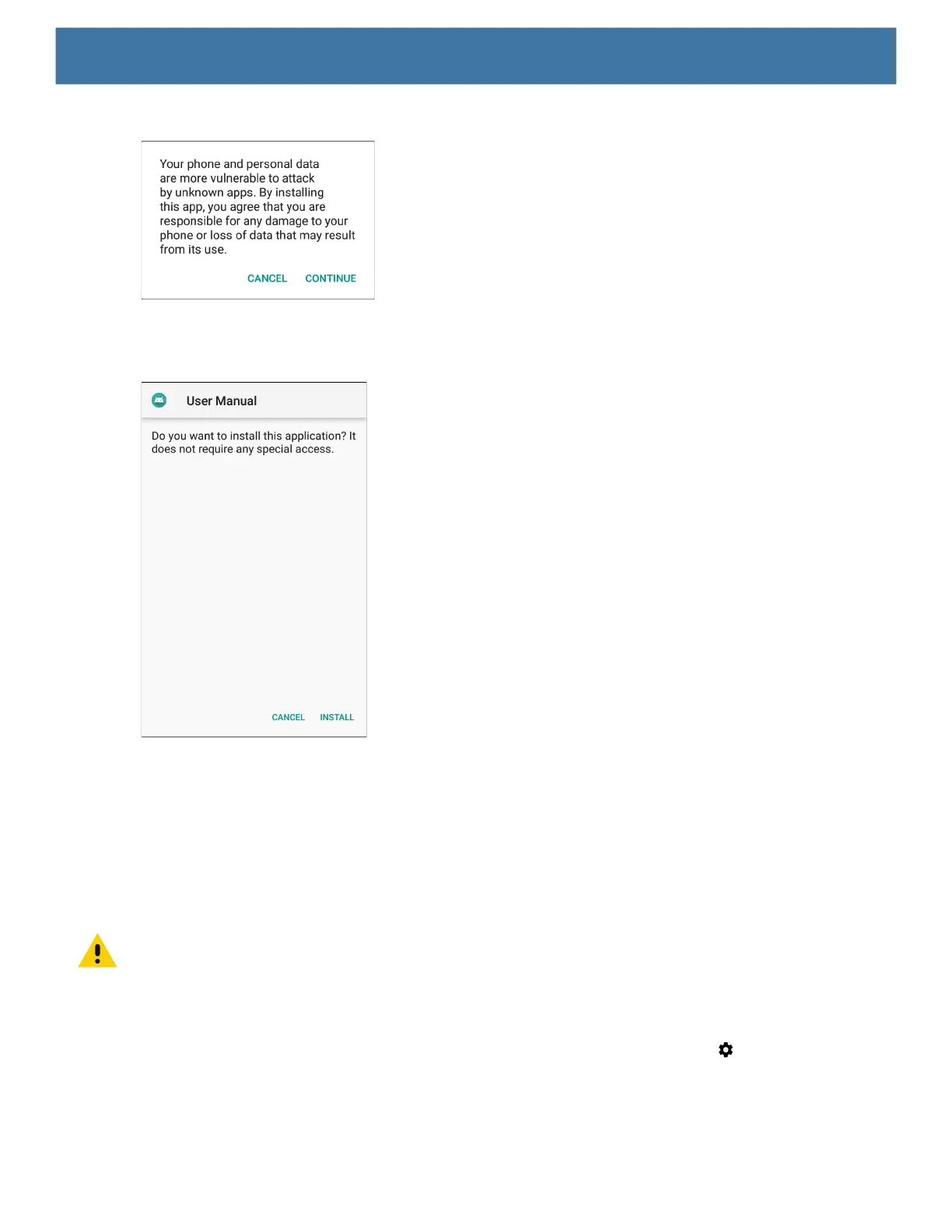122
Figure 99 Install App Permission Dialog Box
10.Touch Continue to install the app or Cancel to stop the installation.
Figure 100 Accept Installation Screen
11.To confirm installation and accept what the application affects, touch Install otherwise touch Cancel.
12.Touch Open to open the application or Done to exit the installation process. The application appears in the
App list.
Installing Applications Using the Android Debug Bridge
Use ADB commands to install application onto the device.
CAUTION: When connecting the device to a host computer and mounting its microSD card, follow the host computer’s in-
structions for connecting and disconnecting USB devices, to avoid damaging or corrupting files.
Ensure that the ADB drivers are installed on the host computer. See ADB USB Setup on page 120.
1. Connect the device to a host computer using a USB cable. See USB Communication on page 57.
2. Swipe down from the Status bar to open the Quick Access panel and then touch .
3. Touch System > Developer options.
4. Slide the switch to the ON position.
