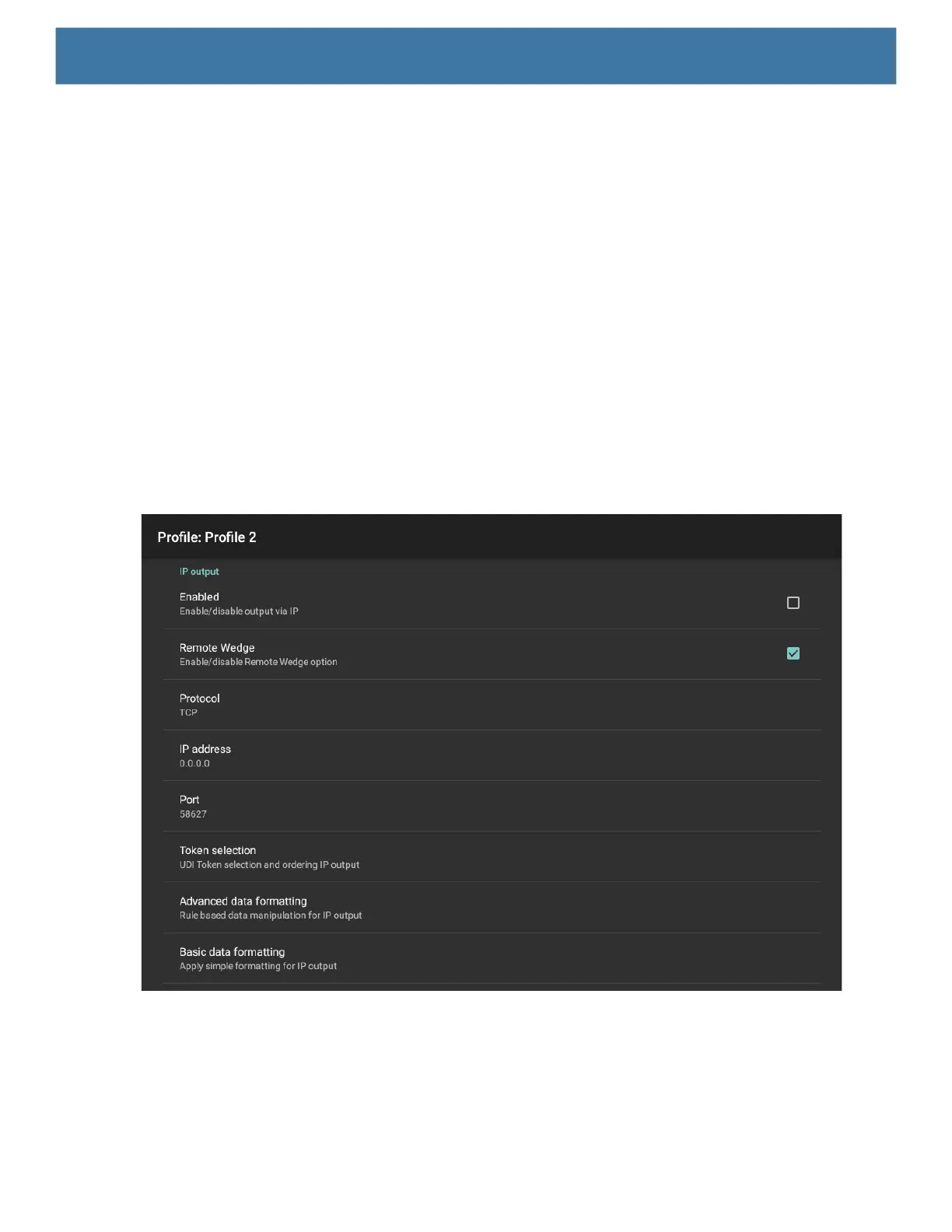88
• String DECODE_DATA_TAG = “com.symbol.emdk.datawedge.decode_data”;
• Decode data is returned as a list of byte arrays. In most cases there will be one byte array per decode.
For barcode symbologies that support concatenation, for example, Codabar, Code128, MicroPDF, etc.,
the decoded data is stored in multiple byte arrays (one byte array per barcode). Clients can get data in
each byte array by passing an index.
Most scanning applications might want the user to be able to decode data and for that decode data to be sent
to the *current* activity but not necessarily displayed. If this is the case, then the activity needs to be marked
as ‘singleTop’ in its AndroidManifest.xml file. If your activity is not defined as singleTop, then on every decode,
the system will create another copy of your Activity and send the decode data to this second copy.
Finally there will be a configuration option for each process plug-in so that the process plug-in can be
configured specifically for the intent output, which in this case is the basic data formatting process plug-in.
Usage
This section provides information on how to configure IP Output using the DataWedge configuration user
interface. To use IP Output in a particular DataWedge profile (for example: Profile0), scroll downward on IP
Output.
Figure 81 IP Output Screen
Using IP Output with IPWedge
IPWedge is a computer application that can be easily configured to retrieve data sent over network by
DataWedge IP Output. Refer to the IPWedge User Manual on how to install and configure in a host computer.
To enable IP Output to send captured data to a remote computer that is installed with IPWedge:
