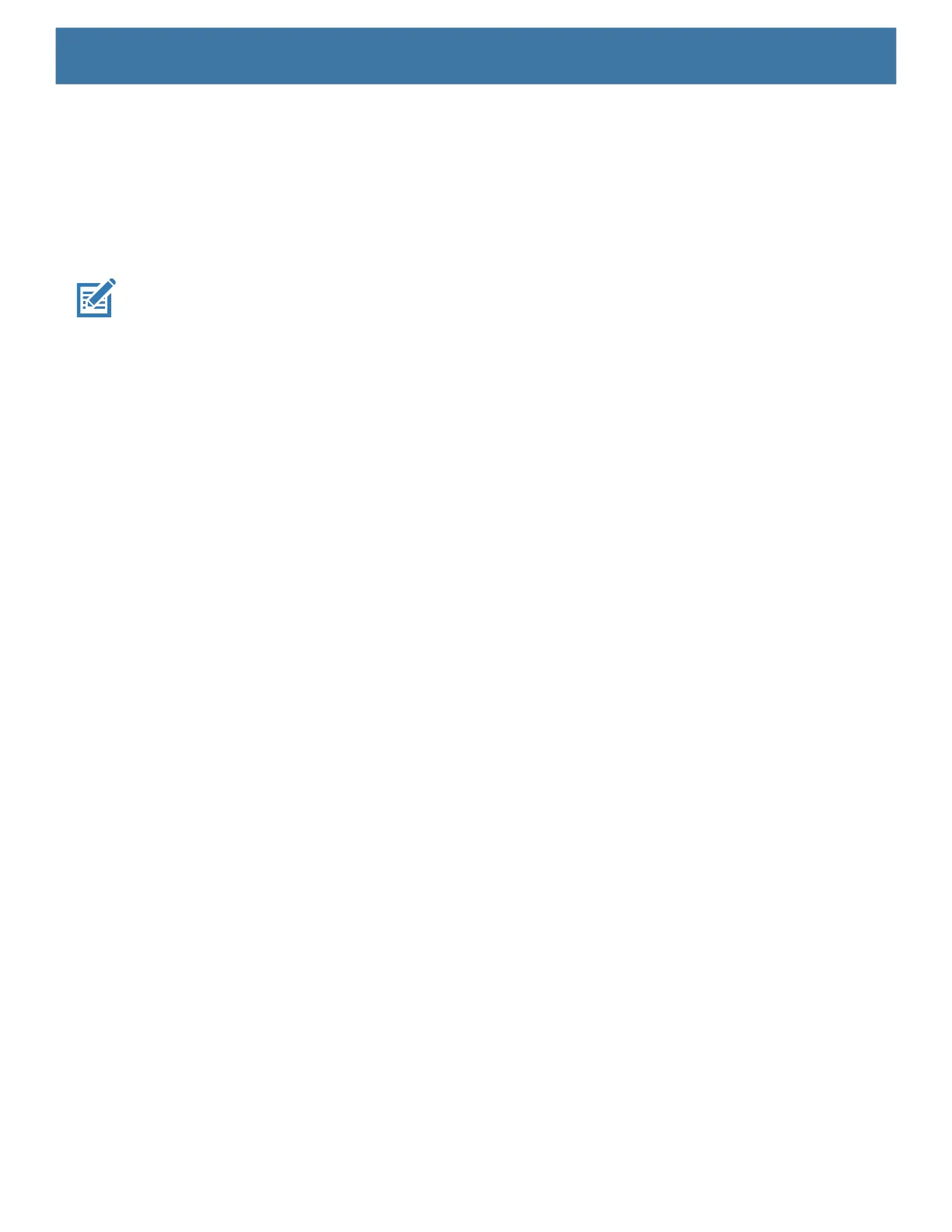130
11.Press the Power button.
12.On the host computer, open a command prompt window and use the adb command:
adb devices.
The following displays:
List of devices attached
XXXXXXXXXXXXXXX device
(where XXXXXXXXXXXXXXX is the device number).
NOTE: If device number does not appear, ensure that ADB drivers are installed properly.
13.Type:
adb reboot recovery
14.Press Enter. The System Recovery screen appears.
15.Press the Volume Up and Volume Down buttons to navigate to apply from adb.
16.Press the Power button.
17.Press the Volume Up and Volume Down buttons to navigate to Full OTA Package.
18.Press the Power button.
19.On the host computer command prompt window type:
adb sideload <file>
where: <file> = the path and filename of the zip file.
20.Press Enter. The Factory Reset package installs and then the Recovery screen appears.
21.Press the Power button to reboot the device.Replace the top cover.
Using microSD Card
1. Copy the Factory Reset zip file to the root of the microSD card.
• Copy the zip file to a microSD card using a host computer (see USB Communication for more
information) and then installing the microSD card into the device (see Replacing the microSD Card for
more information).
• Connect the device with a microSD card already installed to the host computer and copy zip file to the
microSD card. See USB Communication for more information. Disconnect the device from the host
computer.
2. Press and hold the Power button until the menu appears.
3. Touch Restart.
4. Touch OK. The device resets.
5. When the device vibrates, press and hold the volume up button until the System Recovery screen appears.
6. Press the Volume Up and Volume Down buttons to navigate to apply upgrade from sdcard.
7. Press the Power button.
8. Use the Volume Up and Volume Down buttons to navigate to Full OTA Package.
9. Press the Power button.
10.Use the Volume Up and Volume Down buttons to navigate to the Factory Reset file.
