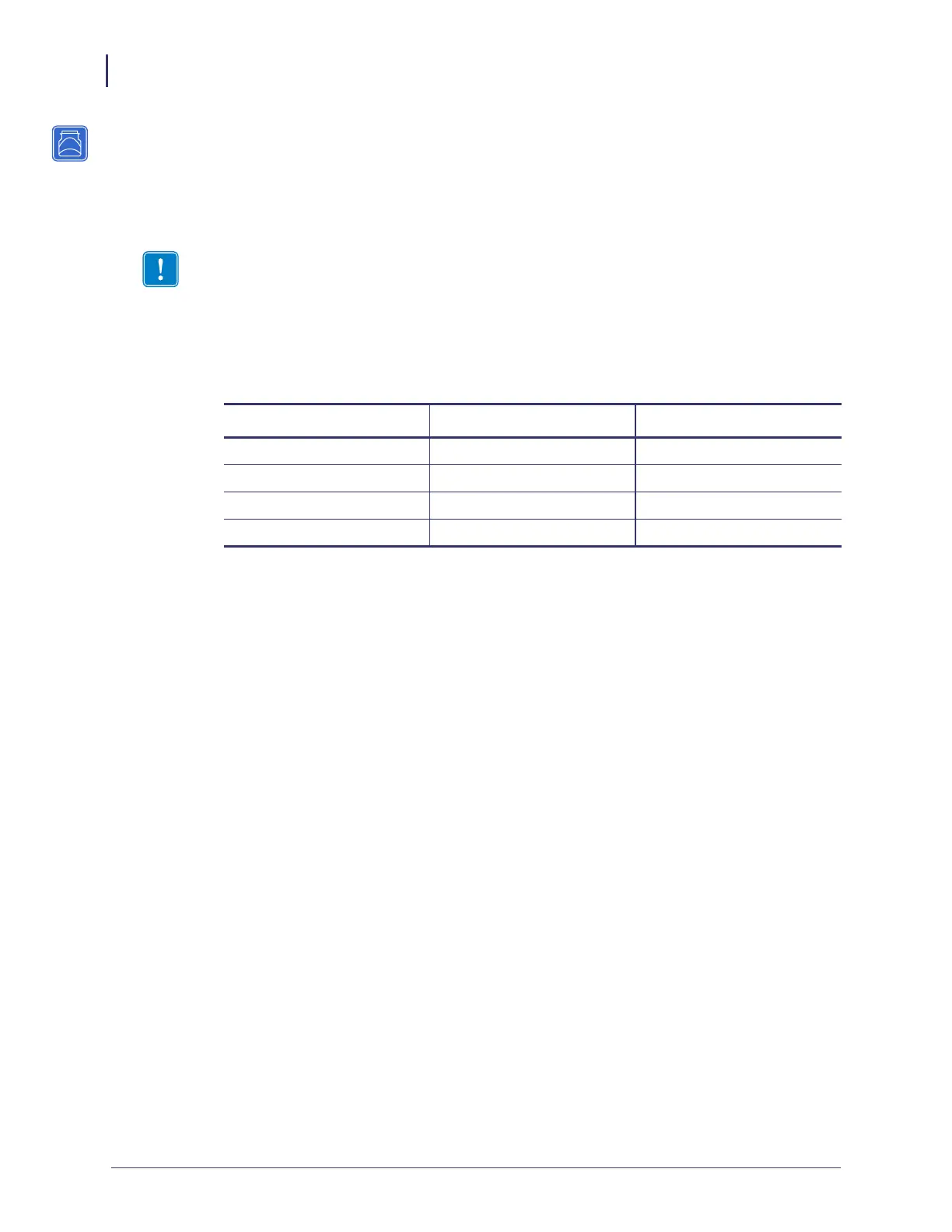Getting Started
Printing a Configuration Label — External ZebraNet 10/100 Print Server
44
P1043301-005 11/21/13
Printing a Configuration Label — External ZebraNet
10/100 Print Server
Before you begin, you need to get information from the external ZebraNet 10/100 Print Server
configuration label.
In order to print the external ZebraNet 10/100 Print Server configuration label, the correct
media size must be loaded in the printer. For specific information on media sizes, see Table 8.
To print an external ZebraNet 10/100 Print Server configuration label, complete
these steps:
1. Turn on (I) the printer and let it complete its power-up cycle.
2. When the POST cycle is complete, press the Test button and hold it in for a few seconds
before you release it.
An external ZebraNet 10/100 Print Server configuration label prints. Your configuration
label looks similar to Figure 6 on page 45.
Important • Make sure the printer is turned off (O).
Table 8 • Label Width
DPI Inches mm
600 1.63 41.28
300 1.63 41.28
211 2.5 63.5
150 5.0 127.00
