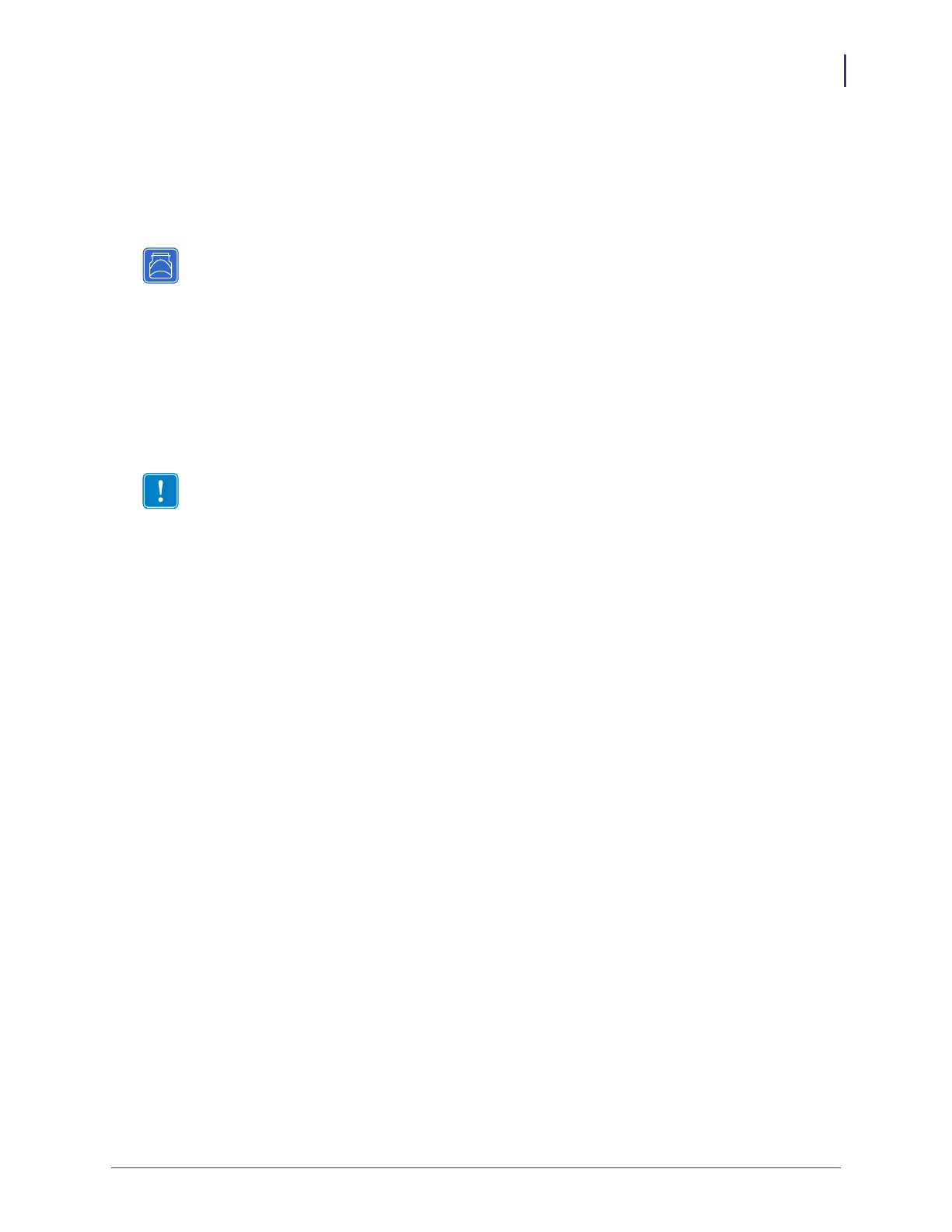61
Getting Started
Assigning an IP Address on any Print Server
11/21/13 P1043301-005
Assigning an IP address Without DHCP from the Control Panel
These steps can be used with all printers with a control panel.
To assign an IP address from the control panel (or LCD), complete these steps:
1. Turn on (I) the printer and wait until the control panel says PRINTER READY.
2. See Wired Network Parameters on the LCD on page 126 or Wireless Network Parameters
on the LCD on page 129 for specific print server menu options or your printer’s user guide
for specific instructions on the operation of your printer.
3. You may edit any of the following network settings in order to communicate with any
print server in your network environment.
• ip resolution (dynamic, permanent) The printer menu item IP RESOLUTION
must be set to PERMANENT if attempting to assign the IP address from the control
panel.
• default gateway (default setting of 000.000.000.000)
• subnet mask (default setting 255.0.0.0)
• ip address (if initial default setting is 0.0.0.0, after 2 minutes this defaults to
192.168.254.254
• ip protocol (gleaning only, RARP, BOOTP, DHCP, DHCP and BOOTP, all)
Important • Your ZebraNet 10/100 Print Server must have firmware 1.xx.x and higher and
your Zebra printer must have firmware x.10 or higher with a control panel.
Important • To change any of these settings, you need to enter the printer password. The
default password is
1234.