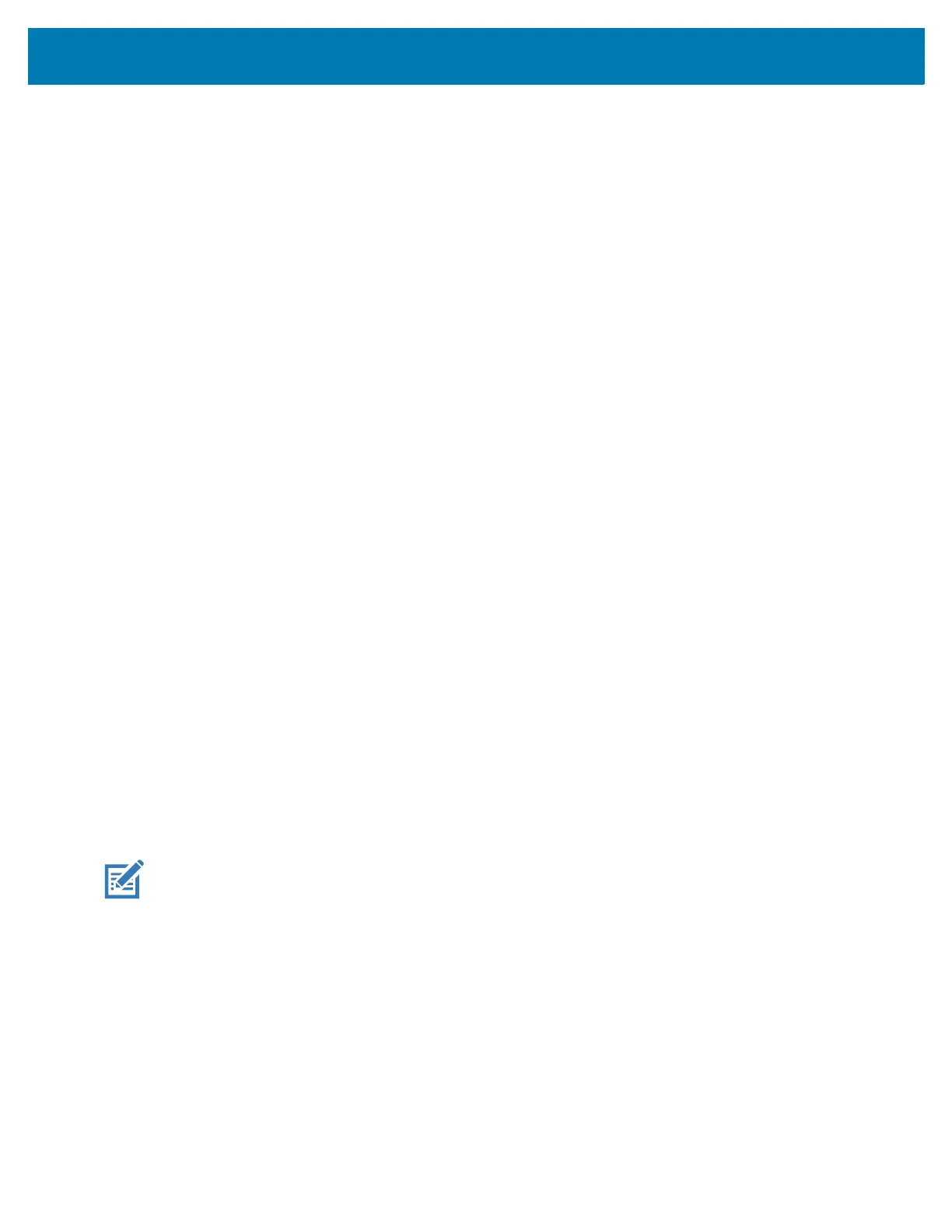Application Deployment
178
3.
Touch Reboot.
4. Touch OK. The device resets.
5. Press and hold the PTT button until the device vibrates. The System Recovery screen appears.
6. Press the Volume Up and Volume Down buttons to navigate to apply from sdcard.
7. Use the Volume Up and Volume Down buttons to navigate to Full OTA Package.
8. Press the Power button.
9. Use the Volume Up and Volume Down buttons to navigate to the Factory Reset file.
10. Press the Power button. The Factory Reset occurs and then the device returns to the Recovery screen.
11. Press the Power button to reboot the device.
Performing a Factory Reset Using ADB
To perform an Factory Reset using ADB:
1. Connect the device to a host computer using a USB-C cable.
2. Connect the device to a host computer using a USB-C cable or insert the device into the 1-Slot
USB/Ethernet Cradle.
3. Connect the cable or cradle to the host computer.
4. Go to Settings.
5. Touch System > Advanced > Developer options.
6. Slide the switch to the ON position.
7. Touch USB Debugging. A check appears in the check box. The Allow USB debugging? dialog box
appears.
8. Touch OK.
9. On the host computer, open a command prompt window and type:
adbdevices.
The following displays:
Listofdevicesattached
XXXXXXXXXXXXXXXdevice
(where XXXXXXXXXXXXXXX is the device number).
NOTE: If device number does not appear, ensure that ADB drivers are installed properly.
10. Type:
adbrebootrecovery
11. Press Enter. The System Recovery screen appears.
12. Press the Volume Up and Volume Down buttons to navigate to apply from adb.
13. Press the Power button.
14. Press the Volume Up and Volume Down buttons to navigate to Full OTA Package.
15. Press the Power button.
