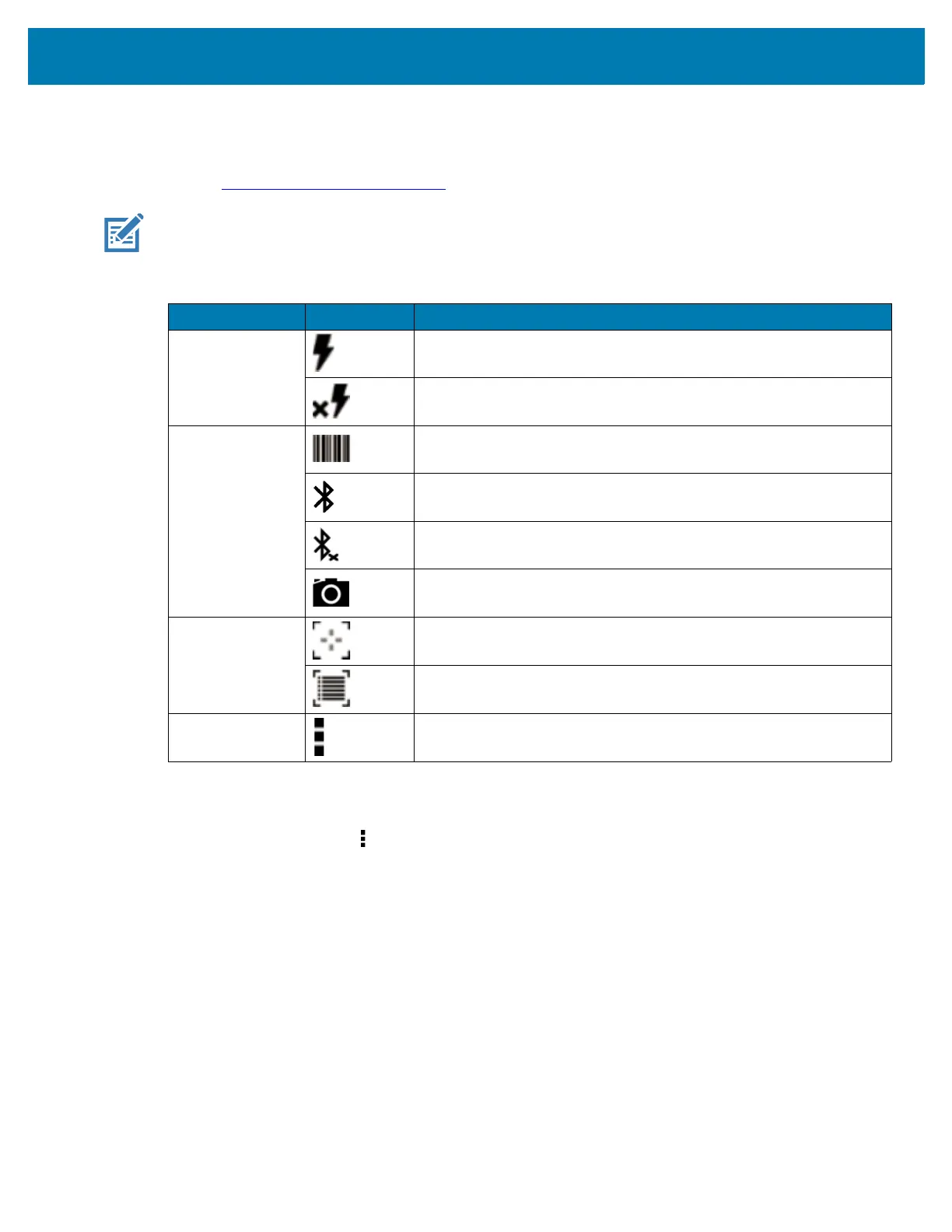Applications
62
DataWedge Demonstration
Use DataWedge Demonstration to demonstrate data capture functionality. To configure DataWedge,
refer to techdocs.zebra.com/datawedge/
.
NOTE: NOTE: DataWedge is disabled on the Home screen. To enable DataWedge on the Home screen,
go to the DataWedge Launcher profile and enable Barcode input option.
Scanner Selection
To select a scanner, touch > Settings > Scanner selection.
See the Data Capture section for more information.
Press the programmable button or touch the yellow scan button to capture data. The data appears in the
text field below the yellow button.
Table 9 DataWedge Demonstration Icons
Icon Description
Illumination Imager illumination is on. Touch to turn illumination off.
Imager illumination is off. Touch to turn illumination on.
Data Capture The data capture function is through the internal imager.
A Bluetooth scanner is connected.
A Bluetooth scanner is not connected.
The data capture function is through the rear camera.
Scan Mode Imager is in picklist mode. Touch to change to normal scan mode.
Imager is in normal scan mode. Touch to change to picklist mode.
Opens a menu to view the application information or to set the
application DataWedge profile.
