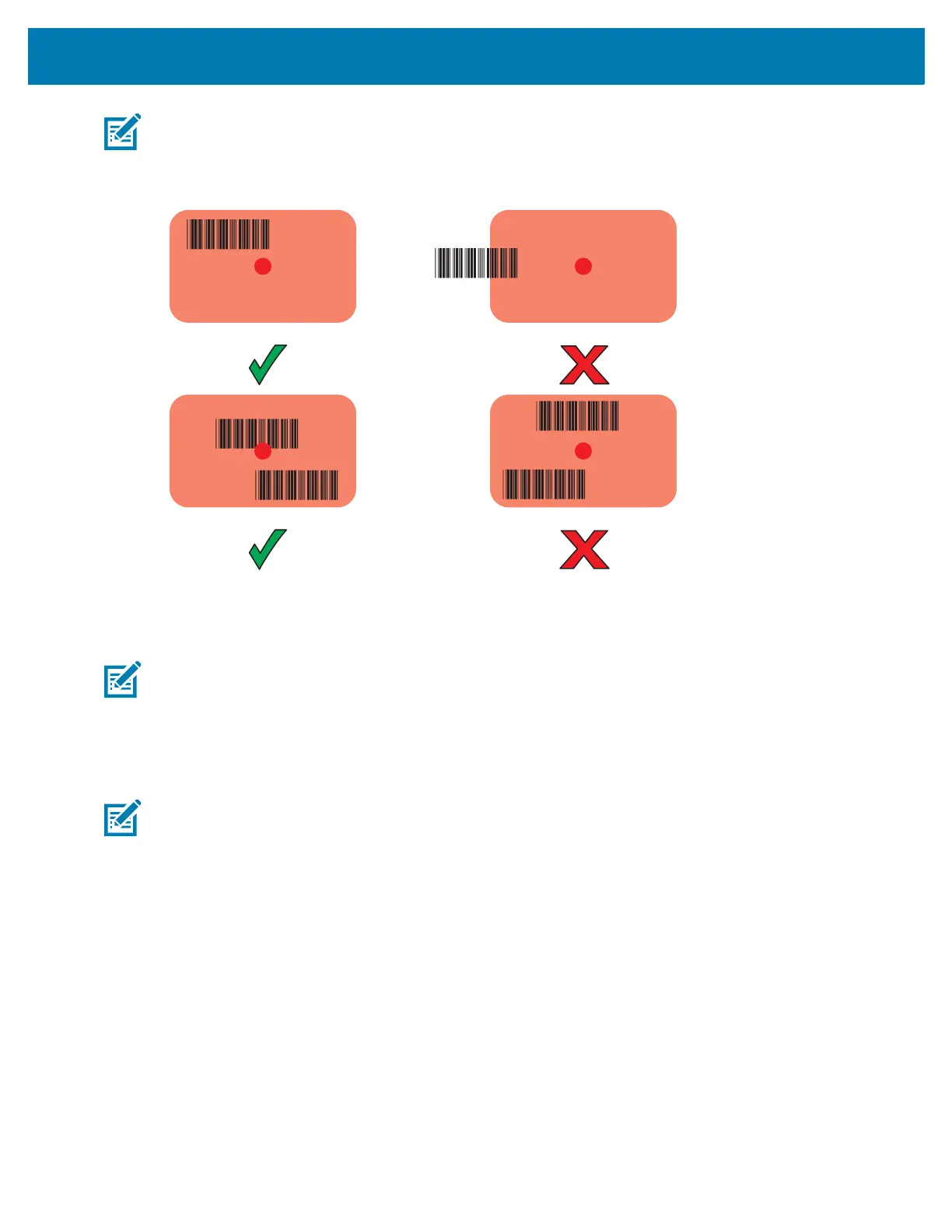Data Capture
73
NOTE: When the device is in Picklist mode, the imager does not decode the barcode until the crosshair or
aiming dot touches the barcode.
4. Ensure the barcode is within the area formed by the crosshairs in the aiming pattern. The aiming dot
increases visibility in bright lighting conditions.
5. The Data Capture LED lights green and a beep sounds, by default, to indicate the barcode was
decoded successfully.
6. Release the scan button.
NOTE: Imager decoding usually occurs instantaneously. The device repeats the steps required to take a
digital picture (image) of a poor or difficult barcode as long as the scan button remains pressed.
7. The barcode content data displays in the text field.
Scanning with Internal Camera
NOTE: The integrated camera is intended for light-duty barcode scanning. For heavy-duty scanning, 100
or more scans per day, use the 2D imager.
To read a barcode, a scan-enabled app is required. The device contains the DataWedge app that allows
the user to enable the imager, decode the barcode data, and display the barcode content.
When capturing barcode data in poor lighting, turn on Illumination mode in the DataWedge application.
To scan with the internal camera:
1. Ensure that an app is open on the device and a text field is in focus (text cursor in text field).
2. Point the camera exit window on the back of the device at a barcode.
