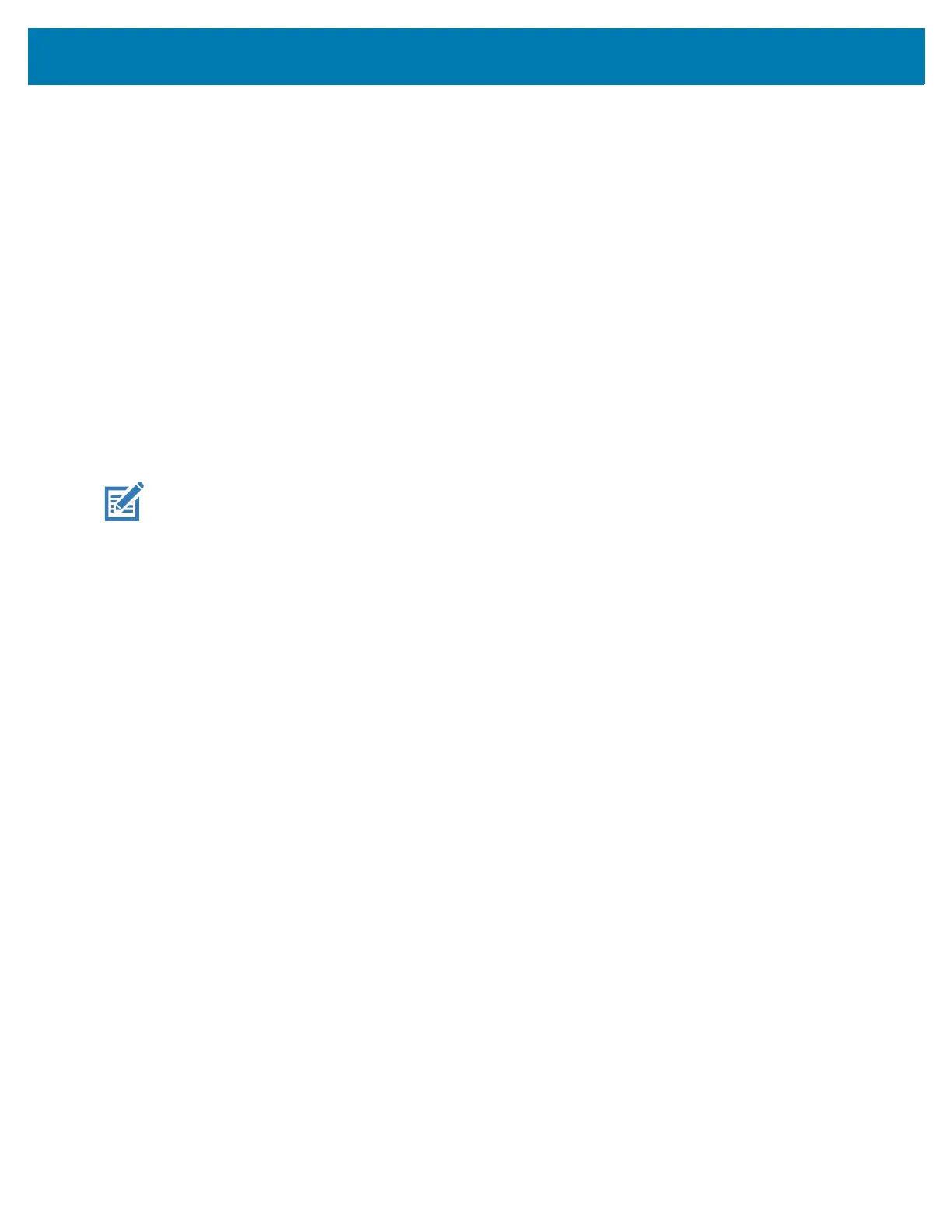Settings
44
• Large
• Largest.
4. Touch the Home button.
Notification LED Brightness Level
Set the brightness of the Notification LED.
1. Go to Settings.
2. Touch Display > Advanced > Notification LED Brightness Level.
3. Use the slider to set the brightness value (default: 15).
4. Touch the Home button.
Touch Panel Mode
The device display is able to detect touches using a finger, a conductive-tip stylus, or gloved finger.
NOTE: A glove can be made of medical latex, leather, cotton, or wool. For optimal performance use a
Zebra certified stylus.
1. Go to Settings.
2. Touch Display > Advanced > Touch panel mode.
3. Select:
a. Finger Only to use a finger on the screen.
b. Glove and Finger to use a finger or a gloved finger on the screen.
4. Touch the Home button.
Setting the Date and Time
The date and time is automatically synchronized using an NITZ server when the device is connected to a
cellular network. You are only required to set the time zone or set the date and time if the wireless LAN
does not support Network Time Protocol (NTP) or when not connected to a cellular network..
1. Go to Settings.
2. Touch System > Date & time.
3. Touch Use network-provided time to disable automatic date and time synchronization.
4. Touch Use network-provided time zone to disable automatic time zone synchronization.
5. Touch Update Interval.
6. Select the interval time to synchronize your device time from the network.
7. Touch Date.
8. In the calendar, set today’s date.
9. Touch OK.
10. Touch Time.
11. Touch the green circle, drag to the current hour and then release.
