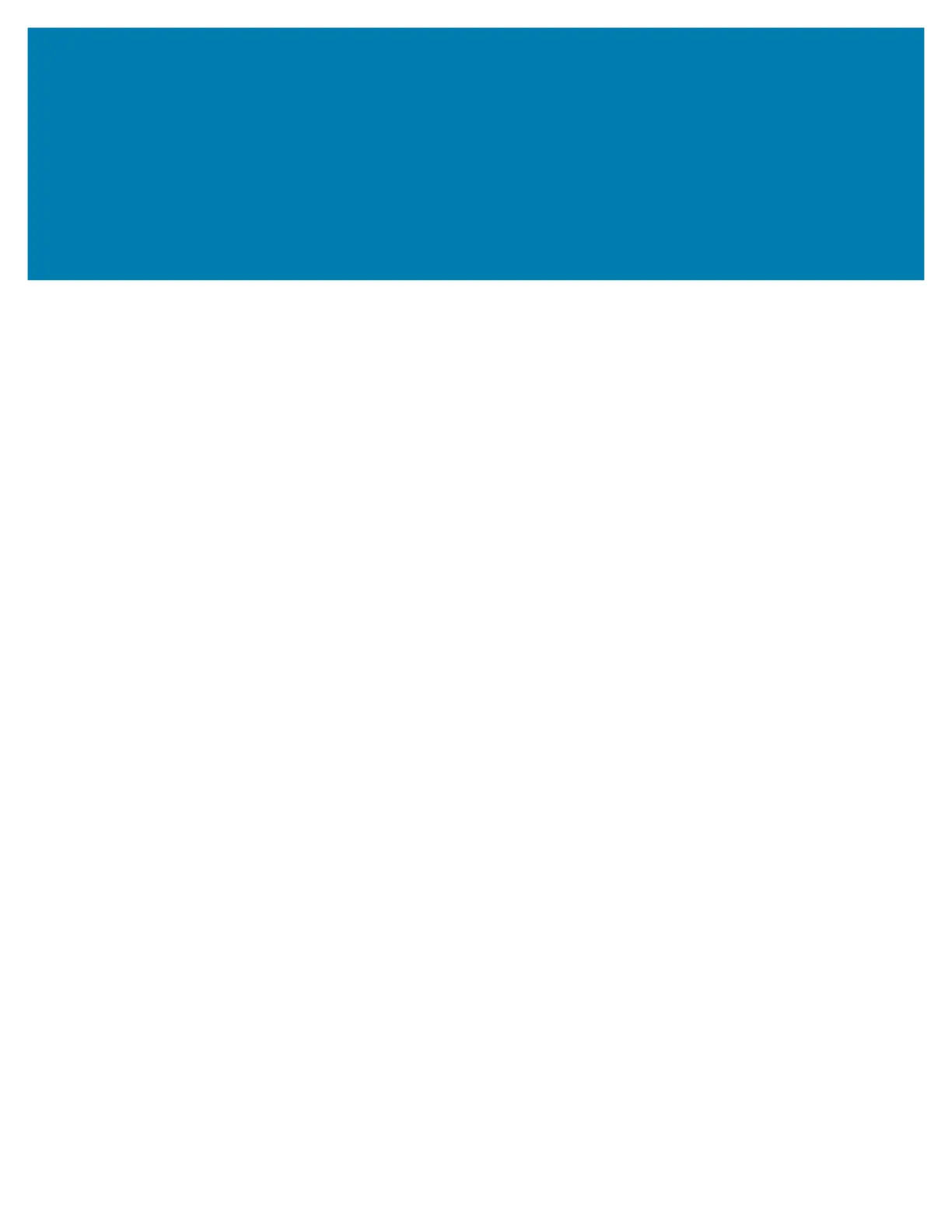18
Controls and Indicators
User Interface
The user controls are found on the front on top of the printer. This interface provides basic control and
status needed by an operator.
The interface consists of a Power button, a multi-function FEED button, and a single tri-color STATUS
Indicator. The buttons are modal and change behaviors depending upon what the print is doing. Using the
buttons and STATUS Indicator light, an operator can perform a variety of functions, such as:
• Calibration of media (labels, paper, tags, etc.)
• Print a Configuration Report
• Reset the Printer Settings to Default Configuration
• Enter a ‘Forced’ firmware download mode.
• Enter and exit Diagnostic (Dump) Mode used to debug programming and printer communications.
Printer operating status is reported by a single indicator light. The STATUS Indicator light provides a range
of printer status.
• This interface supports operator tasks of replacing printing supplies (labels, receipt paper, transfer
ribbon, etc.).
• Status indicator lights typically use color to show the operator the functional status of the printer.
The STATUS Indicator light may be Off (not lit), it can Flash (blink), or be ON.
• Red is ‘needs attention’.
• Green is for ‘ready’ or ‘functioning’.
• Amber (orange/yellow) is for busy or active process (boot-up, over-temperature cooling cycle,
etc.).
• The STATUS Indicator can be blinking (off and on) and alternate between colors in a variety of
patterns that denote various printer activities, and operational status.
