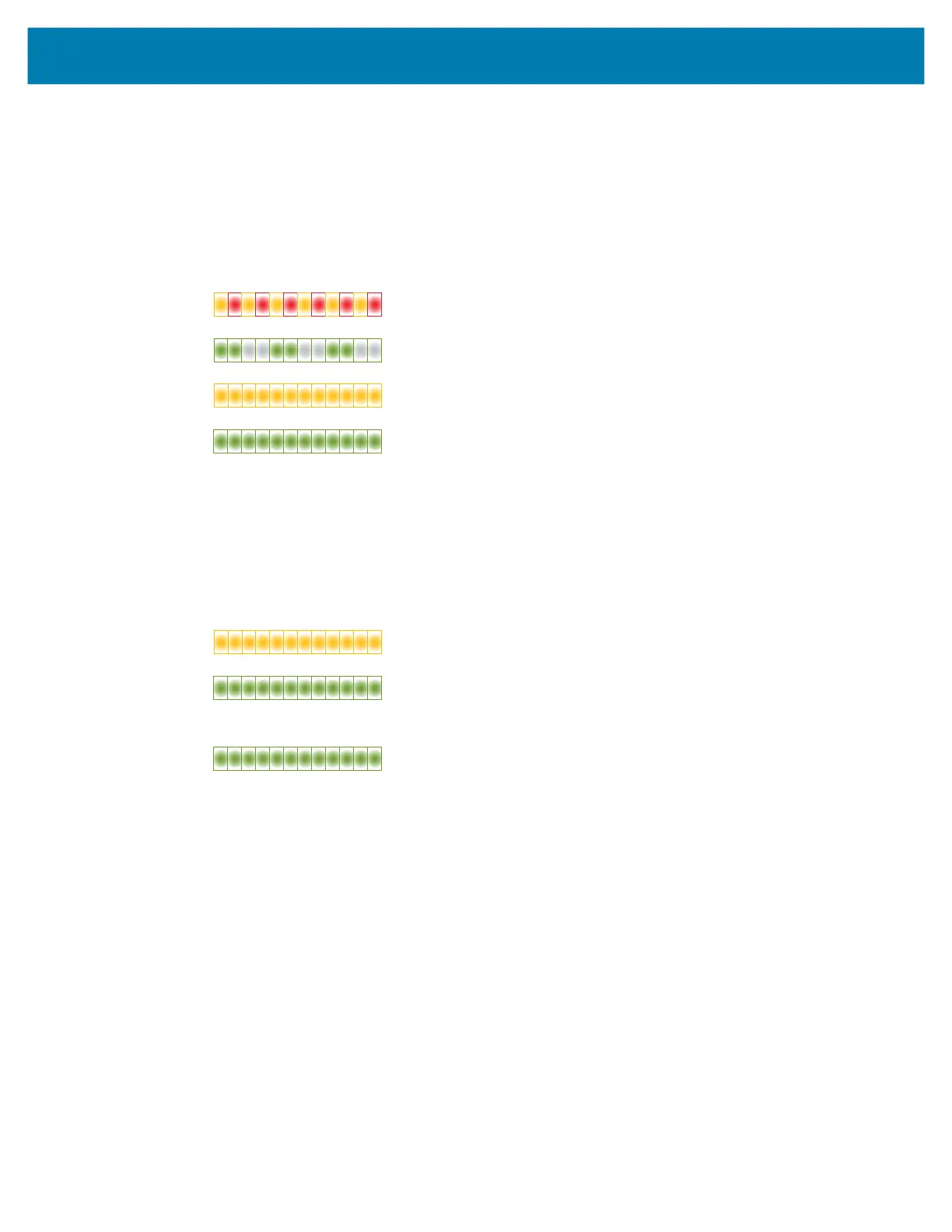Controls and Indicators
21
FEED Button Modes - Power OFF
The Power OFF advanced modes are used to update and troubleshoot the printer. By pressing and
holding the FEED button when the printer is turned ON, the printer enters Forced Firmware Download
mode.
Load a roll of media for printing.
• Forced Download Mode
The STATUS Indicator alternates Amber and Red. If you release the FEED button here, the printer
begins waiting for data to begin download (of the printer firmware file).
Your printer firmware may be configured to calibrate to the installed media and print a Configuration
Report.
• Begin Normal Printer Bootup
Continuing to hold the FEED Button for three (3) seconds the STATUS Indicator turns Amber,
releasing the FEED button here allows the printer to boot-up normally.
• Enter Data Diagnostics Mode
Continuing to hold the FEED Button for three (3) or more seconds the printer boot-up into Diagnostic
(Hex Data Dump). The FEED Button may be released at anytime after the three (3) seconds.
The printer prints:
• Return to normal operating mode. Release the FEED Button two (2) or more seconds after the
leaving the Data Diagnostic Mode or simply hold the FEED button down for five (5) or more seconds
after the STATUS indicator is green.
Waiting
Data Transferring
Booting Up
Ready - Firmware Updated
Booting Up
Ready
***********************
* Entering Diag Mode *
***********************
