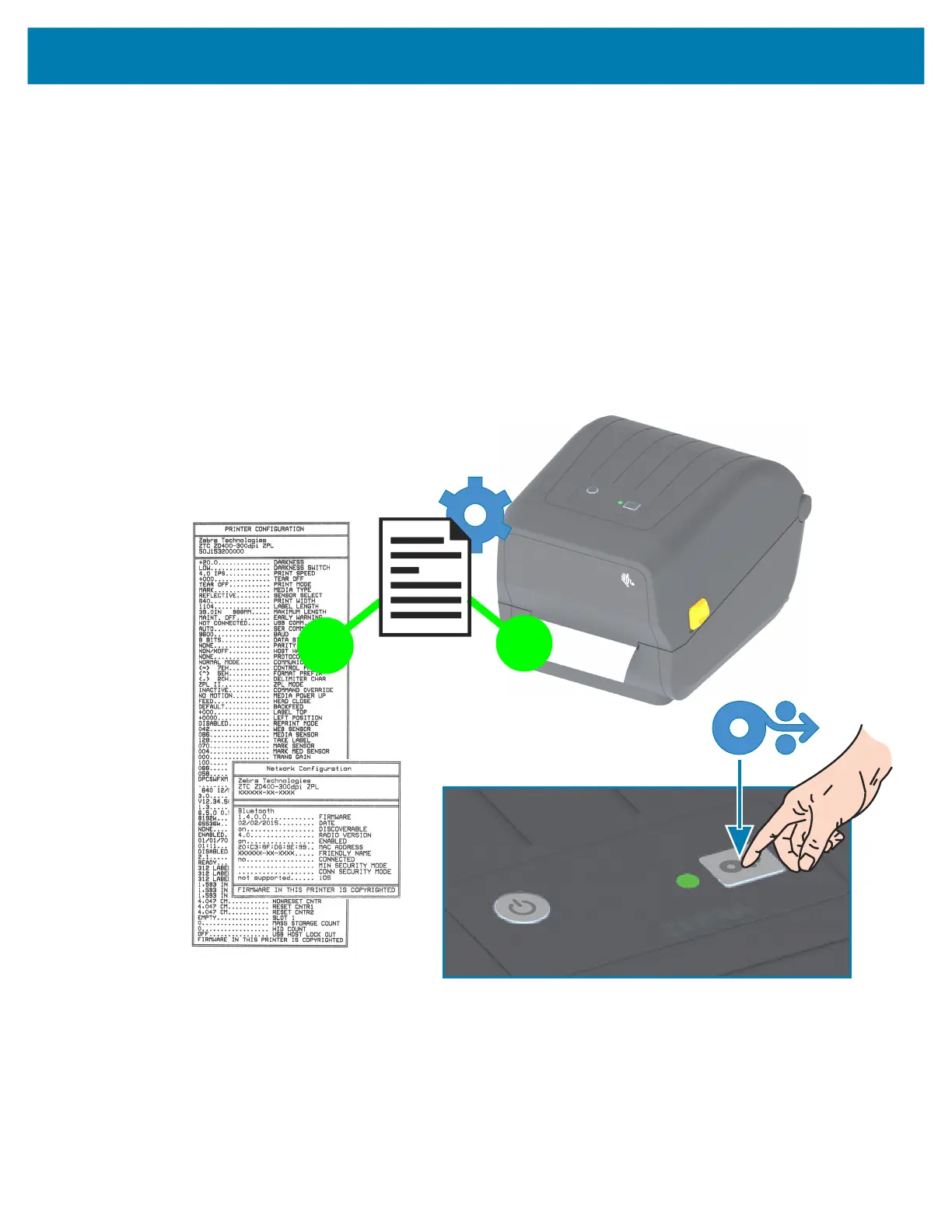Setup
43
Test Printing with the Configuration Report
Before you connect the printer to a computer, make sure that the printer is in proper working order. You
can do this by printing a configuration report. The information on the Configuration Report’s printout may
be helpful with printer installation and troubleshooting of your printer.
1. Make sure the media and ribbon (if you are thermal transfer printing) are loaded properly in the printer
and the top cover of the printer is closed.
2. Turn the printer ON.
3. Once the printer is in the ready state (STATUS indicator is solid green), press and hold the FEED
button for approximately two (2) seconds and the STATUS Indicator blinks off once and release.
4. The Printer and Network Configuration Reports (shown below) will be printed.
5. When the printer stops, the STATUS Indicator will turn solid green.
If you cannot get these reports to print, then see Troubleshooting.
