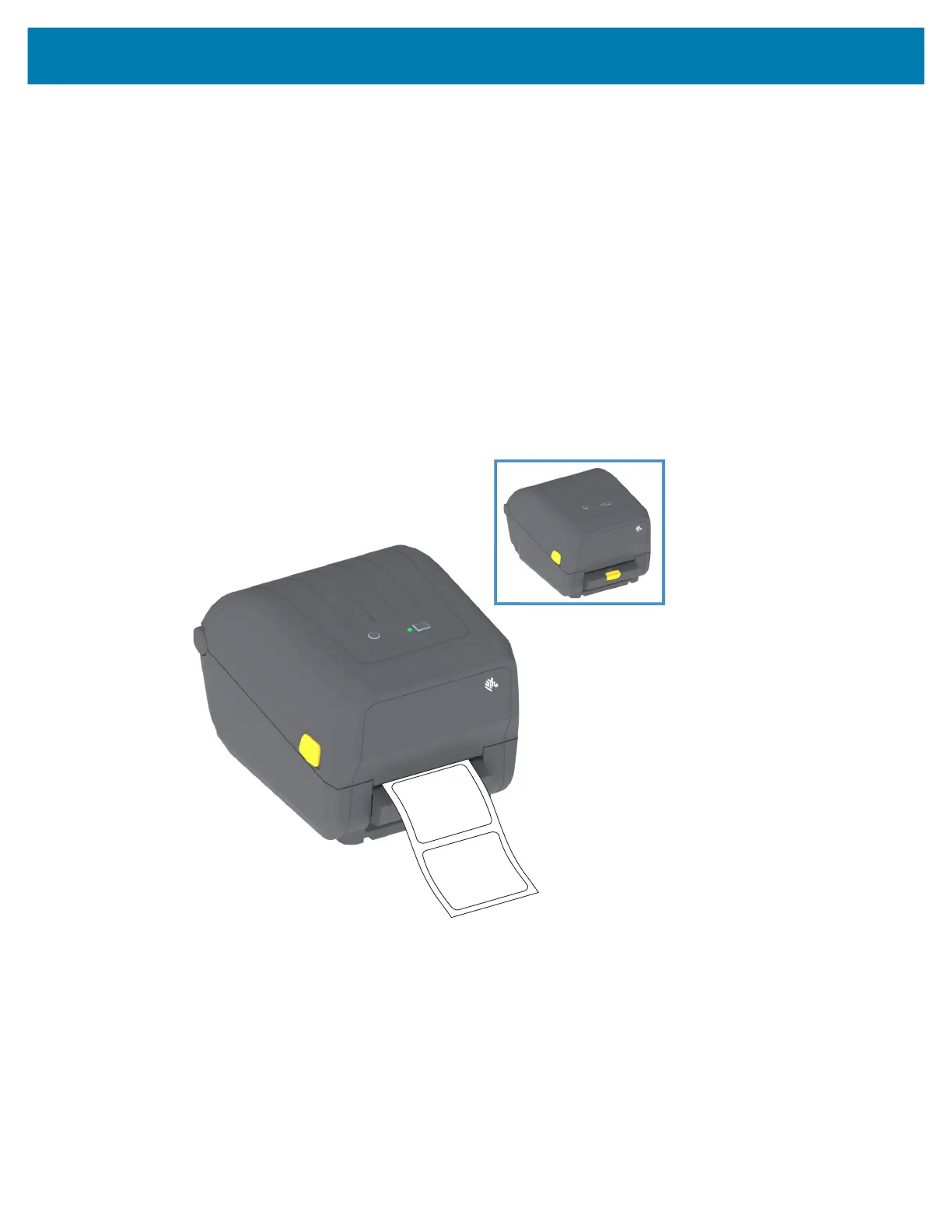Print Operations
77
Using the Label Dispenser Option
The label dispenser option allows you to print a label and have the backing material (liner/web)
automatically removed. When printing multiple labels, removing the dispensed (peeled) label triggers the
printer to print and dispense the next label.
To use dispense-mode, set ‘Media Handling’ to ‘Peel-Off’ in the printer driver or with the Zebra Setup Utility
using the ‘Configure Printer Settings’ wizard. Otherwise, you must send the ZPL programming commands
to the printer.
When programming in ZPL, you can use the command sequences shown below to configure the printer
to use the dispenser option:
^XA ^MMP ^XZ
^XA ^JUS ^XZ
1. Load your labels into the printer. Close the printer and press the FEED button until a minimum of
100 millimeters or 4 inches of exposed labels exit the printer. You can leave the labels on the liner.
