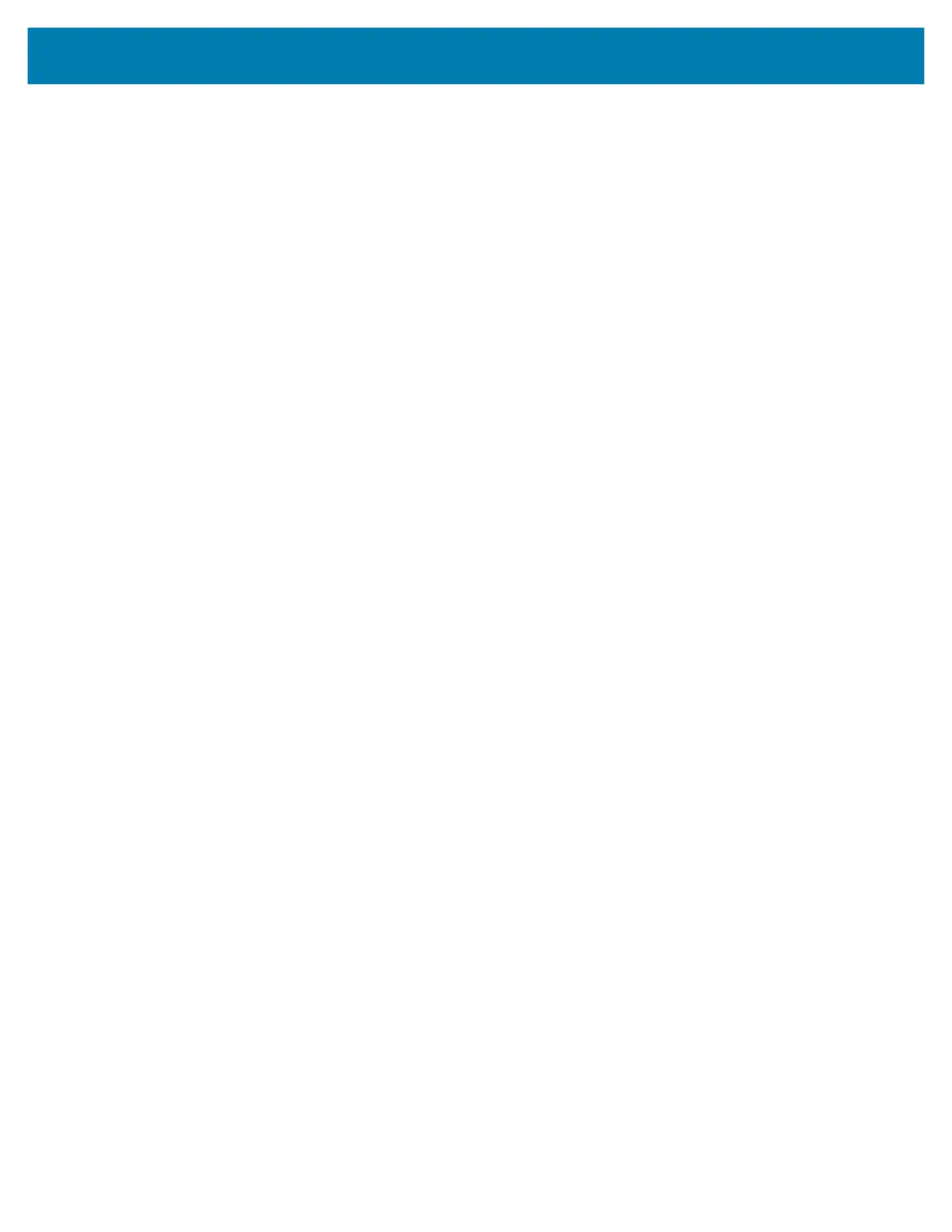Maintenance
97
Updating Printer Firmware
The printer’s firmware may need to be updated periodically to get new features, improvements, and printer
upgrades for media handling and communications.
Use Zebra Setup Utilities (ZSU) to load new firmware.
1. Open Zebra Setup Utilities.
2. Select your installed printer.
3. Click on the ‘Open Printer Tools’ button and a ‘Tools’ window will open.
4. Click on the ‘Action’ tab.
5. Load the printer with media. See Loading Roll Media.
6. Click on the text line - ‘Send file’. The lower half of the window will present a filename and path with a
Browse (...) button to select the latest firmware file you have downloaded from the Zebra Web site.
7. Observe the user interface and wait. If the firmware version is different than the version installed on the
printer, the firmware will download to the printer. The STATUS Indicator will flash green while the
firmware is downloading. The printer will restart and begin to install the firmware. When the firmware
update has completed, the STATUS Indicator will display solid Green as the firmware is validated and
installed. A printer Configuration Report is automatically printed and the firmware update has been
completed.
Other Printer Maintenance
There are no user level maintenance procedures beyond those detailed in this section. See the
Troubleshooting for more information on diagnosing printer and print problems.
Fuses
There are no replaceable fuses in these printers or power supplies.
