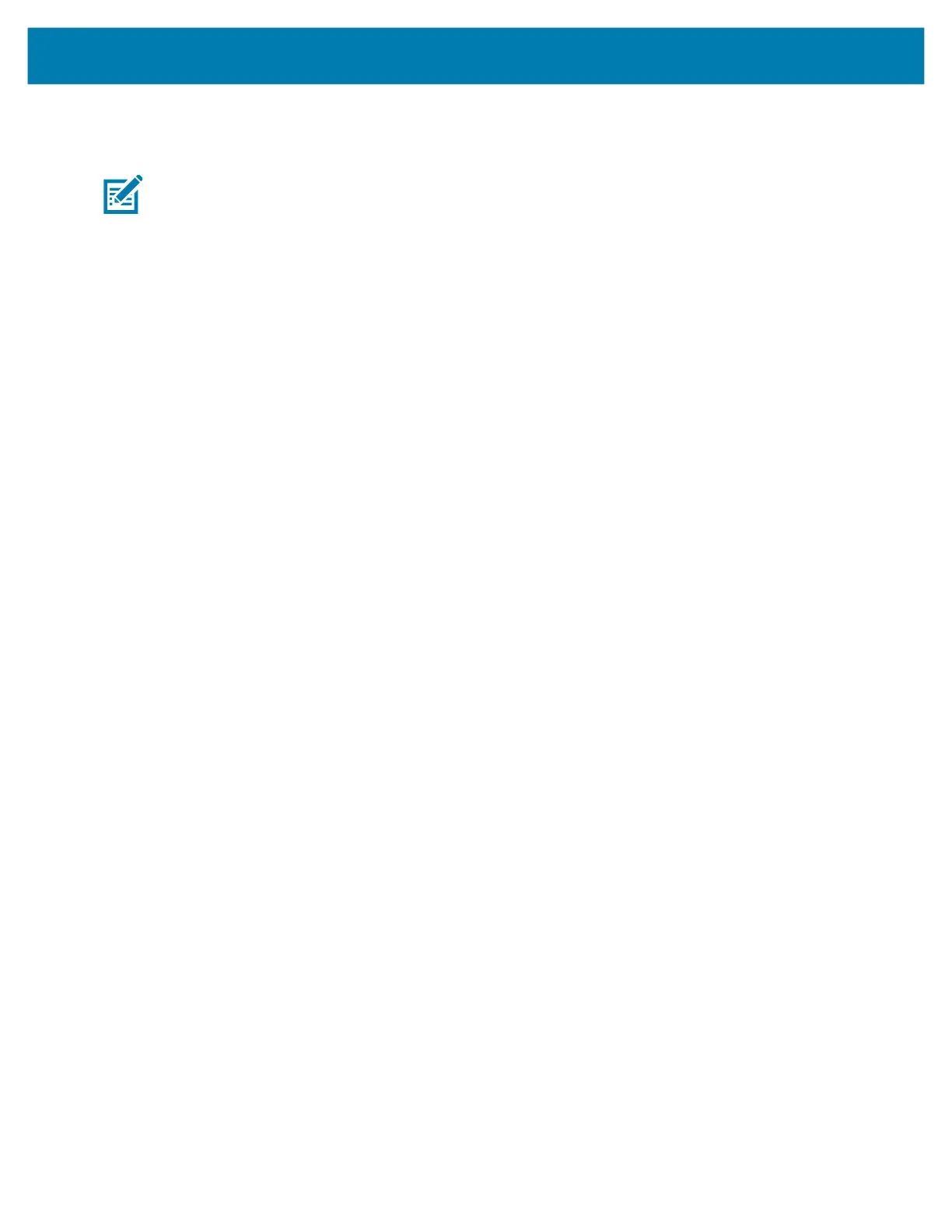Setup for Windows
®
OS
59
Saving a Configuration Script
Save the ZPL script to a file for use later or for use with other printers.
Note • You can send the ZPL script file to multiple printers that use the same configuration, or you can send the file to
a printer that had the network settings restored to the factory defaults. This saves you from having to go through the
Wireless Setup Wizard more than once.
1. On the ‘Review and Send ZPL for Wireless’ window, highlight the script, right-click, and select Copy.
2. Open a text editor, such as Notepad, and paste the script into the application.
3. Save the script.
4. In the Connectivity Wizard, click Cancel to exit without sending the script at this time.
5. If you have not already done so, turn ON the printer.
6. Send the ZPL file to the printer through the connection of your choice.
7. Observe the wireless status on the printer’s indicator lights, and confirm that you have set up your
printer for wireless connectivity.
