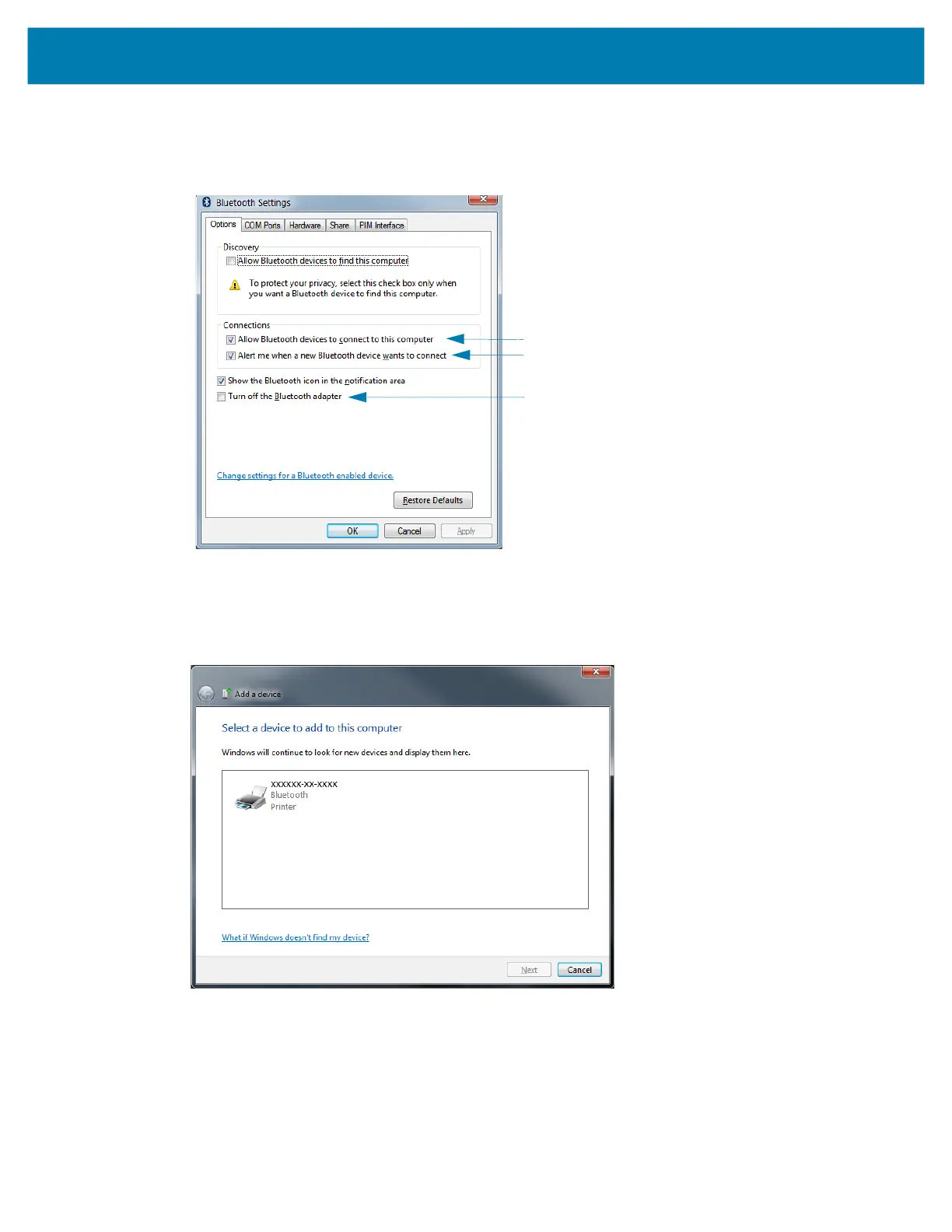Setup for Windows
®
OS
63
3. Hover over the Bluetooth icon with the mouse pointer and the icon will highlight. Right-Click on the
high-lighted Bluetooth icon. Select ‘Bluetooth Settings’ from the pop-up menu. Verify that both of the
Connections check boxes are checked. Verify that the ‘Turn off the Bluetooth adapter’ is not checked.
Click the ‘Apply’ button. Click the ‘OK’ button to close the window.
4. Click on the ‘Add a device’ in the top bar of the “Devices and Printers’ window. The “Add a device’
windows will populate with Bluetooth devices near you.
5. Turn the Bluetooth 4.0 (3.0 compatible) enabled Zebra printer on. After a few moments the “Add a
device’ windows will add your new printer. Click on the printer icon. Right-Click and select ‘Add device’.
