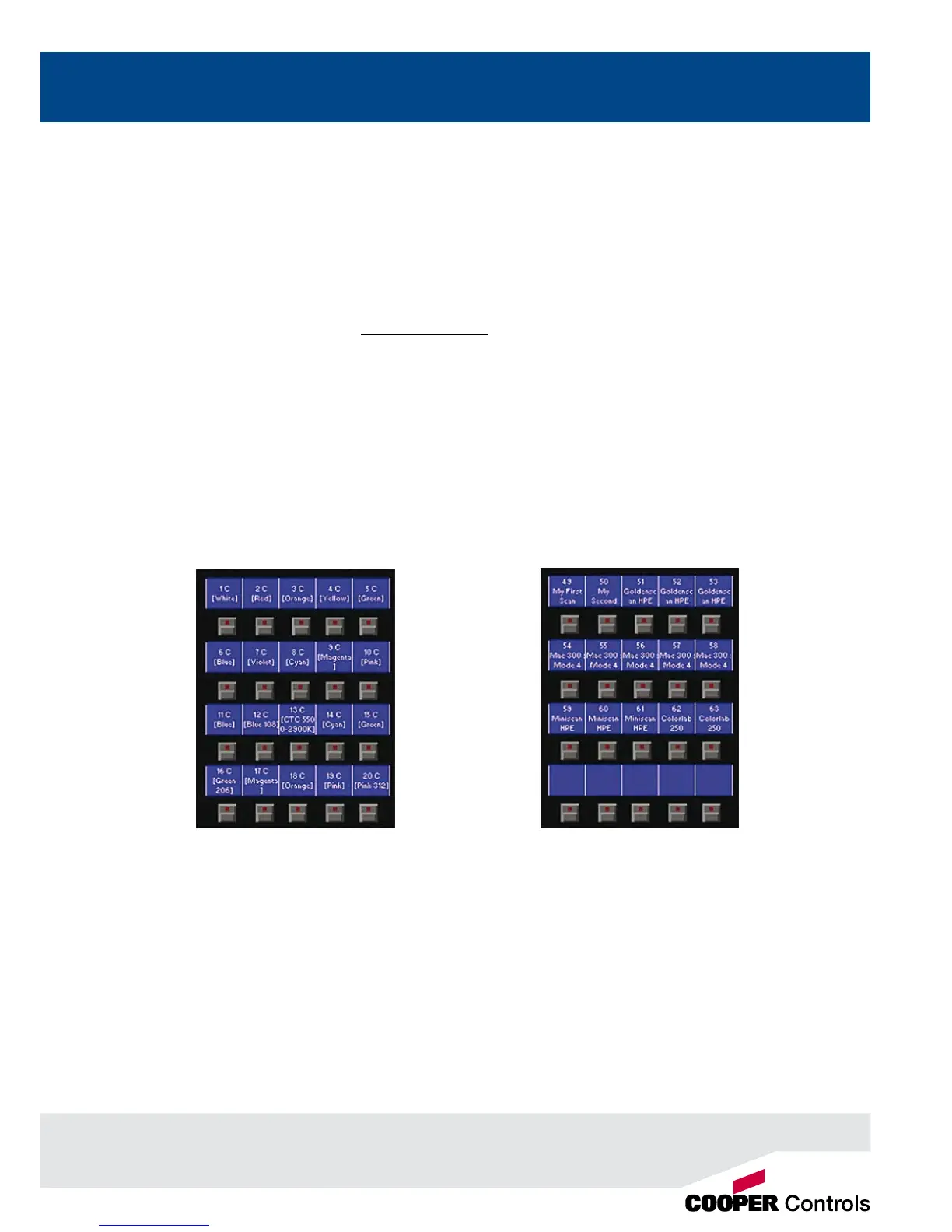Page Controls, Mode Keys
7
Multi Function Keys (MFKs)
The Multi Function Keys are arranged in 4 rows of 5 keys with a graphical LCD above each row of keys. The brightness
and contrast of the LCDs can be adjusted as required.
Each Multi Function Key contains a red LED. These LEDs are used to indicate which xtures, groups etc. are selected
depending on their current function.
Pressing and releasing one of the Mode Keys changes the MFK’s to that page and the control wheels follow (when
appropriate). The MFKs remain in that mode until a different Mode key is pressed.
Pressing and holding down a Mode key temporarily changes all the MFKs to that function. Selecting an MFK will apply
that MFK but the MFKs will return to the previous MFK mode, when the Mode key is released.
For example – Press and release the FIXTURES key. The MFKs change to xture selection keys. Select a number of
xtures. Press and hold down the COLOUR key. The MFKs change to colour palette selection keys (while the COLOUR
key is being held down). Press one of the colour palette MFKs to apply the colour palette to the selected xtures.
Release the COLOUR key and the MFKs return to being xture selection keys.
Multi Function Key LCDs
The LCDs above the MFKs typically display three lines of data.
Example 1 (Figure 4) - When the MFKs are assigned to colour palettes - The rst line shows the number of the palette
and the data stored. The second (and third if required) lines show the palette name.
Figure 4 - MFK's assigned to Colour Palettes Figure 5 - MFK's assigned to Fixtures
Example 2 (Figure 5) - When the MFKs are assigned to xtures – The top line shows the xture number. The second
and third lines show the xture name, eg MAC 250.
Multifunction Keys (MFKs)
