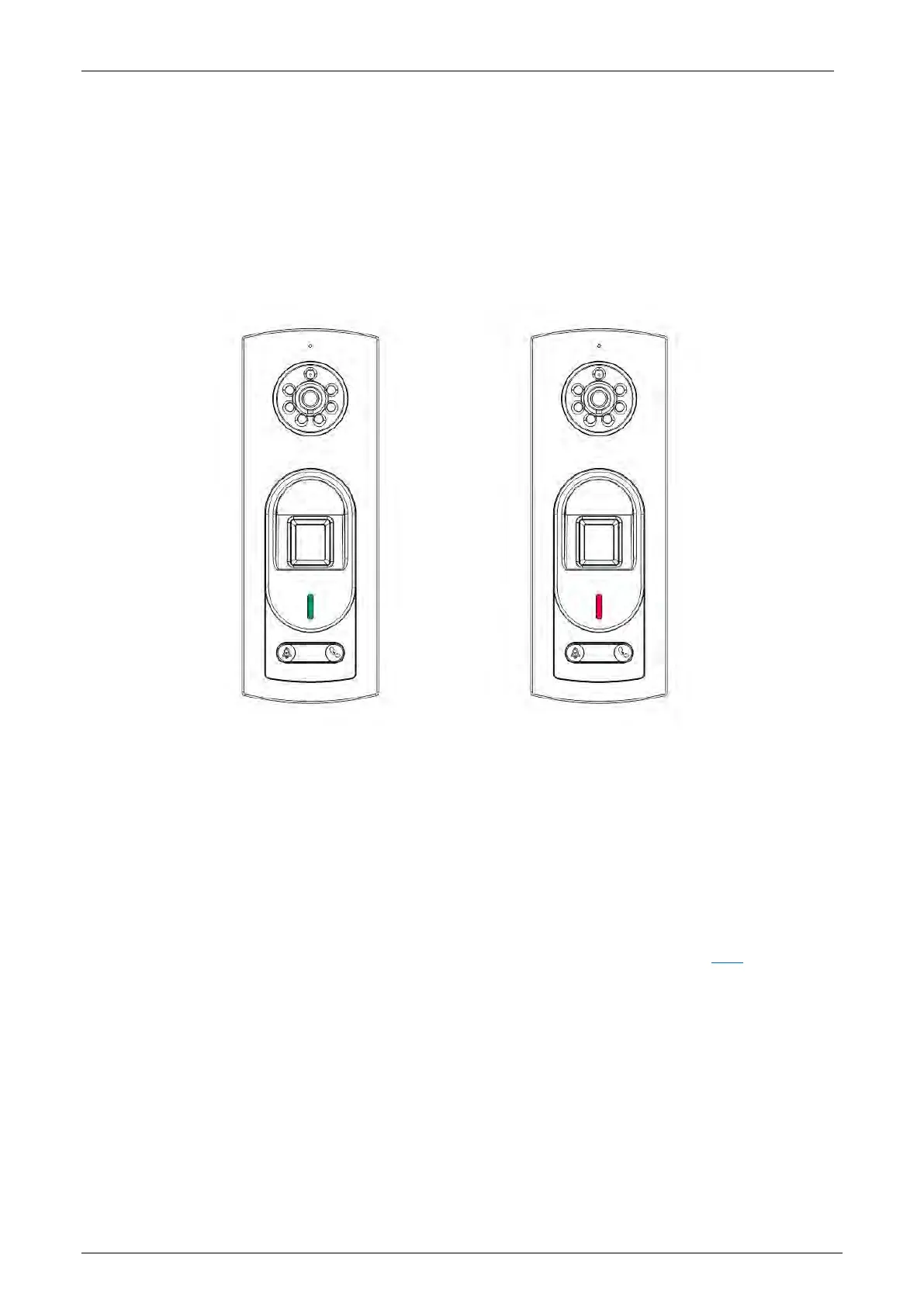Notus User Manual
Page | 15 Copyright©2021 ZKTECO CO., LTD. All rights reserved.
Note: Please press your finger properly onto the fingerprint reader for registration and identification.
Our company will assume no liability for recognition issues that may result from incorrect usage of the
product. We reserve the right of final interpretation and modification concerning this point.
Verification Modes 2.2
Fingerprint Verification 2.2.1
The device supports 1:N Fingerprint Verification. It compares the fingerprint that is being pressed
onto the fingerprint reader with all the fingerprint templates stored in the device. The device's
indicator light will turn green after successful verification, and red if it is not verified successfully.
The device opens the fingerprint authentication mode when a user presses his/her finger onto the
fingerprint scanner.
Please press your finger properly on the fingerprint scanner. For details, please click here
.
Card Verification 2.2.2
The device supports 1:N Card Verification. The device compares the card number which is swiped in
the card detection area with all the card number data registered in the device. The device's indicator
light will turn green after successful verification, and red if it is not verified successfully.
