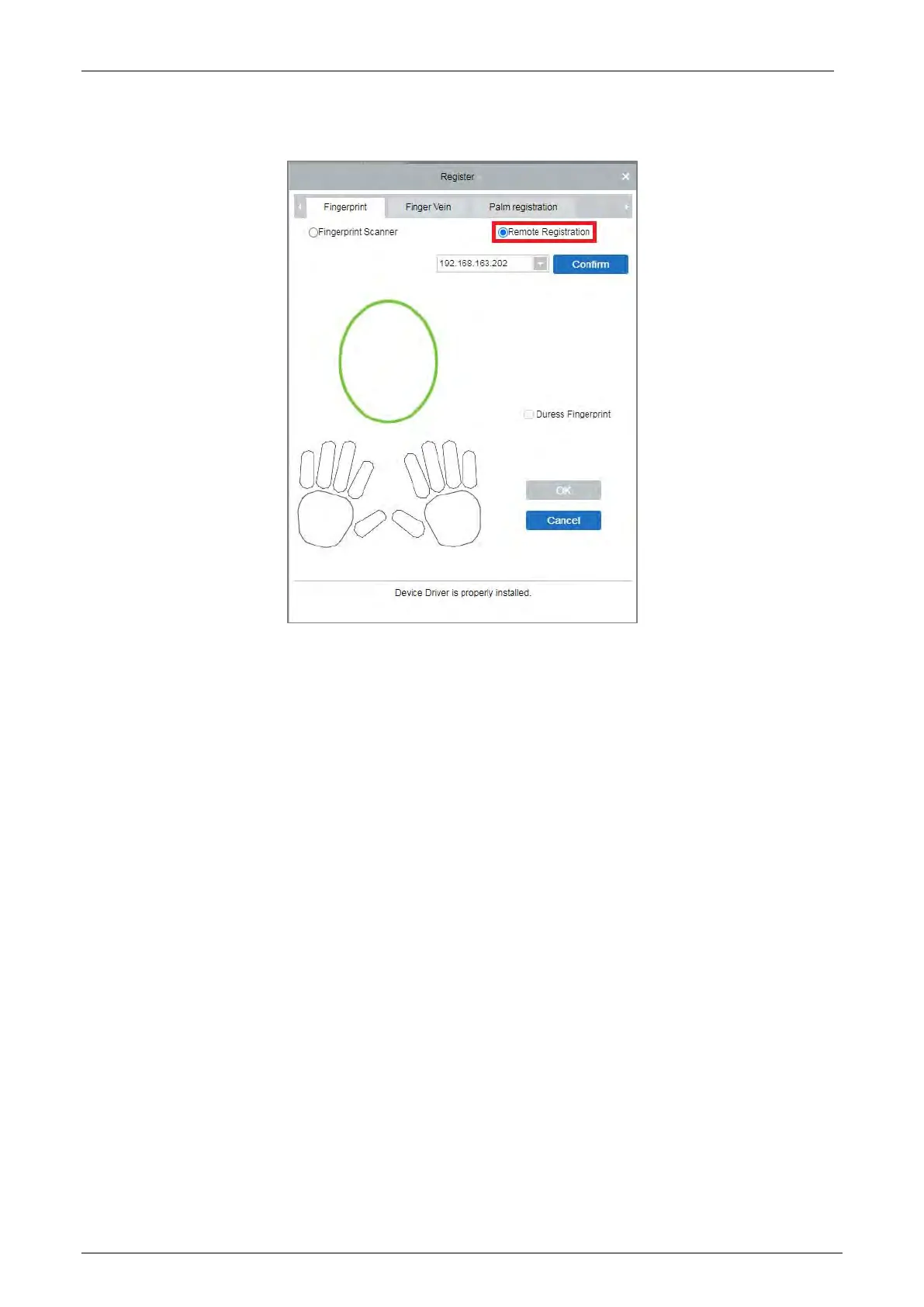Notus User Manual
Page | 23 Copyright©2021 ZKTECO CO., LTD. All rights reserved.
5. Select Remote Registration, then select the IP address of the device and click Confirm.
6. Select the finger you want to register and press your finger on the fingerprint sensor of the device
three times. If the fingerprint is successfully registered, the device will prompt "Registered
successfully".
7. If you want to register a duress fingerprint, you can click Duress Fingerprint before registering the
fingerprint.
• Duress fingerprint: In any case, a duress alarm is generated when a fingerprint matches a
duress fingerprint.
8. Click OK to save the user.
Note: For other specific operations, please refer the ZKBioAccess User Manual.
