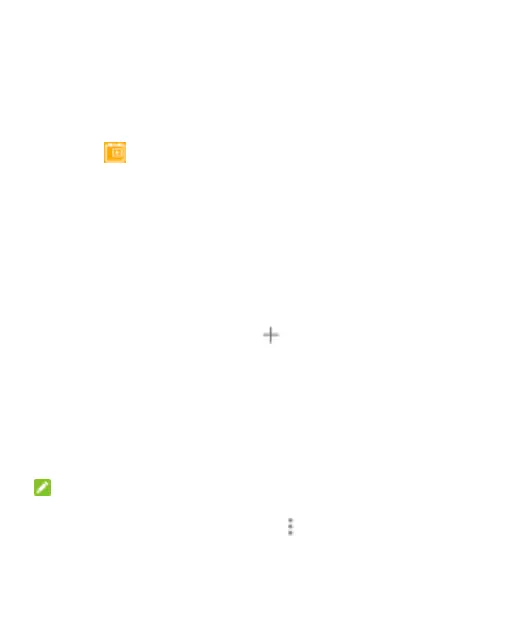102
In Month view, swipe vertically to see previous and
future months.
In Week or Day view, swipe horizontally to see previous
and future weeks/days.
When viewing past or future days, weeks, or months,
touch at the top right to quickly switch to today.
Viewing Event Details
In Agenda, Day, or Week view, touch an event to view
details. In Month view, touch a day to switch to Day view or
Agenda view, and touch an event to view its details.
Creating an Event
1. In any Calendar view, touch at the top.
Touch a spot in Day or Week view twice to add an event
to that time spot.
2. When you have more than one calendar account, touch
the current account above the Event name to choose a
calendar.
3. Type the event details and touch SAVE.
NOTE: You can create a new event by copying the
details of an existing event. Open the event
details screen and touch > Copy. Edit the new
event information and touch SAVE.
