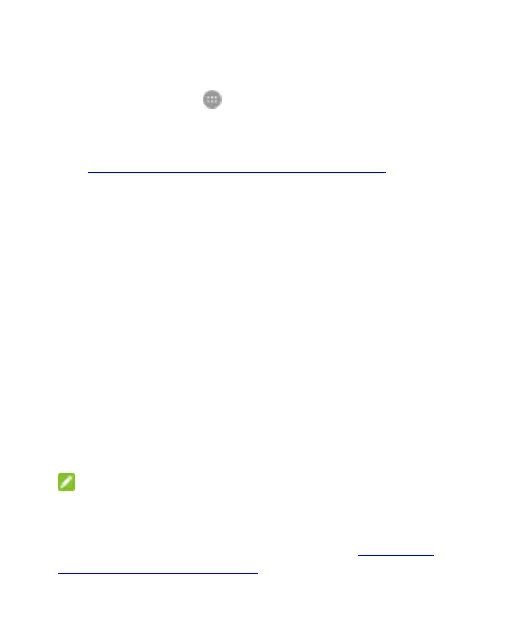152
Security
To configure options to help protect the phone and data:
Touch the Home key > > Settings > Security
Screen lock: Disables or enables the screen lock with
slide, pattern, PIN, or password. For more information,
see Protecting Your Phone With Screen Locks.
Make pattern visible: Show the pattern as you draw it.
This option is available when unlock pattern is set.
Automatically lock: Set the time needed for the lock
protection to activate after the screen turns off. This
option is available when unlock pattern, PIN, or
password is set.
Power button instantly locks: Lock protection is
activates immediately when the Power button is
pressed. This option is available when unlock pattern,
PIN, or password is set.
Owner info: Set the text to display on the lock screen.
Smart Lock: Keep the phone unlocked when you carry
it on your body, when connected to trusted devices, in
trusted places, or unlocked by trusted faces or voice.
NOTE: You must sign in to your Google account on
the phone to use the Smart Lock feature.
Encrypt phone: Encrypt the data on the phone to
protect privacy. For more information, see Protecting
Your Phone With Encryption.
