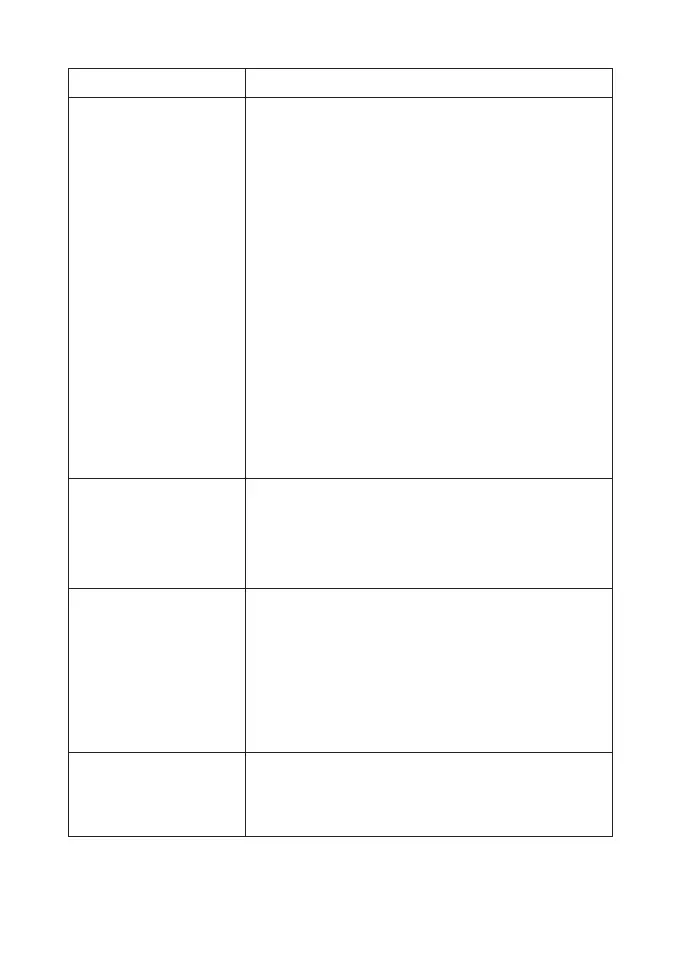26
Step Description
2.Select WDS mode:
Disable, Lazy Mode,
Bridge Mode or Re-
peater Mode
• If you select Disable, WDS is disabled.
• If you select Lazy Mode, WDS is enabled,
and set wireless MAC address only on the
peer APs.
• If you select Bridge Mode, WDS is
enabled, and set the peer APs wireless
MAC address on router. When you set
Bridge Mode, your PC can not search
SSID of AP after connected.
• If you select Repeater Mode, WDS is
enabled, and set the peer APs wireless
MAC address on router. When you set
Repeater Mode, your PC can search
SSID of AP after connected.
3.Select Phy mode:
CCK,OFDM, HTMIX
or GREENFIELD
CCK: 802.11b
OFDM: 802.11g
HTMIX: 802.11b/g/n Mixed Mode
GREENFIELD: 802.11b/g Mixed Mode
4.Select Encrypt
Type:
WEP, TKIP, AES
If you select NONE, all the data transmitted
without encryption, and other station can ac-
cess router.
If you select the Encrypt Type, you should set
all APs the same Encrypt type and password
to make the data transfer.
5.Set peer AP's wire-
less MAC address on
router
Only Repeater Mode and Bridge Mode
need this.
