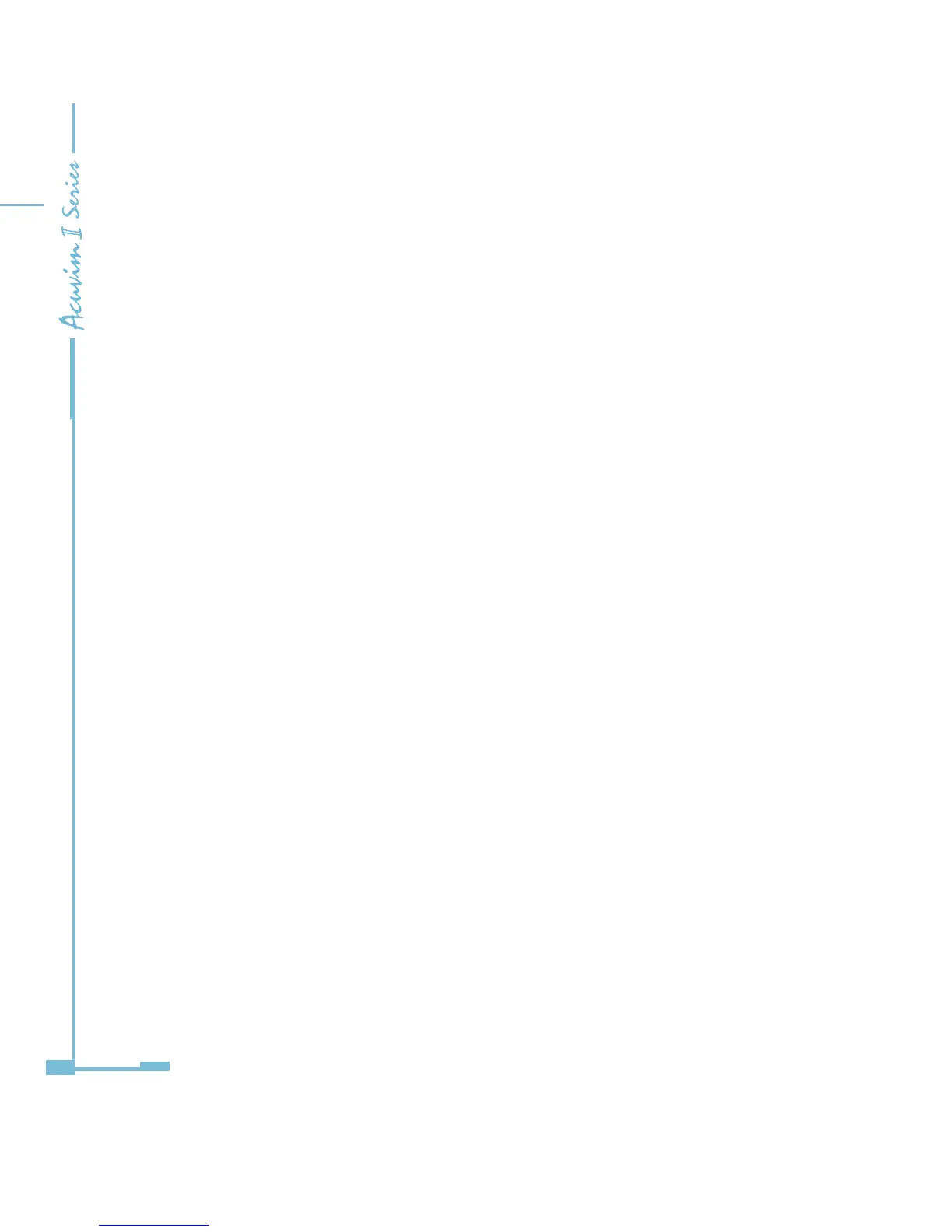84
• DI Counter (the DI numbers of the IO modules)
• AO/AI Raw Value (the AO output register values and the AI sample register
values)
• AO/AI Value(the AO output values and the AI sample values)
The following procedures show how to select and store parameters in historical
log 1. The Group eld determines the items that are available for selection.
1) Select a Group. The possible selections are: Real-Time Metering, Energy,
THD Volts AN/AB, THD Volts BN/BC , THD Volts CN/CA , THD IA , THD IB , THD IC,
Sequence Component, Phase Angles, DI Counter, AO/AI Raw Value and AO/AI
Value.
2) Select items for your log:
a. Highlight the parameter(s) you want to log into the meter's memory.
b. Click Add to add the parameter to the Selected Parameter Area.
c. To remove parameter(s), highlight them in the Selected Parameter Area and
click Remove.
3) Set the logging interval (in minutes). Interval can be set from 0 - 1444
minutes according to dierent application.
The logging interval determines when the meter takes a snapshot.When
interval is set as 0, the set of historical data log is disabled.
4) There are 100 sectors in total for the 3 historical data logs. User can assign
dierent sector size to each log according to dierent applications (as long as
the total sector sizes of the 3 logs do not exceed 100).
5) Three Modes of historical log:
